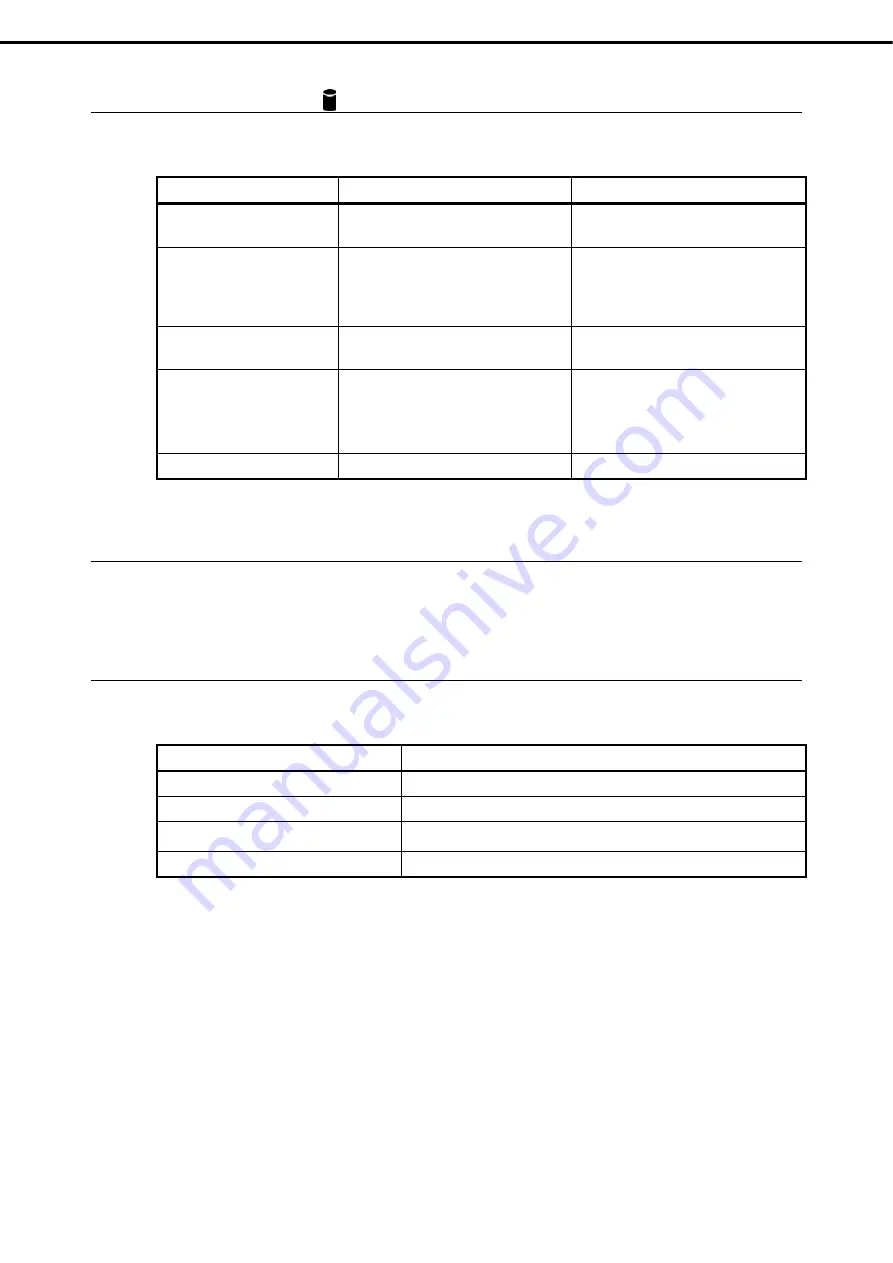
4. Names and Functions of Parts
Express5800/T110f-S User’s Guide
41
Chapter 1 General Description
4.5.3
Disk Access LED ( )
DISK Access LED indicates the status of HDDs.
The following table lists DISK Access LED patterns.
DISK Access LED pattern
Hardware configuration
Description
On (green)/Flashing green
All
Hard disk drive or optical disk drive is
being accessed.
On (amber)
A RAID system is configured by using an
optional RAID controller.
A RAID system is configured with
2.5-inch hard disk drives.
Hard disk drive is failing.
On (amber)
3.5-inch HDD cage and RAID controller
N8103-149/150/151 are used.
The normal working after powering on or
resetting.
Flashing green and amber
alternately.
A RAID system is configured by using an
optional RAID controller.
A RAID system is configured with
2.5-inch hard disk drives.
Rebuild is in progress.
Off
All
Hard disk drive is halted.
4.5.4
Optical Disk Access LED
The LED lights/flashes when the media set on the optical disk drive is being accessed.
4.5.5
Disk LED
When 2.5-inch HDD cage is installed, each drive has its respective LED (Disk LED).
The following table lists DISK LED patterns.
Disk LED pattern
Description
On (green)/Flashing green
Hard disk drive is being accessed.
On (amber)
Hard disk drive is failing in RAID system.
Flashing green and amber alternately
Rebuild is in progress.
Off
Hard disk drive is halted.
















































