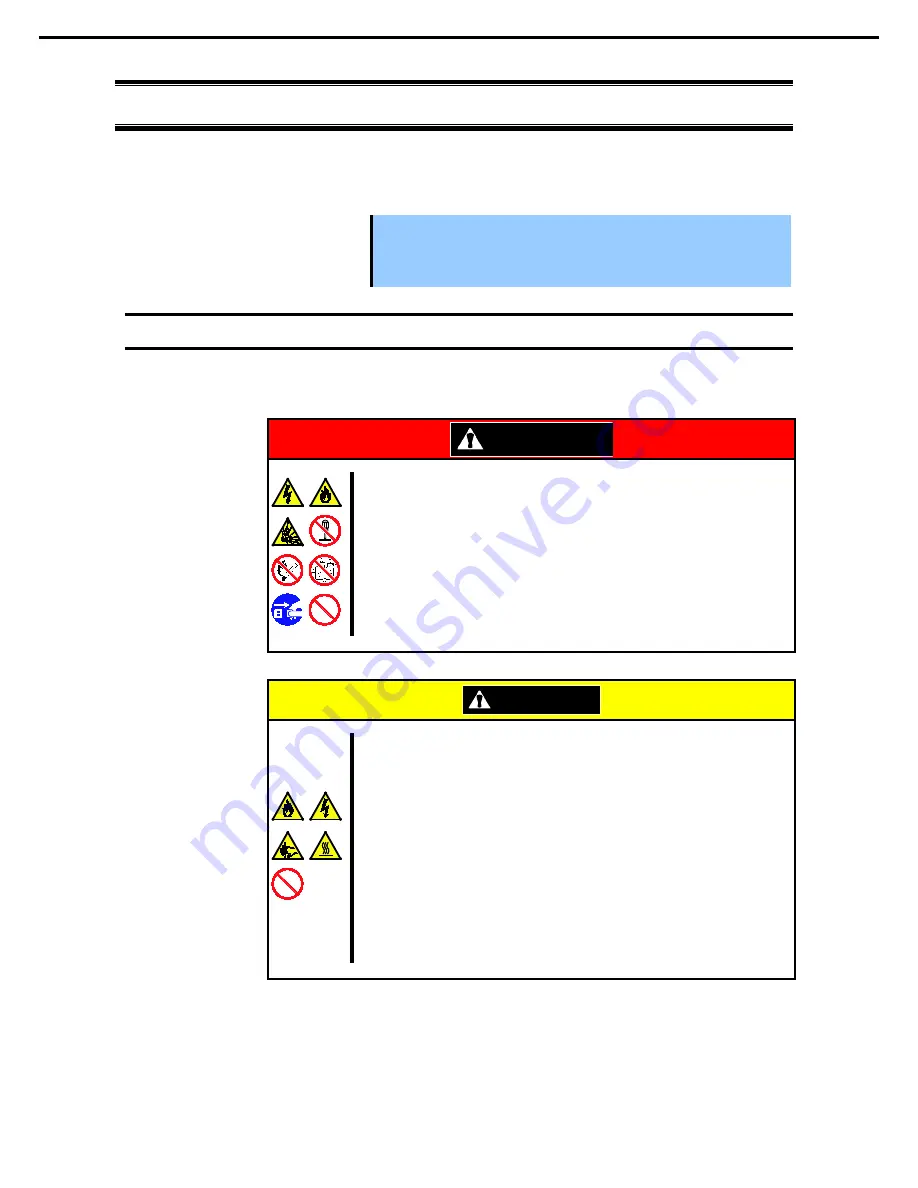
1. Installing Internal Optional Devices
Express5800/R120d-2M User’s Guide
44
Chapter 2 Preparations
1.
Installing Internal Optional Devices
This section describes the instructions for installing supported optional devices and precautions. If you did not
purchase any optional device requiring installation, you may skip this section.
Important Use only the devices and cables specified by NEC. You will be charged to
repair damages, malfunctions, and failures caused by the use of any devices
or cables not specified for use with this server even within the warranty
period.
1.1
Safety Precautions
Be sure to observe the following precautions to install and remove optional devices properly and safely.
WARNING
Be sure to observe the following precautions to use the server safety. Failure
to observe the precautions may cause death or serious injury. For details, refer
to
Safety precautions
in
Precautions for Use
.
•
Do not disassemble, repair, or modify the server.
•
Do not remove the lithium battery, NiMH battery, or Li-ion battery.
•
Disconnect the power plug when installing and removing devices.
CAUTION
Be sure to observe the following precautions to use the server safely. Failure to
observe the precautions may cause burns, injury, and property damage. For
details, refer to
Safety precautions
in
Precautions for Use.
•
Do not drop
•
Do not leave the server being pulled out.
•
Make sure to complete installation.
•
Do not install with the cover removed.
•
Do not get your fingers caught.
•
High temperature
•
Electrical shock
















































