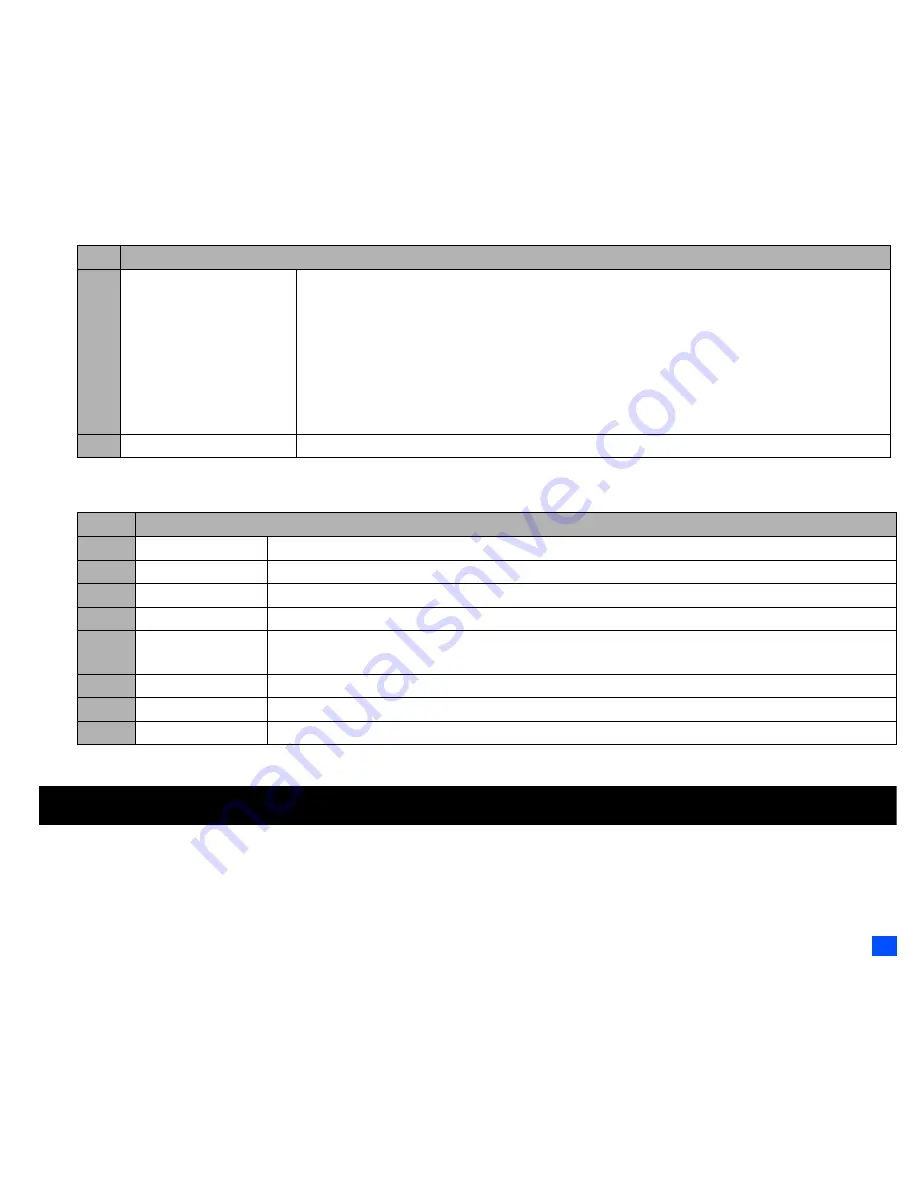
61
My data (M6)
2
Depending on the conditions, some options may be displayed in gray and not be available.
Video recorder Options menu (after recording a video)
2
Depending on the conditions, some options may be displayed in gray and not be available.
My data (M6)
Using My data, you can playback sound and MP3 files, or display pictures and videos downloaded from the Internet or captured with the camera function
of your phone.
9
Other settings
Add desktop icon:
Creates a desktop icon of the video function on the standby screen.
Save in:
Selects the folder (preset or created) where the recorded video will be saved.
Light:
Turns the light on or off.
Brightness:
Changes the brightness level of the video between -2 and +2.
Zoom:
Changes the zoom magnification from 1x to 5x for Sub-QCIF and from 1x to
4x for QCIF.
Camera:
Activates the camera function.
Flicker control:
Selects 50Hz, 60Hz or Auto to prevent flickers when taking a picture under a
fluorescent light.
0
Switch finder
Selects whether to display the viewfinder on the Main-LCD or the 2nd-LCD.
No.
Video recorder Options menu (after recording a video)
1
Save
Saves the currently displayed video.
2
Create message
Creates a new message with the file attached.
3
Set as ring tone
Sets the video as the ringtone.
4
Set as wallpaper
Sets the video to be the main-LCD wallpaper.
5
Full screen
Selects whether to enlarge the replay screen size.
2
You cannot use the Full screen function for QCIF.
6
View detail
Displays detailed information on the selected video.
7
Save in
Selects the folder (preset or created) where the recorded video will be saved.
8
Videos
Opens Videos in My data.
No. Video recorder Options menu (before recording a video)
















































