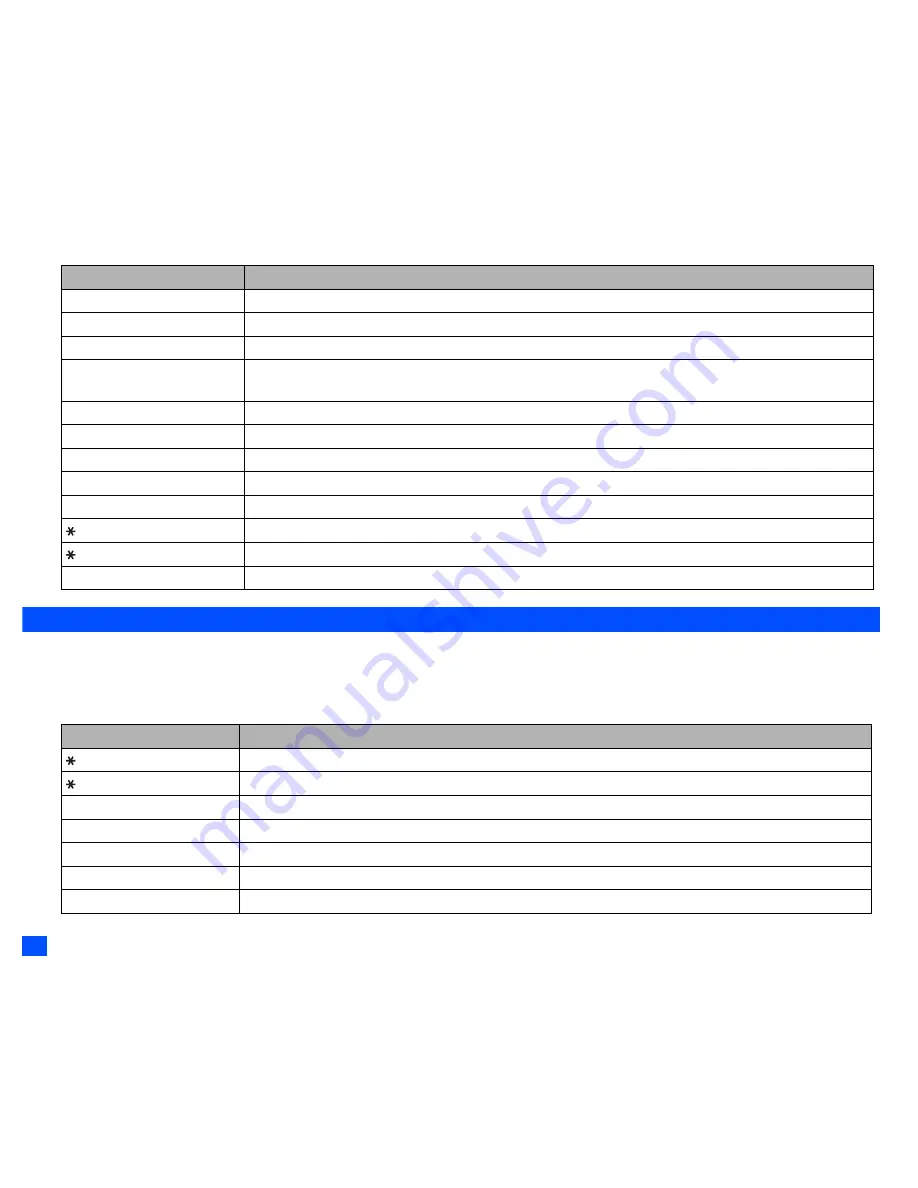
16
Text Entry
☛
4 6 6 3
to display “good”, and then
0
to confirm and the sentence is completed.
Normal text input
☛
With a text entry screen displayed,
SK1
until the entry mode is Normal text (ABC) input.
☛
Use alphanumeric keys to enter letters. For example, to enter “e,” press
3
twice; to enter “f,” press
3
three times. For other functions, see the table
below.
2
When you are in the Normal text (ABC) input, any word entered that is not in the T9
®
dictionary will be added automatically.
Key
Function
0
Confirms a word and inserts a space.
1
Inserts a period or a single quote as in “Let’s”, “we’re”, “it’s”, etc.
SK1
(
List
)
Displays the list of other matching words.
SK1
(
Spell?
)
Activates the spell mode which temporarily deactivates T9
®
for you to spell the word in Normal text input. The
spell mode ends when you key in 0 to enter a space, or
SK1
(
T9
).
SK2
(
Dismiss
)
Cancels the T9
®
matching word list.
SK2
(
Next
) or
#
Displays the next candidate.
or
Places the cursor.
0
to
9
(press and hold)
Inserts the number.
CLR
Deletes any character.
Toggles between lower case, shift (upper case for one letter) and caps lock (permanent upper case).
(press and hold)
Press and hold to activate the highlight mode (see “Highlight mode” on page 33 for details).
#
Activates symbol mode when no word is highlighted.
Key
Function
Toggles between lower case, shift (upper case for one letter) and caps lock (permanent upper case).
(press and hold)
Press and hold to activate the highlight mode (see “Highlight mode” on page 33 for details).
0
Inserts a space.
0
to
9
(press and hold)
Inserts the number.
CLR
Deletes any character.
or
Places the cursor.
#
Activates symbol mode.
▼
▼
▼
▼
















































