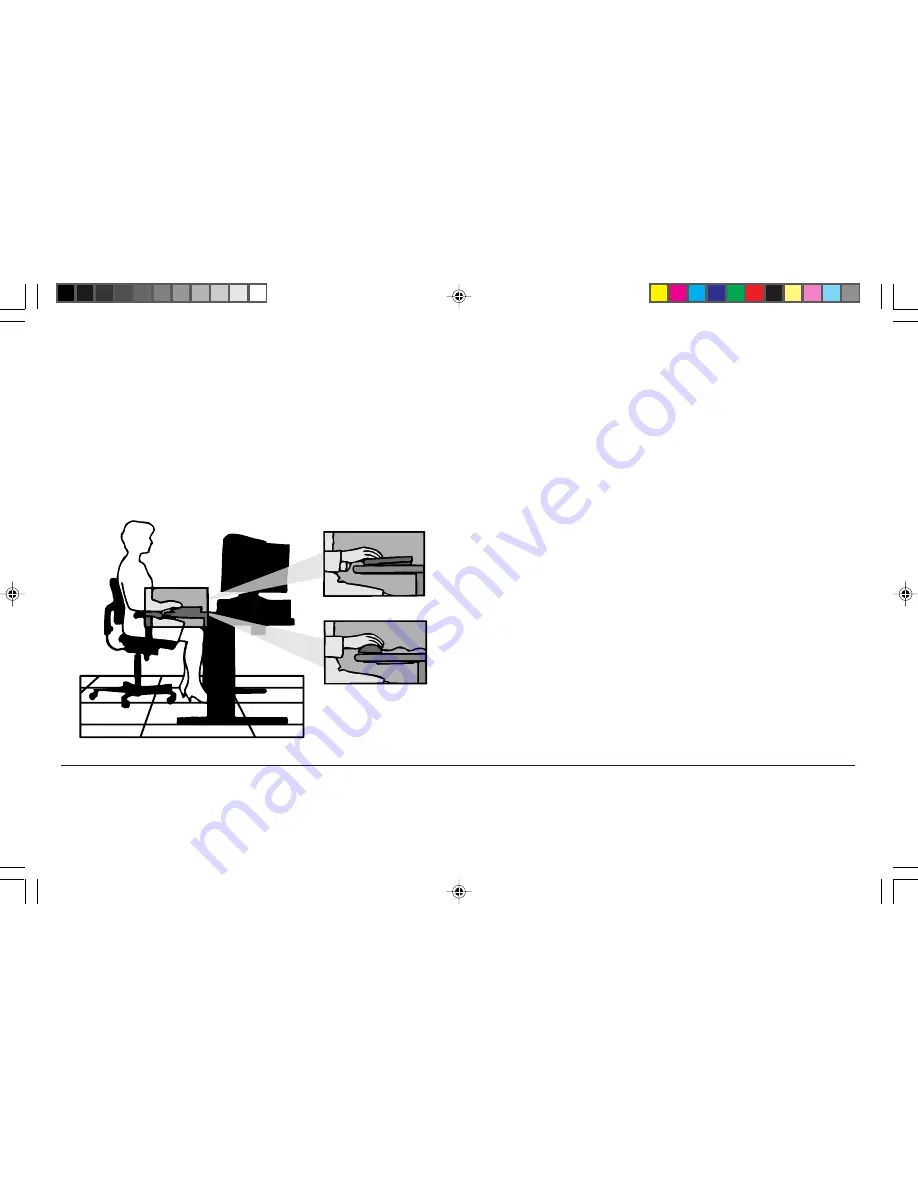
Checking Your Mouse
• Is your mouse at the same height as the keyboard and next
to the keyboard?
• Are your wrists straight and your touch light when moving
the mouse?
Checking Your Monitor
• Did you adjust your monitor so that the top of the screen is
at or slightly below eye level?
• Do you periodically rest your eyes by blinking often or
looking away from the screen?
• Is your monitor no closer than 12 inches and no further
away than 28 inches from your eyes (18 inches is
recommended)?
• Do you use a document holder placed close to the screen?
For a detailed explanation on your monitor setup, see page 17.
19
Environment
78131791
7/29/98, 9:24 AM
21
Содержание MultiSync XV17
Страница 1: ...User s Manual NEC Value Series 78131791 7 29 98 9 24 AM 1 ...
Страница 30: ...Notes 78131791 7 29 98 9 24 AM 30 ...













































