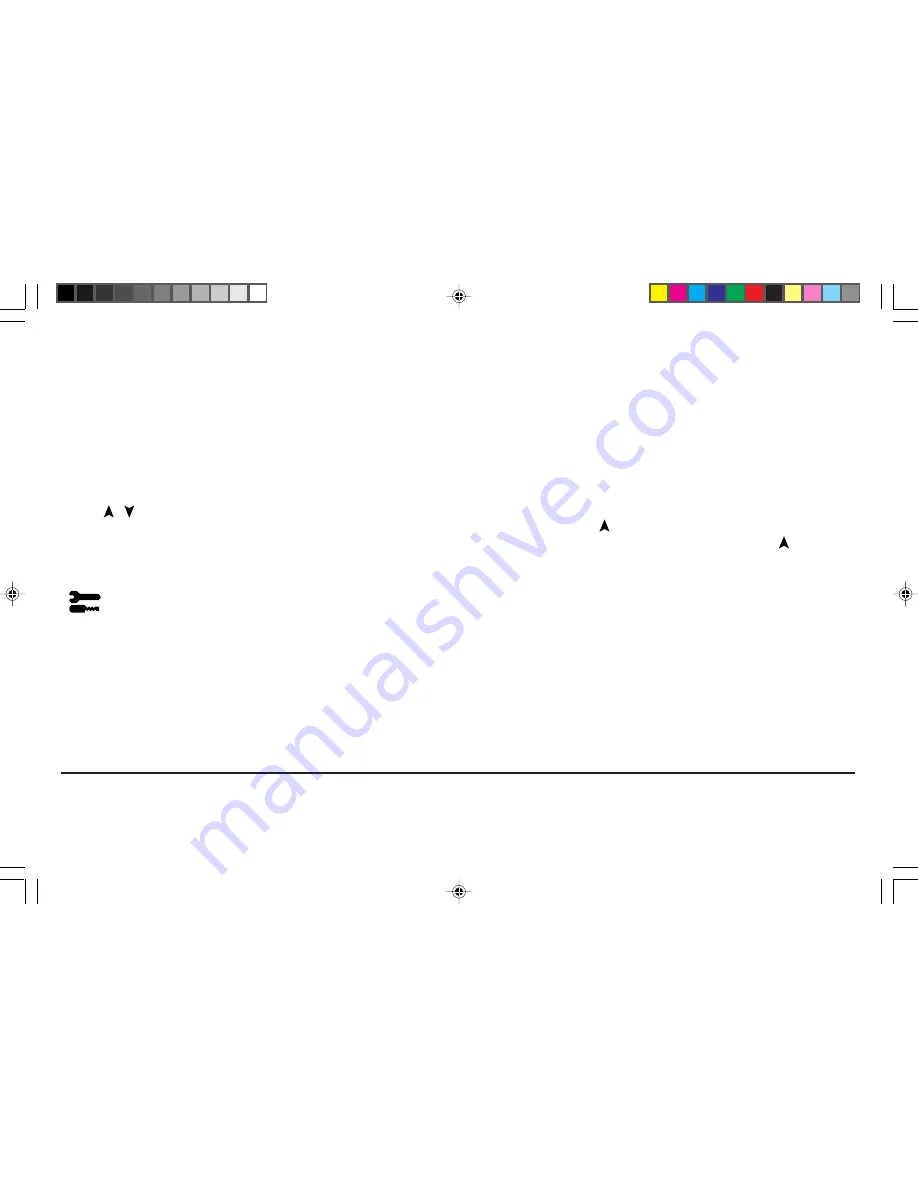
11
Controls
Sides Left/Right (pincushion balance):
Increases or decreases the
curvature of the sides either to the left or right.
Sides Tilt (parallelogram):
Increases or decreases the tilt of the
sides either to the left or right.
Sides Align (trapezoidal):
Increases or decreases the bottom of
the screen to be the same as the top.
Note on Controls in the Geometry Controls Menu:
Exit:
Exits to the main menu.
Cursor
/
:
Moves the highlighted area up/down to select
one of the choices.
/–:
Moves the bar in the + or – direction to increase or
decrease the adjustment.
Reset:
Resets the current highlighted control to the factory setting.
Tools
Provides a list of optional adjustments which include the following:
Language:
OSM
™
controls menus are available in 6 languages.
OSM Position:
You can choose where you would like the OSM
controls image to appear on your screen. Selecting OSM Position
allows you to manually adjust the OSM controls menu left, right,
up or down.
OSM Turn Off:
The OSM controls menu will stay on as long as it
is in use. In the OSM Turn Off sub-menu, you can select how
long the monitor waits after the last touch of a button to shut off
the OSM controls menu. The preset choices are 10, 20, 30, 60,
120 seconds.
OSM Lock Out
: This control completely locks out access to all OSM
controls functions. When attempting to activate OSM controls while
in the lock out mode, a screen will appear indicating that OSM
controls are locked out. To activate the OSM Lock Out function,
press
PROCEED
, then and hold down simultaneously. To
de-activate the OSM Lock Out, press
PROCEED
, then and hold
down simultaneously.
Vertical Linearity:
This selection allows you to adjust the spacing
of the area on the screen. The purpose of this control is to ensure
that a one-inch circle is a true one-inch circle wherever it is on
the screen. The best way to determine the vertical linearity
is as follows:
• Draw equally spaced horizontal lines using a drawing application that has a ruler.
• Use the Vertical control to adjust the spacing between the lines near the center of
your screen.
78131791
7/29/98, 9:24 AM
13
Содержание MultiSync XV17
Страница 1: ...User s Manual NEC Value Series 78131791 7 29 98 9 24 AM 1 ...
Страница 30: ...Notes 78131791 7 29 98 9 24 AM 30 ...














































