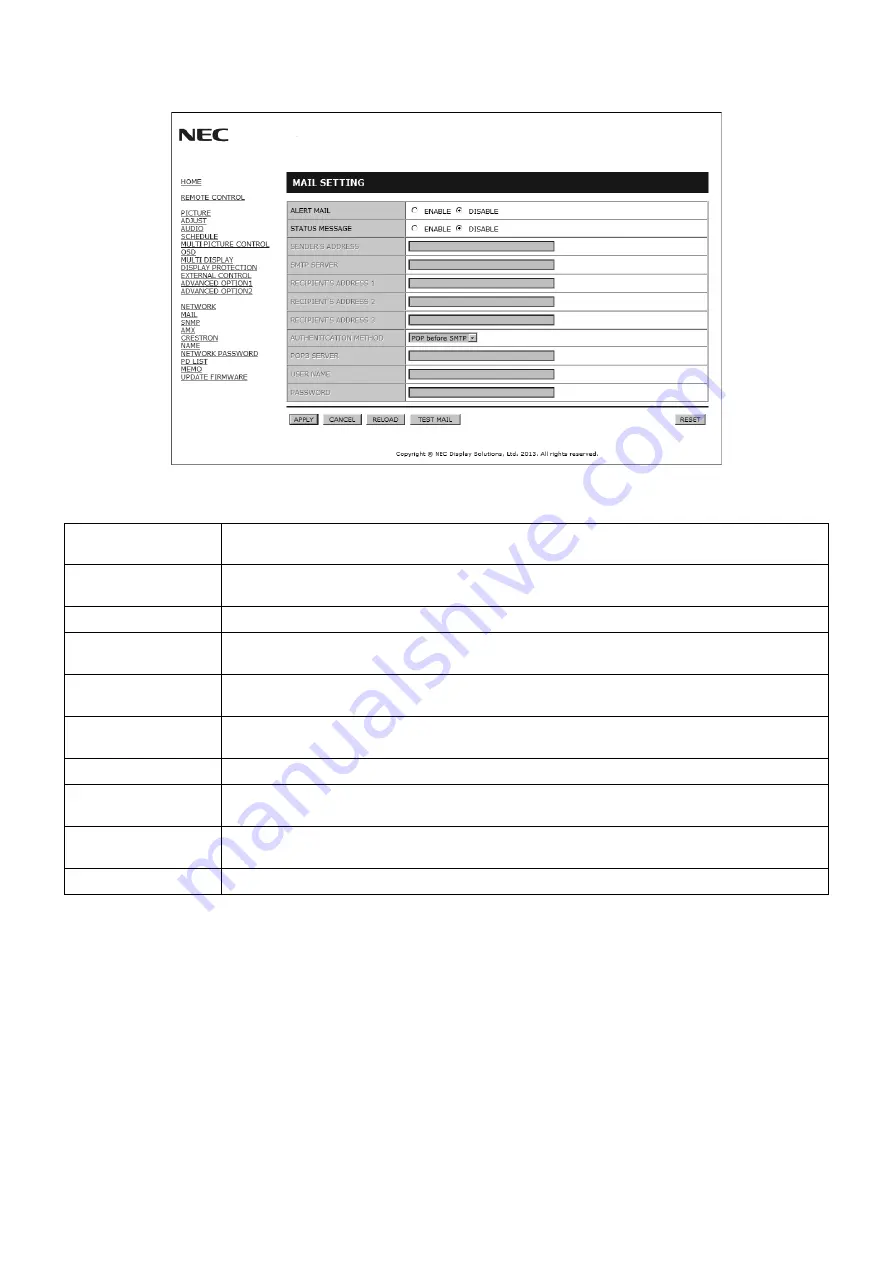
English-40
Mail Setting
Click “MAIL” on the left side of HOME.
This option notifi es your computer of an error message via e-mail when using wired LAN. An error message notifi cation will be
sent when an error occurs in the monitor.
ALERT MAIL
Checking [ENABLE] will turn on the Alert Mail feature.
Checking [DISABLE] will turn off the Alert Mail feature.
STATUS MESSAGE
Checking [ENABLE] will turn on the STATUS MESSAGE feature.
Checking [DISABLE] will turn off the STATUS MESSAGE feature.
SENDER’S ADDRESS
Type in the senders address. Up to 60 alphanumeric and symbols characters can be used.
SMTP SERVER
Type in the SMTP server name to be connected to the monitor.
Up to 60 alphanumeric characters can be used.
RECIPIENT’S
ADDRESS 1 TO 3
Type in your recipient’s address. Up to 60 alphanumeric and symbols characters can be used.
AUTHENTICATION
METHOD
This selects the authentication method of the e-mail transmission.
POP3 SERVER
This specifi es the address of the POP3 server that is used in the authentication of the e-mail.
USER NAME
This sets the user name for logging into the authentication server when authentication is required
for the e-mail transmission. Up to 60 alphanumeric characters can be used.
PASSWORD
This sets the password for logging into the authentication server when authentication is required for
the e-mail transmission. Up to 60 alphanumeric characters can be used.
TEST MAIL
Click this button to send a test mail to check if your settings are correct.
NOTE:
• If you execute a test, you may not receive an Alert mail.
Should this happen, check if the network settings are correct.
• If you entered an incorrect address in a test, you may not receive an Alert mail.
Should this happen, check if the Recipient’s Address is correct.
TIP:
For Control command diagram, please see fi le “External_Control.pdf” on the CD-ROM.





























