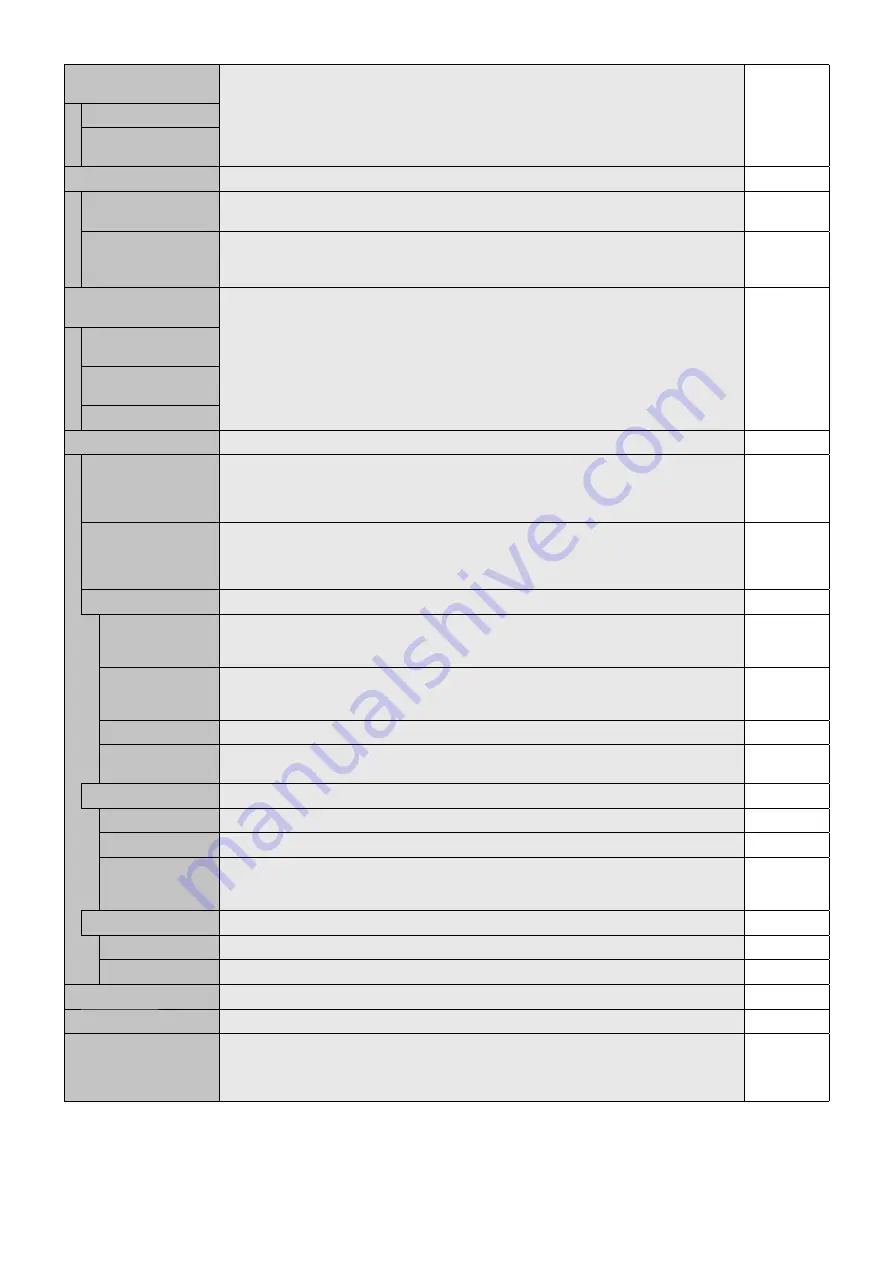
English-30
DEINTERLACE
Selects the IP (Interlace to Progressive) conversion function.
NOTE: For DVI input “DVI-HD” needs to be enabled in the DVI mode menu.
ON
ON
Converts interlaced signals to progressive. This is the default setting.
OFF
Disables IP conversion. This setting is best suited for motion pictures, but increases the risk of
image retention.
MOVIE SETTINGS
Selects suitable settings for Movie.
TELECINE
HDMI1, HDMI2, HDMI3, HDMI4, PRESET1*
2
,
PRESET2*
2
inputs only.
Automatically senses the sources frame rate for optimal picture quality.
AUTO*
3
ADAPTIVE
CONTRAST*
1
HDMI1, HDMI2, HDMI3, HDMI4, PRESET1*
2
,
PRESET2*
2
inputs only.
Sets the level of adjustment for dynamic contrast.
OFF
OVER SCAN
HDMI1, HDMI2, HDMI3, HDMI4, PRESET1*
2
,
PRESET2*
2
inputs only.
Some video formats may require different scanning modes in order to best display the image.
AUTO
ON
Image size is larger than what can be displayed. The image edge will appear cropped.
Approximately 95% of the image will be shown on the screen.
OFF
Image size stays within the display area. The whole image is displayed on the screen.
NOTE: When you use a computer with HDMI out, please set “OFF”.
AUTO*
5
Sets scanning modes automatically.
OPTION SETTINGS
-
OPTION POWER
Allow the monitor to supply power to Option board slot during power save mode or standby
mode.
NOTE: This function should be set to ON when using power save management by slot 2 type
option.
OFF
AUDIO*
4
Selects sound input signal according to slot2 type option’s specifi cations. To activate DIGITAL,
select OPTION for input signal and OPTION for AUDIO INPUT.
NOTE: DIGITAL is activated only when OPTION is selected for input signal and OPTION for
AUDIO INPUT.
ANALOG
INTERNAL PC*
4
The function is available for slot 2 type PC.
OFF WARNING
If OPTION POWER is OFF, a warning message appears when monitor power is turned off.
NOTE: Warning message does not appear when monitor power is turned off by OFF TIMER
setting or SCHEDULE setting.
OFF
AUTO OFF
Monitor power is automatically “OFF” when connected PC is OFF or the monitor is in power save
mode.
NOTE: If you select “OFF”, monitor power is not automatically “ON” when connected PC is ON.
OFF
START UP PC
When ON is selected, connected PC start-up.
NO
FORCE QUIT
When ON is selected, it performs force-quit PC.
Please use this function only when the operating system cannot be shut down manually.
NO
SLOT2 CH SETTING*
4
Selects signal type according to slot 2 type option’s specifi cations.
AUTO
AUTO
Sets signal type automatically.
1CH
Fill entire the signal which is selected in SLOT2 CH SELECT.
2CH
DisplayPort signal is displayed in the left half, TMDS signal is displayed in the right half. If you do
not have either of the input signal, the signal having the input is automatically displayed on the
full screen.
SLOT2 CH SELECT*
4
This function is available only when SLOT2 CH SETTING is 1CH.
TMDS
DPORT
Shows the DisplayPort signal from slot 2 type PC option into full entire screen.
TMDS
Shows the TMDS signal from slot 2 type PC option into full entire screen.
120Hz
(not adjustable)
-
TOUCH PANEL
(not adjustable)
-
RESET
Resets the following settings within the ADVANCED OPTION1 menu back to factory setting:
INPUT DETECT (priority of input signals only), INPUT CHANGE (except for INPUT1 and
INPUT2), TERMINAL SETTINGS, DEINTERLACE, MOVIE SETTINGS, OVER SCAN, AUDIO in
OPTION SETTINGS.
-
*1: If SPECTRAVIEW ENGINE is ON, this function is grayed out.
*2: This function depends on INPUT CONFIGURATION setting.
*3: Depends on signal input.
*4: This function depends on which option board you use. When changing the setting, turn the monitor off and on again.
*5: When you select OPTION for signal input, this function depends on which option board you use.
















































