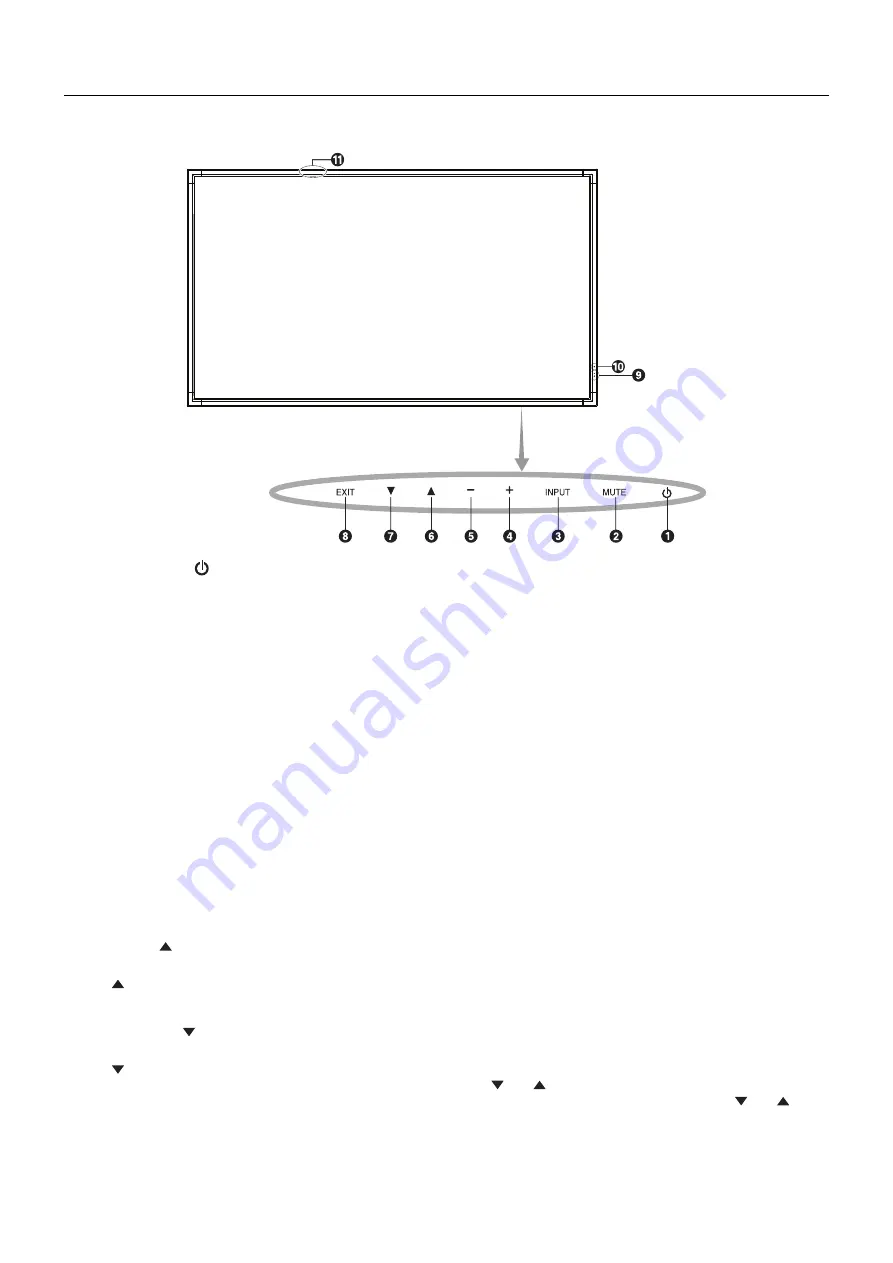
English-8
Parts Name and Functions
Control Panel
쐃
POWER button (
)
Switches the power on/off. See also page 16.
쐇
MUTE button (MUTE)
Switches the audio mute ON/OFF.
쐋
INPUT button (INPUT)
Acts as SET/POINT ZOOM button within OSD menu.
(Toggle switches between [DVI1], [DVI2], [DPORT], [HDMI1],
[HDMI2], [HDMI3], [HDMI4], [OPTION]*). These are available
inputs only, shown as their factory preset name.
쐏
PLUS button (+)
Increases the audio output level when the OSD menu is
turned off.
Acts as (+) button to increase the adjustment with OSD menu.
쐄
MINUS button (-)
Decreases the audio output level when the OSD menu is
turned off.
Acts as (-) button to decrease the adjustment with OSD menu.
쐂
UP button ( )
Activates the OSD menu when the OSD menu is turned off.
Acts as button to move the highlighted area up to select
adjustment items within OSD menu.
쐆
DOWN button (
)
Activates the OSD menu when the OSD menu is turned off.
Acts as button to move the highlighted area down to select
adjustment items within OSD menu.
쐊
EXIT button (EXIT)
Activates the OSD menu when the OSD menu is turned off.
Acts as EXIT button within the OSD to move to previous
menu.
쐎
Remote control sensor and Power Indicator
Receives the signal from the remote control (when using the
wireless remote control). See also page 11.
Glows green when the LCD monitor is in active mode*.
Glows red when the LCD is in POWER OFF mode.
Glows amber when the monitor is in Power Save Mode.
Green and Amber blink alternately while in Power Standby
mode with the “SCHEDULE SETTINGS” function enabled.
When a component failure is detected within the monitor, the
indicator will blink red.
* If “OFF” is selected in “POWER INDICATOR” (see page 27),
LED will not light when the LCD monitor is in active mode.
쐅
Room light sensing sensor
Detects the level of ambient light, allowing the monitor
to make automatic adjustments to the backlight setting,
resulting in a more comfortable viewing experience. Do not
cover this sensor. See page 31.
쐈
Intelligent wireless data sensor (X551UHD)
Sensor for wireless communication of the monitor information
and settings.
Control Key Lock Mode
This control completely locks out access to all Control Key
functions. To activate the control key lock function, press
both and and hold down simultaneously for more than
3 seconds. To resume user mode, press both and and
hold simultaneously for more than 3 seconds.
*: This function depends on which option board you use.











































