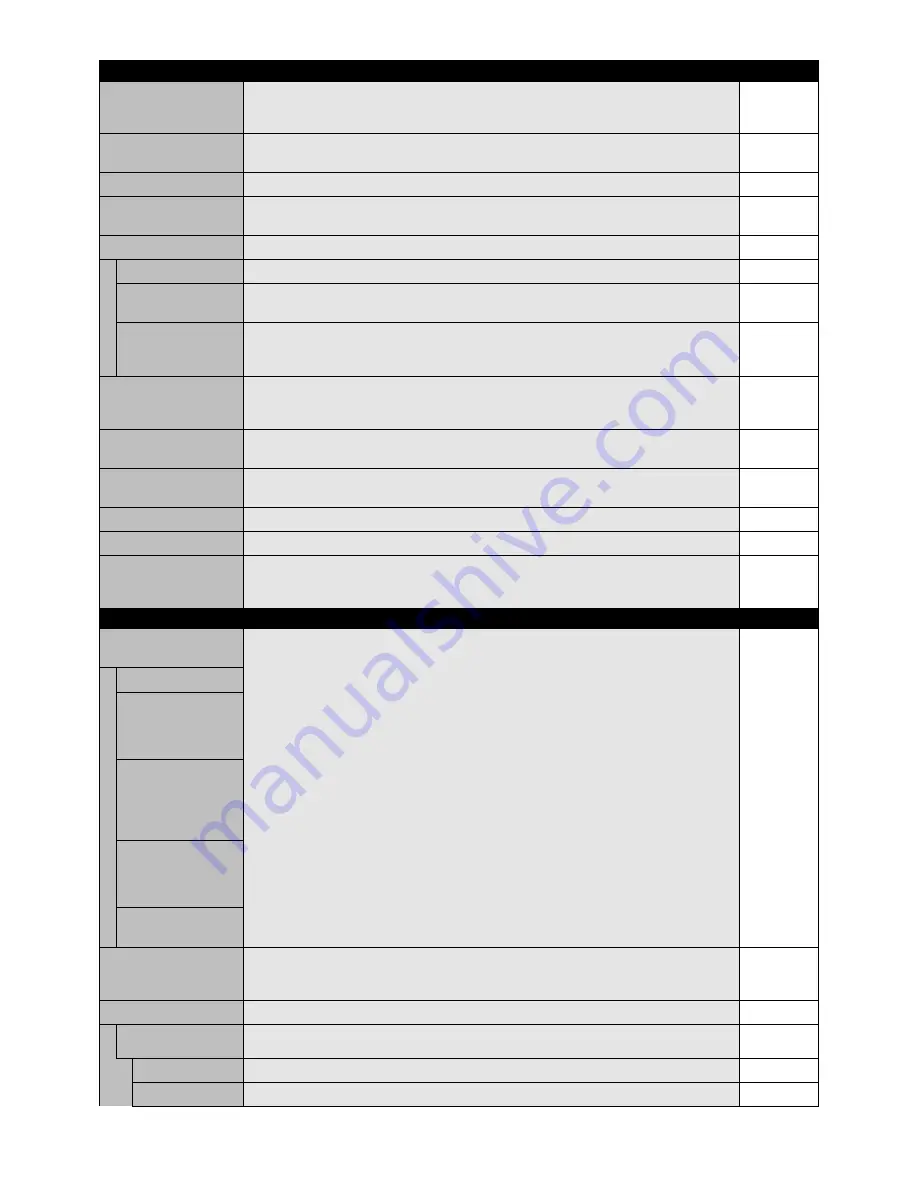
English-24
POWER SAVE
Sets how long the monitor waits to go into power save mode after a lost signal.
ON
All inputs except for TV*
Note: When connecting DVI, video card might not stop sending digital data even if image has
disappeared. In this case the monitor does not get to power management mode.
STANDBY MODE
Lowers power consumption.
ECO
Note: When in ECO STANDBY mode, DDC/CI does not function.
STANDBY
HEAT STATUS
Displays status of the FAN, BRIGHTNESS and TEMPERATURE.
-
FAN CONTROL
Cooling fan reduces the temperature of the display to protect from overheating.
AUTO
If “AUTO” is selected, you can adjust the start temperature of the cooling fan and fan speed.
SCREEN SAVER
Use the SCREEN SAVER function to reduce the risk of Image Persistence.
GAMMA
The display gamma is changed and fixed when “ON” is selected.
OFF
BRIGHTNESS
The brightness is decreased when “ON” is selected.
OFF
NOTE: Do not select this function when picture model is AMBIENT1 or AMBIENT2.
MOTION
The screen image is slightly expanded and moves in 4 directions (UP, DOWN, RIGHT, LEFT)
OFF
at user determined intervals. You can set interval time and zooming ratio.
This function is disabled when PIP, STILL, TEXT TICKER and TILE MATRIX are enabled.
SIDE BORDER COLOR
Adjusts the color of the side borders when a 4:3 image is displayed.
15
Press + button, the bar will become lighter.
Press - button, the bar will become darker.
AUTO BRIGHTNESS
Adjusts the brightness level according to the input signal.
OFF
DPORT, DVI, VGA, RGB/HV inputs only
NOTE: Do not select this function when picture model is AMBIENT1 or AMBIENT2.
CHANGE SECURITY
Allows the security password to be changed.
-
PASSWORD
The factory preset password is 0000.
SECURITY LOCK
Locks the security password.
OFF
DDC/CI
ENABLE/DISABLE: Turns On or OFF the two way communication and control of the monitor.
ENABLE
DISPLAY PROTECTION
Resets the following settings within the DISPLAY PROTECTION menu back to factory setting:
-
RESET
POWER SAVE, STANDBY MODE, FAN CONTROL, SCREEN SAVER, SIDE BORDER COLOR,
AUTO BRIGHTNESS, DDC/CI.
INPUT DETECT
Selects the method of input detection the monitor uses when more than two input devices
FIRST DETECT
All inputs except for TV*
are connected.
NONE
The Monitor will not search the other video input ports.
FIRST DETECT
When the current video input signal is not present, then the monitor searches for a video signal
from the other video input port. If the video signal is present in the other port, then the monitor
switches the video source input port to the new found video source automatically.
The monitor will not look for other video signals while the current video source is present.
LAST DETECT
When the monitor is displaying a signal from the current source and a new secondary source
is supplied to the monitor, the monitor will automatically switch to the new video source.
When current video input signal is not present, the monitor searches for a video signal from
the other video input port. If the video signal is present in the other port, then the monitor
switches the video source input port to the new found video source automatically.
VIDEO DETECT
DVD/HD1, DVD/HD2, SCART, VIDEO1, VIDEO2 or S-VIDEO inputs will have priority over
DVI, VGA, RGB/HV. When DVD/HD1, DVD/HD2, SCART, VIDEO1, VIDEO2 or S-VIDEO
input signal is present the monitor will change and keep to the DVD/HD1, DVD/HD2, SCART,
VIDEO1, VIDEO2 or S-VIDEO input.
CUSTOM DETECT
Set the priority of input signals.
When CUSTOM DETECT is selected, monitor searches listed inputs only.
INPUT CHANGE
Sets input change speed.
NORMAL
NOTE: When “QUICK” is selected, picture may be distorted when signal input is changed.
This function should be chosen after all adjustment options have been made for the input.
LONG CABLE COMP
Manually compensates for image degradation caused from using a long cable.
EQUALIZE
OFF
VGA, RGB/HV inputs only
POLE
Adjusts frequency.
0
PEAK
Adjusts equalizing value.
0
ADVANCED OPTION
DISPLAY PROTECTION
*: The product you purchased may not have this feature.
Содержание MultiSync X431BT
Страница 1: ...User s Manual MultiSync X431BT ...














































