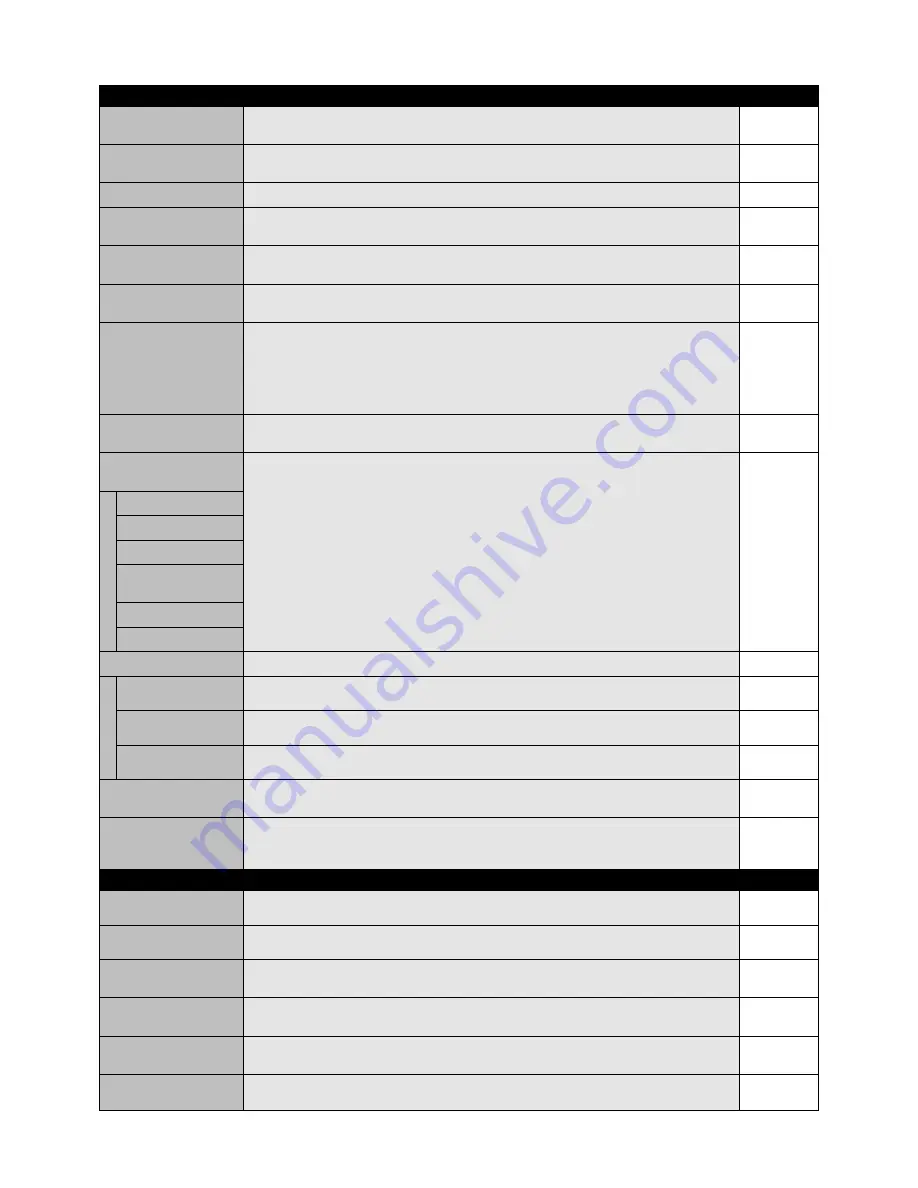
English-20
Setting
Default
BRIGHTNESS
Adjusts the overall image and background brightness. Press + or - to adjust.
70
Note: When AMBIENT1 or AMBIENT2 is selected in picture mode, this function cannot changed.
CONTRAST
Adjusts the image brightness in relationship to the background. Press + or - to adjust.
50
Note: The sRGB picture mode is standard and cannot be changed.
SHARPNESS
Adjusts the crispness of the image. Press + or - to adjust.
50*
2
BLACK LEVEL
Adjusts the image brightness in relationship to the background. Press + or - to adjust.
50
Note: The sRGB picture mode is standard and cannot be changed.
TINT
Adjusts the tint of the screen. Press + or - to adjust.
50
Note: The sRGB picture mode is standard and cannot be changed.
COLOR
Adjusts the color depth of the screen. Press + or - to adjust.
50*
2
Note: The sRGB picture mode is standard and cannot be changed.
COLOR TEMPERATURE
Adjusts the color temperature of the entire screen. A low color temperature will make the screen
10000K
reddish. A high color temperature will make the screen bluish. If TEMPERATURE needs further
adjustment, the individual R/G/B/ levels of the white point can be adjusted. To adjust the
R/G/B levels, CUSTOM must be showing as the COLOR TEMP selection.
Note: The sRGB picture mode is set to a predefined 6500 K standard and cannot be changed.
When PROGRAMMABLE is selected in GAMMA SELECTION, this function cannot be changed.
COLOR CONTROL
Adjusts the levels of the Red, Yellow, Green, Cyan, Blue, Magenta and Saturation.
0
Note: The sRGB picture mode is standard and cannot be changed.
GAMMA SELECTION
Select a display gamma for best picture quality.
NATIVE*
2
Note: The sRGB picture mode is standard and cannot be changed.
(except sRGB
NATIVE
Gamma correction is handled by the LCD panel.
2.2
Typical display gamma for use with a PC.
2.4
Good for video (TV, DVD, etc.)
S GAMMA
Special gamma for certain types of movies. Raises the dark parts and lowers the light parts
of the image (S-Curve).
DICOM SIM.
DICOM GSDF curve simulated for LCD type.
PROGRAMMABLE
A programmable gamma curve can be loaded using NEC optional software.
MOVIE SETTINGS
NOISE REDUCTION
Adjusts the amount of noise reduction. Press + or - to adjust.
6*
2
TV, VIDEO1, VIDEO2, S-VIDEO inputs only
FILM MODE
Automatically senses the sources frame rate for optimal picture quality.
AUTO*
2
HDMI, DVD/HD1, DVD/HD2, SCART, VIDEO1, VIDEO2, S-VIDEO, TV* inputs only
ADAPTIVE CONTRAST Sets the level of adjustment for dynamic contrast.
OFF
HDMI, DVD/HD1, DVD/HD2, SCART, VIDEO1, VIDEO2, S-VIDEO, TV* inputs only
PICTURE MODE
Selects picture mode, [HIGHBRIGHT], [STANDARD], [sRGB], [CINEMA], [AMBIENT1] or
STANDARD
[AMBIENT2]. See page 18.
PICTURE RESET
Resets the following settings within the PICTURE menu back to factory setting:
-
BRIGHTNESS, CONTRAST, SHARPNESS, BLACK LEVEL, TINT, COLOR, COLOR
TEMPERATURE, COLOR CONTROL , GAMMA SELECTION, MOVIE SETTINGS.
AUTO SETUP
Automatically adjusts Screen Size, H position, V position, Clock, Clock Phase and White Level.
-
VGA, RGB/HV inputs only
AUTO ADJUST
H Position, V Position and Clock Phase are adjusted automatically upon power on.
OFF
VGA, RGB/HV inputs only
H POSITION
Controls the horizontal position of the image within the Display area of the LCD.
-
All inputs except DVI, HDMI, DPORT
Press + to move right. Press - to move left.
V POSITION
Controls the vertical position of the image within the Display area of the LCD.
-
All inputs except DVI, HDMI, DPORT
Press + to move up. Press - to move down.
CLOCK
Press + to expand the width of the image on the right of the screen.
-
VGA, RGB/HV inputs only
Press - to narrow the width of the image on the left.
CLOCK PHASE
Adjusts the visual “noise” on the image.
-
VGA, RGB/HV, DVD/HD1, DVD/HD2, SCART inputs only
*: The product you purchased may not have this feature.
*2: depends on signal input
PICTURE
ADJUST
setting)
Содержание MultiSync X431BT
Страница 1: ...User s Manual MultiSync X431BT ...
















































