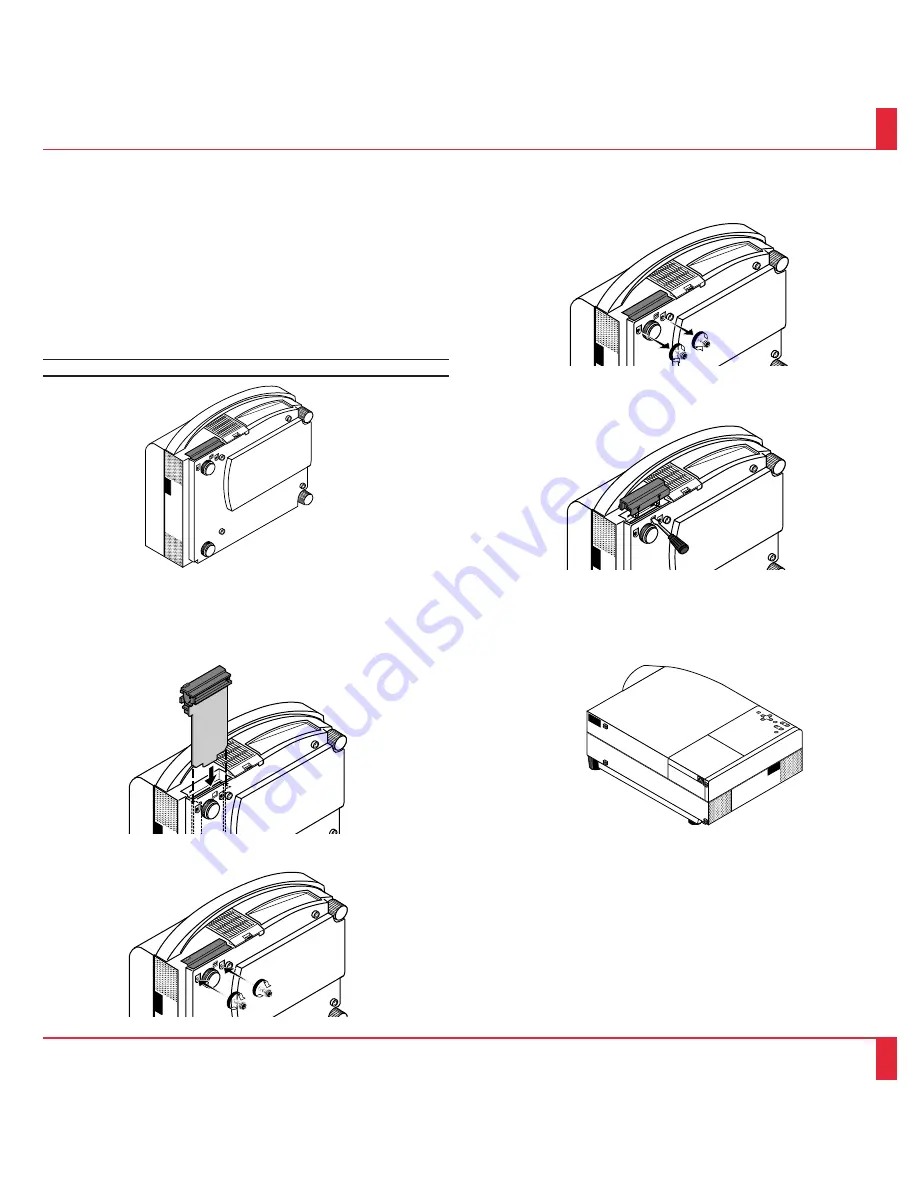
Using the Viewer function
If you use the Viewer function on the LCD projector, you must first
install the optional MT Viewer board (VK-MT) in the LCD projector
and set up the exclusive software included with the VK-MT kit.
See the user's manual included with the VK-MT for installing and
uninstalling the software.
Mounting the Optional MT Viewer Board
To install the Viewer board:
1. Set the LCD projector on end with the carrying handle up.
NOTE: Be sure to unplug the LCD projector before installing the Viewer board.
2. Remove the two screws from the bottom.
3. Remove the slot cover by pushing up on the catch of the cover
with a flat-head screwdriver until you feel it detach.
4. Insert the optional viewer board into the slot. Be sure to push the
board until the board is securely fitted.
5. Secure the board in place with the two screws that you removed in
step 2.
6. Put the LCD projector back in the original position.
71
72
















































