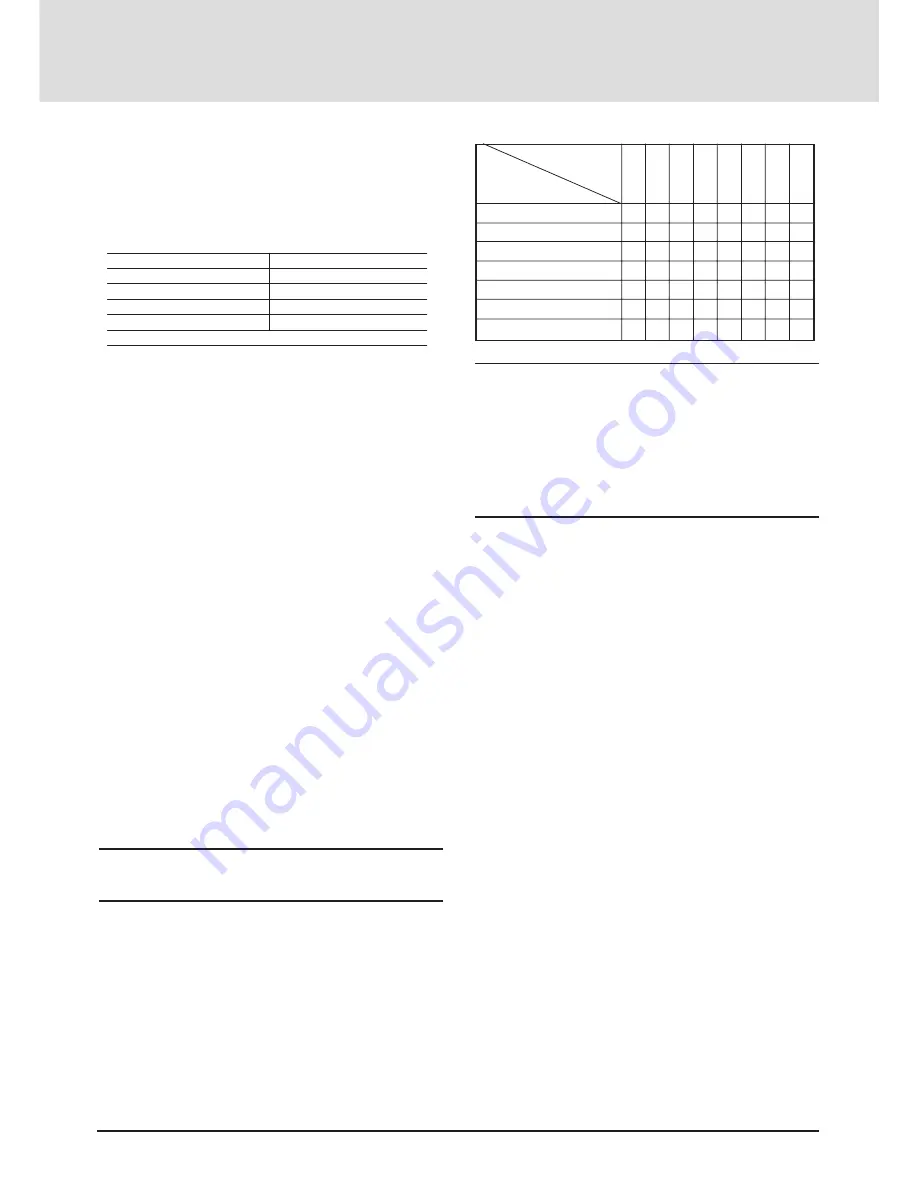
E-22
Connecting Your PC Or Macintosh
Computer
Connecting your PC or Macintosh computer to your MultiSync
MT830 (SVGA)/1030 (XGA) Projector will enable you to
project your computer's screen image for an impressive presen-
tation. All of these following display standards are supported:
To connect to a PC, Macintosh or computer equipped with an
XGA/SVGA /VGA adapter or compatible graphics adapter,
simply:
1. Turn off the power to your projector and computer.
2. If your PC does not support XGA/SVGA/VGA you will need
to install an XGA/SVGA/VGA graphics board. Consult your
computer's owner's manual for your XGA/SVGA/VGA con-
figuration. If you need to install a new board, see the manual
that comes with your new graphics board for installation
instructions.
3. Use the signal cable that's supplied to connect your PC or
Macintosh computer to the projector. For a Macintosh, use
the supplied pin adapter to connect to your Mac's video port.
4. Turn on the projector and the computer.
5. If the projector goes blank after a period of inactivity, it may
be caused by a screen saver installed on the computer you've
connected to the projector.
When using a Macintosh with the MT830/1030, set the DIP
switches of the supplied pin adapter according to your resolu-
tion. After setting, restart your Macintosh.
See the following pages for setting of the DIP switches.
• When using with a Macintosh, XGA/VGA/SVGA is recom-
mended if your Macintosh supports this mode.
• When using with a Macintosh PowerBook, output may not
be set to 1024
2
768 unless “mirroring” is off on your
PowerBook. Refer to owner’s manual supplied with your
Macintosh computer for mirroring.
NOTE: A Video Adapter cable manufactured by Apple Com-
puter is needed for a PowerBook which does not have a mini D-
Sub 15-pin connector.
VGA 640
2
480 for graphics
VGA 640
2
400 for graphics
VGA 640
2
350 for graphics
VGA 720
2
400 for text
VGA 720
2
350 for text
SuperVGA 800
2
600
Macintosh at 640
2
480
Macintosh at 832
2
624
XGA1024
2
768
Macintosh at 1024
2
768
SXGA1280
2
1024 (AccuBlend)
Settings for Monitor Mode
Number of DIP switch
Monitor size
15” multi-scan mode /16”–13”
17” multi-scan mode /19”–13”
19” multi-scan mode /21”–13”
13” fixed mode /640
2
480
VGA/SVGA mode
16” fixed mode /832
2
624
19” fixed mode /1024
2
768
S1
ON
ON
ON
ON
S2
S3 S4
ON
S5
ON
ON
S6
ON
S7
ON
S8
ON
NOTE: For settings other than display modes supported by your
Macintosh and MT830/1030, use of the DIP switch may bounce a
image slightly or may display nothing. If this happens, set the DIP
switch to the 13” fixed mode and then restart your Macintosh. After
that, restore to a displayable mode and then restart the Macintosh
again.
Make sure that the MT830/1030 and your Macintosh are connected
with the pin adapter and the supplied signal cable (mini D-Sub 15-
pin connector) and then restart your Macintosh.






























