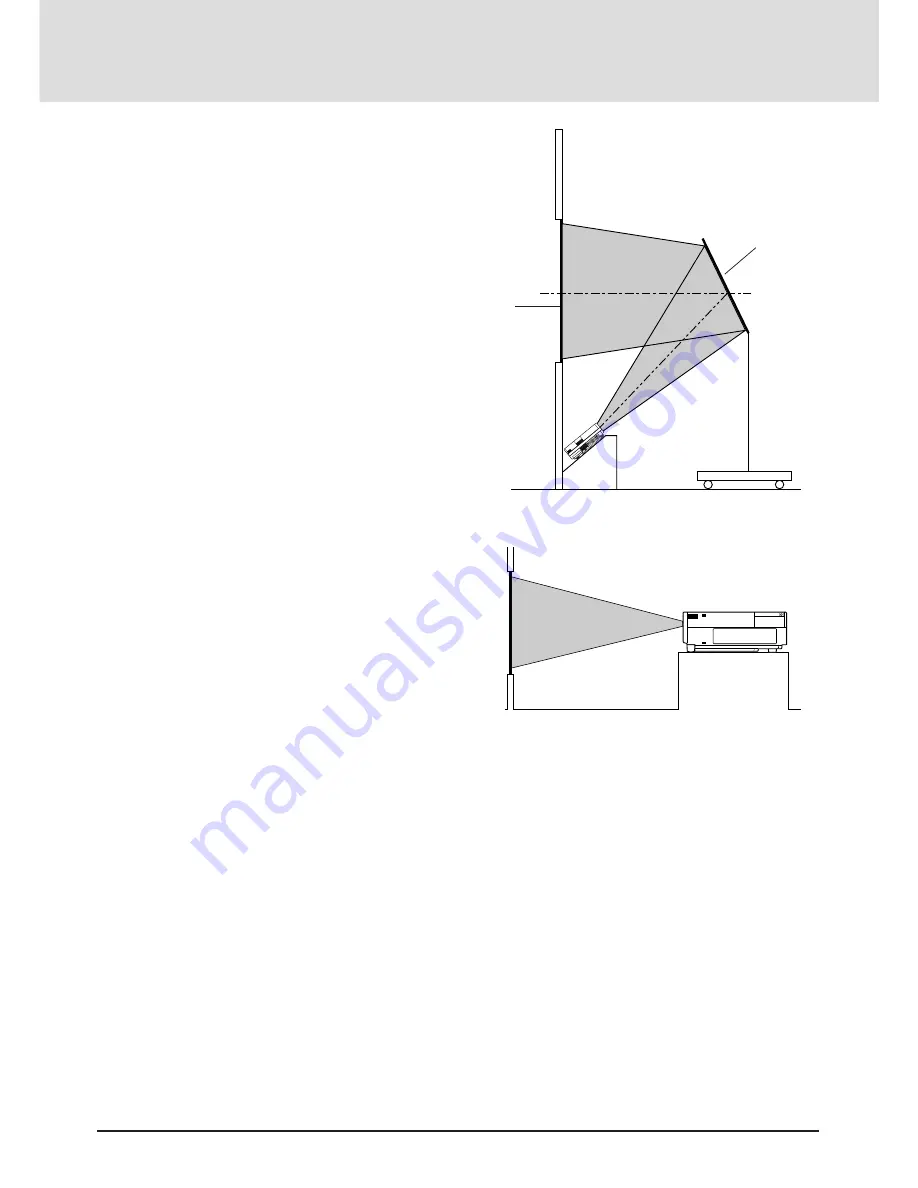
E-20
If your projector is mounted on the ceiling and your image is
upside down, use the “Menu” and “Select” buttons on your
projector cabinet or (
▲
) (
▼
) buttons on your remote control to
correct the orientation. (See page E-32.)
Reflecting The Image
Using a mirror to reflect your LCD projector's image enables
you to enjoy a much larger image. Contact your NEC dealer if
you need a mirror.
If you're using a mirror and your image is inverted, use the
“Menu” and “Select” buttons on your projector cabinet or (
▲
)
(
▼
) buttons on your remote control to correct the orientation.
(See page E-32.)
Mirror
Screen
Rear Screen Projection
You can use your MultiSync MT830/1030 LCD projector to
project an image from the rear onto a transparent screen. The
distance the projector must be from the screen is the same as if
you were projecting the image from the front. Contact your
NEC dealer if you need a transparent screen.
If you're projecting the image from the rear and your image is
inverted, use the “Menu" and "Select" buttons on your projector
cabinet or (
▲
) (
▼
) buttons on your remote control to correct the
image. (See page E-32 .)
PC
C
O
NT
RO
L
M
O
US
E O
UT
PU
T
RE
M
O
TE
CO
NT
RO
L
IN
PU
T
AU
DIO
R
G
B
IN
P
U
T 2
AU
DIO
R
G
B
I
N
P
U
T 1
AU
DIO
R
G
B
M
O
N
IT
O
R
O
U
TP
U
T
R
L/M
O
N
O
IN
P
U
T A
U
D
IO
S
–V
ID
E
O
R
L/
M
O
N
O
IN
P
U
T A
U
D
IO
V
ID
E
O






























