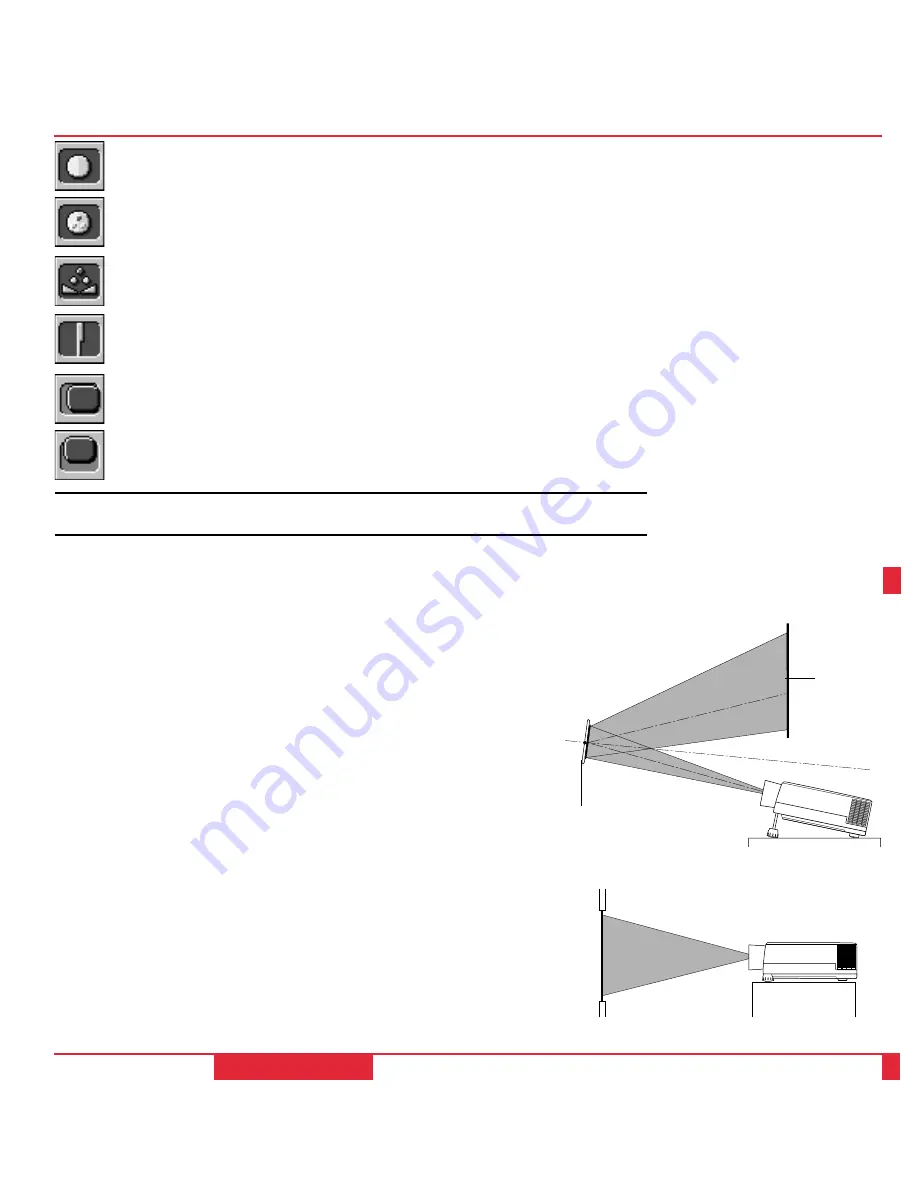
26
If your projector is mounted on the ceiling and your image is upside down, use the
“Menu” and “Select” buttons on your remote control or projector cabinet to access the
icons that will correct the orientation. (See page 39.)
Reflecting The Image
Using a mirror to reflect your LCD projector’s image enables you to enjoy a much
larger image. Contact your NEC dealer if you need a mirror.
If you’re using a mirror and your image is inverted, use the “Menu” and “Select”
buttons on your remote control or projector cabinet to access the icons that will correct
the orientation. (See page 39.)
Rear Screen Projection
You can use your MultiSync MT to project an image from the rear onto a transparent
screen. The distance the projector must be from the screen is the same as if you were
projecting the image from the front. Contact your NEC dealer if you need a transparent
screen.
If you’re projecting the image from the rear and your image is inverted, use the “Menu”
and “Select” buttons on your remote control or projector cabinet to access the installa-
tion icons that will correct the image. (See page 39.)
INSTALLATION
Mirror
Screen
37
Contrast
Color*
Tint*
Sharpness*
Horizontal Position**[(+) moves the image right, (-) moves it to the left]
Vertical Position**[(+) moves the image up, (-) moves it down]
*NOTE: The color, tint, and sharpness controls will not work with an RGB source. The tint control will
not work with a PAL and SECAM source.






































