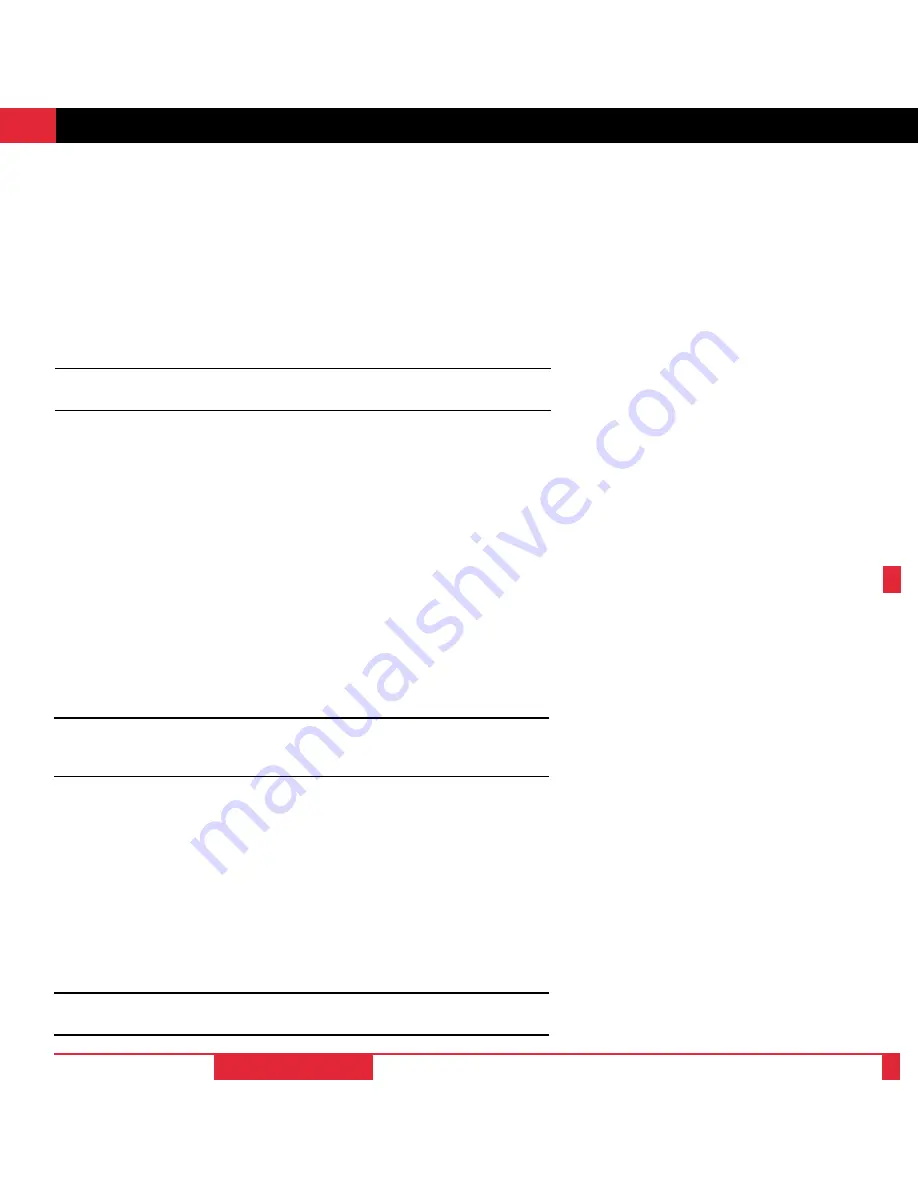
33
This section describes how to select a computer or video source and how to adjust the
picture and sound.
General Controls Before you turn on your MultiSync MT600 LCD Projector ensure
that the computer or video source is turned on and that your lens cap is removed.
1. Turn On The LCD Projector The main power switch is on the back panel of the
MultiSync MT600 LCD Projector. By turning this switch on, the projector will go
into its standby mode and the power light will glow amber. Only after you press the
“On” button on the remote control or projector cabinet will the power light turn to
green and the projector become ready to use.
NOTE: To turn the LCD projector on and off with just the back panel switch, use the
menu and enable the “auto start” feature. (See page 37.)
2. Select The Computer Or Video Source Press the “Video” (VCR or laser disc
player), “S-video”, or “RGB” (computer or document camera) button on the remote
control to display the image. Or press the “Menu” button on the cabinet and use the
icons to select your video source: “Video,” “S-Video” or “RGB.”
O P E R A T I O N
3
30
cable to connect to the projector. (You can also use your own video cable if you wish.
For a PC cable, use the smaller 15-pin connector on the projector. For a Macintosh
cable, use the larger 15-pin connector on the projector.)
4. Turn on the LCD projector and the computer.
NOTE:Refer to your computer’s owner’s manual for more information about your
computer’s video output requirements and any special identification or configuring your
projector’s image and monitor may require.
Connecting Your Document Camera
You can connect your MultiSync MT600 LCD Projector to a document camera. To do
so, simply:
1. Turn off the power to your LCD projector and document camera.
2. Use the MultiCable provided or a standard video cable to connect to the 15-pin
connector on your document camera to either of the two 15-pin connectors on the
projector.
3. Turn on the LCD projector and the document camera.
NOTE: Refer to your document camera’s owner’s manual for more information about
your camera’s video output requirements .
INSTALLATION
















