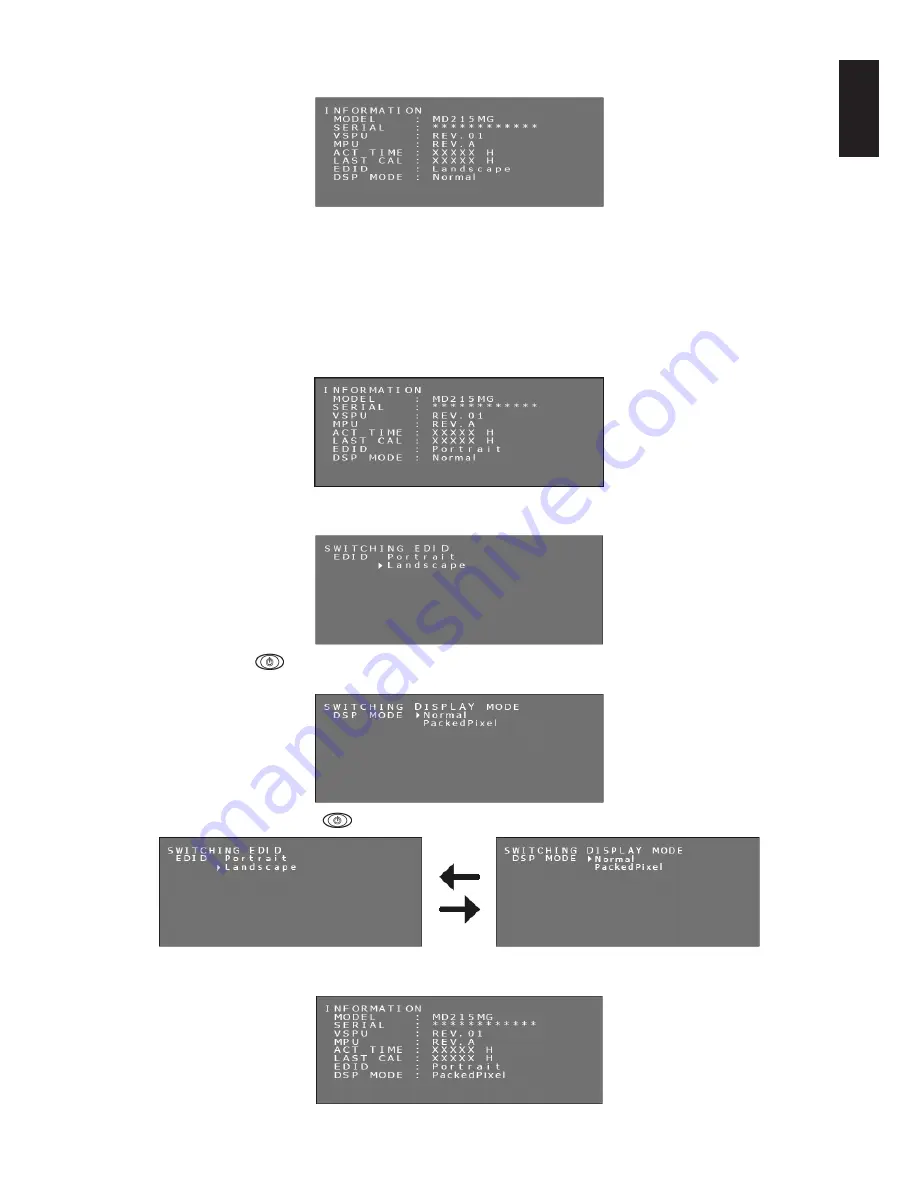
English-13
English
3. After selecting your preferred EDID mode, hold down the (+) plus button and the (-) minus button simultaneously for over
2 seconds again. Then confi rm the EDID line (Portrait/Landscape) on the “INFORMATION” OSD.
4. Click the (+) plus button or (-) minus button once to close the “INFORMATION” OSD.
NOTE:
When using the “Portrait” setting, the display controller does not need to rotate the image in the video ram. In most
applications, this setting is preferable. However, if there is a need to rotate the image by the display controller, the
“Landscape” setting may be preferable.
How to Change the Display Mode (Normal/Packed Pixel)
1. Click the (+) plus button or (-) minus button on the back side of the monitor once to display the “INFORMATION” OSD.
A display, which is similar to this picture, opens on the screen.
2. Hold down the (+) plus button and the (-) minus button simultaneously for over 2 seconds.
The “SWITCHING EDID” menu opens on the screen.
3. Press the power switch
on the front of the monitor once to display the “SWITCHING DISPLAY MODE” menu.
Select “Normal” or “Packed Pixel” by the (+) plus button or the (-) minus button.
Note: By pressing the power switch
, the OSD information changes as below.
4. After selecting your preferred Display Mode, hold down the (+) plus button and the (-) minus button simultaneously for over
2 seconds again. Then confi rm the DSP MODE line (Normal/PackedPixel) on the “INFORMATION” OSD.
5. Click the (+) plus button or (-) minus button once to close the “INFORMATION” OSD.
Содержание MultiSync MD215MG-S5
Страница 1: ...MD215MG...
Страница 3: ...English...






































