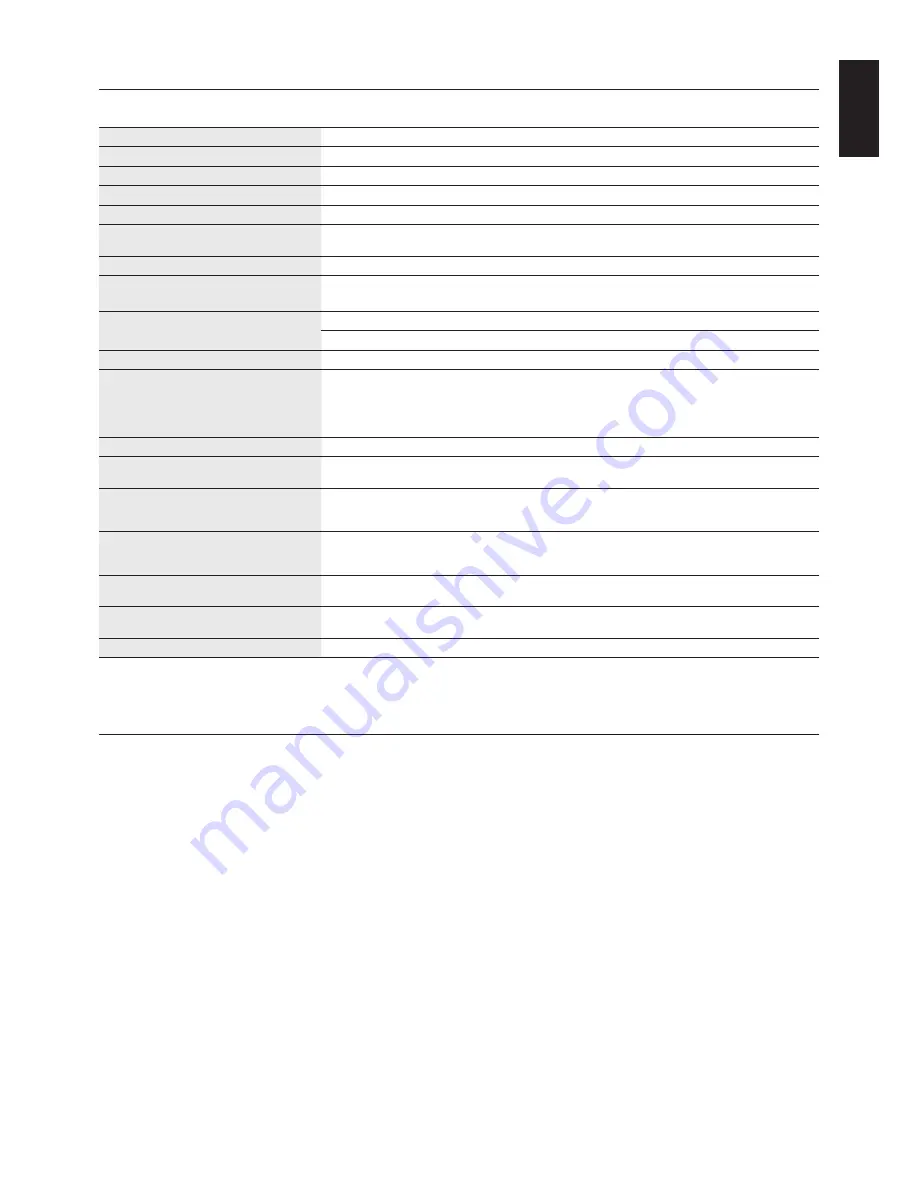
English-11
English
Specifi cations
Monitor Specifi cations
MD215MG
Notes
LCD panel color
Clear Base
LCD
21.3-inch (54 cm), monochrome, TFT active matrix, anti-glare
Pixel pitch (H x V)
0.165 x 0.165 mm
Display area (H x V)
337.9 x 422.4 mm
Pixel (H x V)
2048 x 2560
Grayscale
256 steps of gray out of a palette of 3826
10-bit (1024) simultaneously displayable grayscale in packed pixel mode
Backlight
12 cold cathode fl uorescent lamps (CCFL)
LCD Optical characteristics (typ.)
Viewing angle: 170° horizontal/vertical (contrast ratio
≥
20:1)
Contrast ratio: 850:1 (Viewing angle perpendicular to LCD panel)
Luminance
DICOM calibrated
400 cd/m
2
as factory default
Maximum 500
cd/m
2
(1100 cd/m
2
typ. as LCD component)
Input sync signal
DVI 1.0 compliant
Available resolution
640 x 480
800 x 600
1024 x 768
2048 x 2560 (at Fv=25/50Hz)
2560 x 2048 (at Fv=25/50Hz)
Input connectors
DVI 24-pin connector, 6-pin DC power input terminal
USB Hub
USB Rev. 2.0 compliant, Self-powered
USB upstream port (x1), USB downstream ports (x2)
Ambient conditions
Temperature:
Humidity (no condensation):
Air pressure:
On: 5 ~ 40°C, Off: -20 ~ 60°C
On: 30 ~ 80%, Off: 10 ~ 85%
On: 700 ~ 1060hPa, Off: 266 ~ 1060hPa
Power Display:
AC
Adapter
MW122:
DC 12V, 10A
Input: AC 100 to 240V, 50/60 Hz, 2A
Output: DC 12V, 10A
Power consumption
Normal:
Power
saved:
Approx. 90W (w/ supplied AC adapter)
Less than 10W (w/ supplied AC adapter)
Dimensions & weight
Net:
(W x H x D)
Packed:
390 x 487.8/584 x 227.6 mm (W x H x D: Portrait) approx. 11.1 kg
475 x 705 x 345 mm (W x H x D). approx. 15 kg
Safety certifi cations
UL60601-1, CSA C22.2 No.601.1, FCC-B, CE-MDD, VCCI-B
NOTE:
Technical specifi cations are subject to change without notice.
Troubleshooting
The display won't turn on! (The power indicator is off.)
•
Make sure the display is plugged.
•
Check to see if the display is turned on.
The screen is not lit!
•
Check if cables are connected correctly.
•
Check if the computer is turned on.
•
If the LED indicator is orange, the computer may be in power saving mode. Press any key on the keyboard to wake up
the computer.
•
The input signal frequency or display resolution may not be appropriate for the display. Refer to the computer instruction
manual and adjust the frequency and/or resolution.
•
If the LED is red, this may be an error indication. Contact your supplier.
Images are not displayed properly!
•
The display resolution may not be appropriate for the display. Refer to the computer instruction manual and adjust
resolution.
The refresh rate is set to 50Hz (dual-link mode) and resolution loss (scan line gaps) occurs!
•
This can happen when a single-link cable or a DisplayPort to Single Link adapter is used. Use the supplied dual-link
cable which supports both single-link (25Hz) and dual-link (50Hz) modes, or set the refresh rate to 25Hz.
Содержание MultiSync MD215MG-S5
Страница 1: ...MD215MG...
Страница 3: ...English...







































