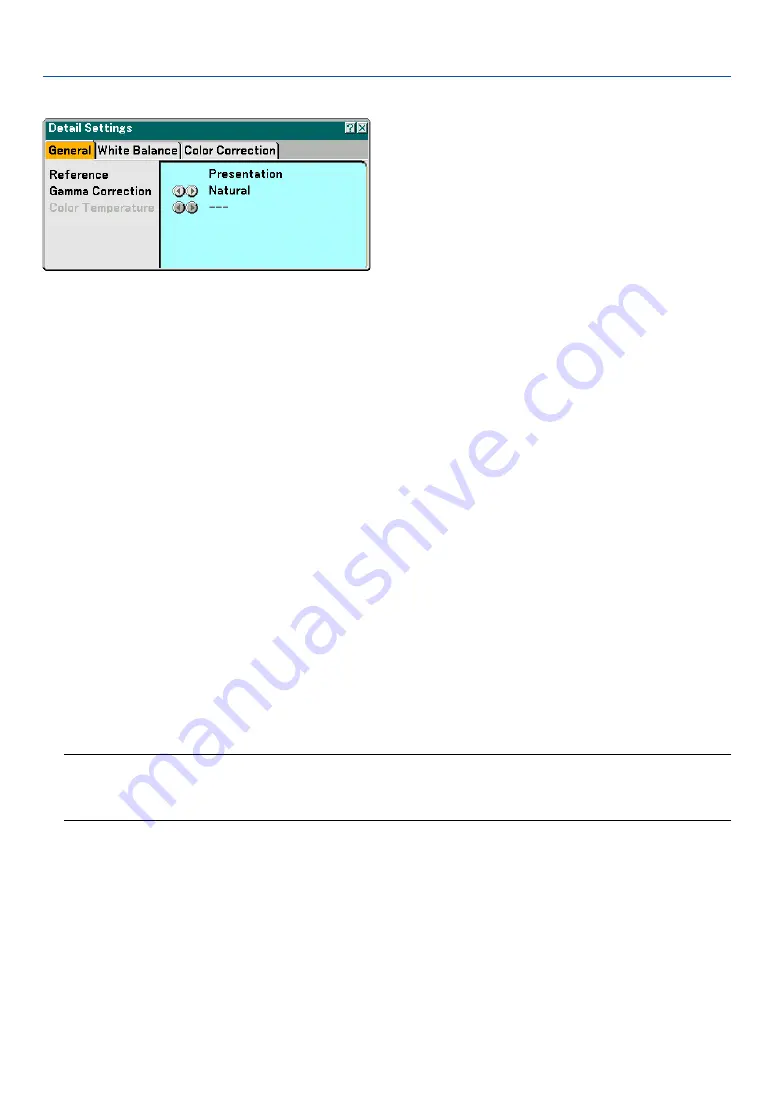
70
6. Using On-Screen Menu
[Detail Settings]
This will provide you with three pages of menus that provide more detailed settings.
[General]
Selecting Reference Setting [Reference]
This feature allows you to use color correction or gamma values as reference data to optimize for various types of
images. You can select one of the following six settings.
High-Bright ........ Recommended for the use in a brightly lit room.
Presentation ...... Recommended for making a presentation using a PowerPoint file.
Video ................. Recommended for regular picture such as TV program.
Movie ................ Recommended for movies.
Graphic .............. Recommended for graphics.
sRGB ................. Standard color values.
Selecting Gamma Correction Mode [Gamma Correction]
Each mode is recommended for:
Dynamic ............ Creates a high-contrast picture.
Natural ............... Natural reproduction of the picture.
Black Detail ........ Emphasizes detail in dark areas of the picture.
Adjusting Color Temperature [Color Temperature]
This feature adjusts the color temperature using the slide bar.
Move the slide bar to the right to increase color temperature (more blue); to the left to decrease color temperature
(more red).
NOTE:
• When [Presentation] or [High-Bright] is selected in [Reference], this function is not available.
• When [White Balance] settings has been changed, the color temperature value on screen does not reflect the real color
temperature.
[White Balance]
Adjusting White Balance [White Balance]
This allows you to adjust the white balance. Brightness for each color (RGB) is used to adjust the black level of the
screen; Contrast for each color (RGB) to adjust the white level of the screen.
[Color Correction]
Selecting Color Correction [Color Correction]
Adjusts red, green, blue, yellow, magenta and cyan each independently to correct the tint of the whole screen.
















































