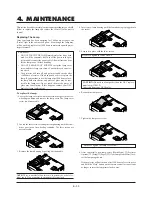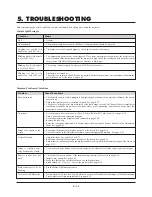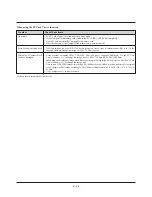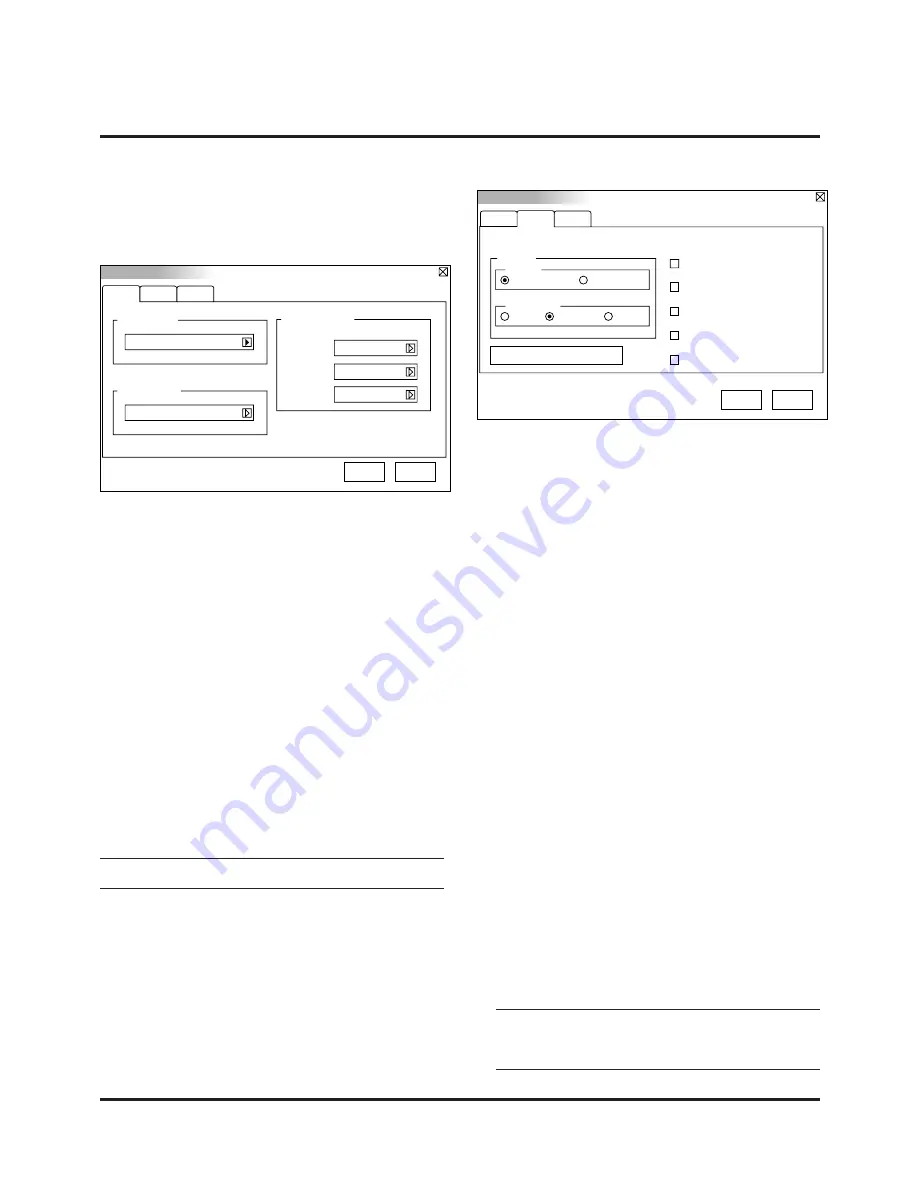
E–23
Setup
Orientation
Page1 Page2 Page3
Front Floor
Background
Blue
Signal Select
S-VIDEO Auto
VIDEO
Auto
RGB
Auto
OK
Cancel
Setup
Enables you to set operating options.
Press “OK” to save your changes for all the features of Page1, Page2
and Page3.
[Page1]
Setup
Page1
Mouse
Button
Right Hand
Left Hand
Auto Start
Page2 Page3
Power Management
Power Off Confirmation
Keystone Save
Clear Lamp Hour Mater
White Segment
OK
Cancel
Sensitivity
Fast
Medium
Slow
Orientation:
This reorients your image for your type of projection.
The options are:front floor projection, rear ceiling projection, rear
floor projection, and front ceiling projection.
Background:
Use this feature to display a black, blue screen or logo when no
signal is available.
Signal Select:
<RGB>
Allows you to choose "RGB" for an RGB source such as a com-
puter, or "Component" for a component video source such as a
DVD player. Normally select "Auto" and the projector automati-
cally detects a component signal. However there may be some
component signals that the projector is unable to detect. If this is
the case, select "Component".
<VIDEO and S-VIDEO>
This feature enables you to select composite video standards
manually. Normally select "Auto".
Select the video standard from the pull-down menu.
This must be done for Video and S-Video separately.
NOTE: The standard video signal NTSC4.43 and PAL60 must be
selected because it cannot be automatically detected.
[Page2]
Mouse Settings:
This option lets you to change your USB mouse settings. The
mouse settings feature is available for USB mouse only. Choose
the settings you want:
Mouse Button:
“Right Hand” or “Left Hand”
Mouse Sensitivity:
“Fast”, “Medium” or “Slow”
Auto Start:
Turns the projector on automatically when the power cable is
inserted into an active power outlet. This eliminates the need to
always use the “Power” button on the optional remote control or
projector cabinet.
Power Management:
When this option is on and there is no RGB input for five min-
utes or more, the projector will automatically turn itself off.
Power Off Confirmation:
This option determines whether a confirmation dialog for turn-
ing off the projector will appear or not.
Keystone Save:
This option enables you to save your current keystone settings.
Saving your change once affects all sources. The changes are
saved when you turn off the projector.
White Segment:
You can put emphasis on either brightness or color for a pro-
jected image.
If you prefer putting emphasis on brightness, place a checkmark
in the box to turn the option on. If you prefer an image in truer
color, turn off this option.
Clear Lamp Hour Meter:
Resets the lamp clock back to zero. Pressing this button appears
a confirmation dialog box. To reset the lamp usage hour, press
“OK”.
NOTE: The projector will turn off and go into standby mode af-
ter 1100 hours of service. If this happens, press the “Help” but-
ton on the remote control for ten seconds to reset the lamp clock
back to zero. Do this only after replacing the lamp.
Содержание MultiSync LT140
Страница 1: ...Ultra Portable Projector MultiSync LT84 LT140 User s Manual...
Страница 44: ...Printed in Japan 78410871...