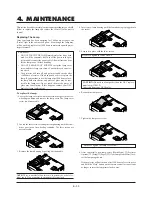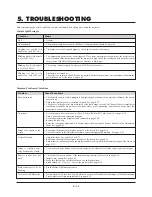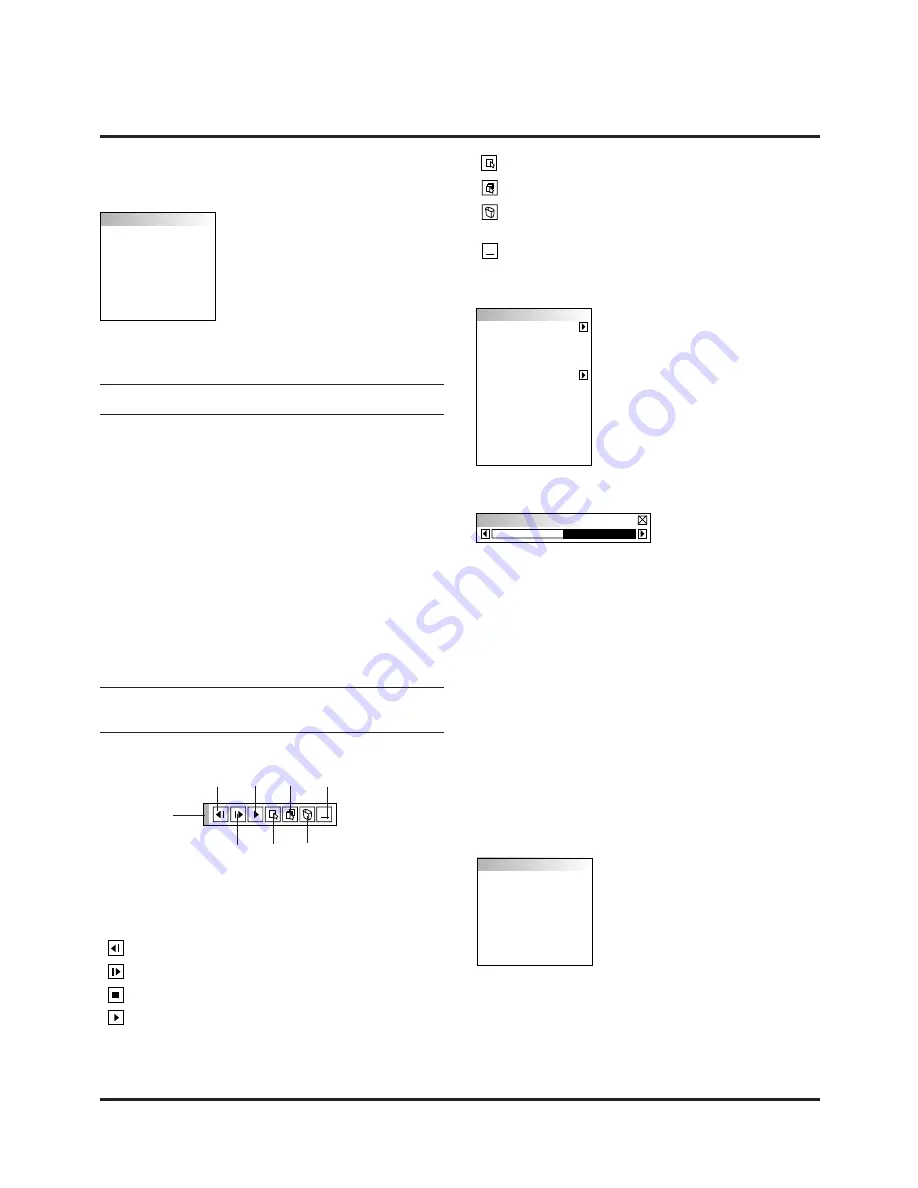
E–20
Menu Descriptions & Functions
Source Select
Enables you to select a video source such
as a VCR, DVD player, laser disc player,
computer or document camera depend-
ing on what is connected to your inputs.
Press the “Select” button on the projec-
tor cabinet or
▲▼
buttons on your re-
mote control to highlight the menu for
the item you want to adjust.
RGB
Selects the computer connected to your RGB or component signal.
NOTE: An optional component cable (Component V cable) is needed
for a component signal.
Video
Selects what is connected to your Video input-VCR, laser disc player,
DVD player or document camera.
S-Video
Selects what is connected to your S-Video input-VCR, DVD player,
or laser disc player.
PC Card Viewer
This feature enables you to make presentations using a CompactFlash
card that contains captured images and slides created with the exclu-
sive PC Card Viewer Utility contained in the CD-ROM. See page E-
27 for installing the PC Card Viewer Utility. The starting screen for
the PC Card Viewer varies depending on the settings of the Setup's
Page 3. See Setup on page E-24.
NOTE: Even if you switch the current PC Card Viewer source to
another source, the current slide is retained. When you return back to
the PC Card Viewer, you will get the slide that has been retained.
A launcher will appear when you press the MENU button.
Jump:
Displays a list of slides while you are playing back.
Select:
Displays a list of folders while you are playing back.
Delete: Deletes a captured slide(s) or all the captured slides
in the selected folder.
View:
Hides the tool bar while you are playing back. Click-
ing with the right button of a mouse shows it again.
Adjustments
Provides access to controls for your im-
age and sound. Use the
▲▼
buttons on
your remote control to highlight the menu
for the item you want to adjust.
Image
Auto Adjust
Position
Pixel Adjust
Resolution
Drag
Prev
Next
Play/Stop
Jump
Select
Delete
View
The launcher is a tool bar including the following buttons:
Drag:
Drags to move the tool bar. (for USB mouse opera-
tion only)
Prev:
Returns to the previous slide or folder.
Next:
Advances to the next slide or folder.
Play/Stop: Plays back automatically or manually depending
on the setting on PC Card Viewer Options of the menu.
This allows you to stop Auto Play while you are play-
ing back and to resume playing from the selected slide
or folder when “Auto Play” is selected. This allows
you to move on to the next slide when “Manual Play”
is selected.
Source Select
RGB
Video
S-Video
PC Card Viewer
Brightness
Picture (not available for PC Card Viewer)
Brightness:
Adjusts the brightness level or the back raster inten-
sity.
Contrast:
Adjusts the intensity of the image according to the
incoming signal.
Color:
Increases or decreases the color saturation level (not
valid for RGB).
Hue:
Varies the color level from +/- green to +/-blue. The
red level is used as reference. This adjustment is only
valid for Video and Component inputs (Not RGB).
Sharpness:
Controls the detail of the image for Video (Not for
RGB and Component).
Volume (not available for PC Card Viewer and RGB)
Adjusts the sound level of the projector.
Image (not available for PC Card Viewer)
Allows for adjustments of the image po-
sition and stability.
Adjustments
Picture
Volume
Image
Color Temperature
Keystone
Factory Default
Содержание MultiSync LT140
Страница 1: ...Ultra Portable Projector MultiSync LT84 LT140 User s Manual...
Страница 44: ...Printed in Japan 78410871...