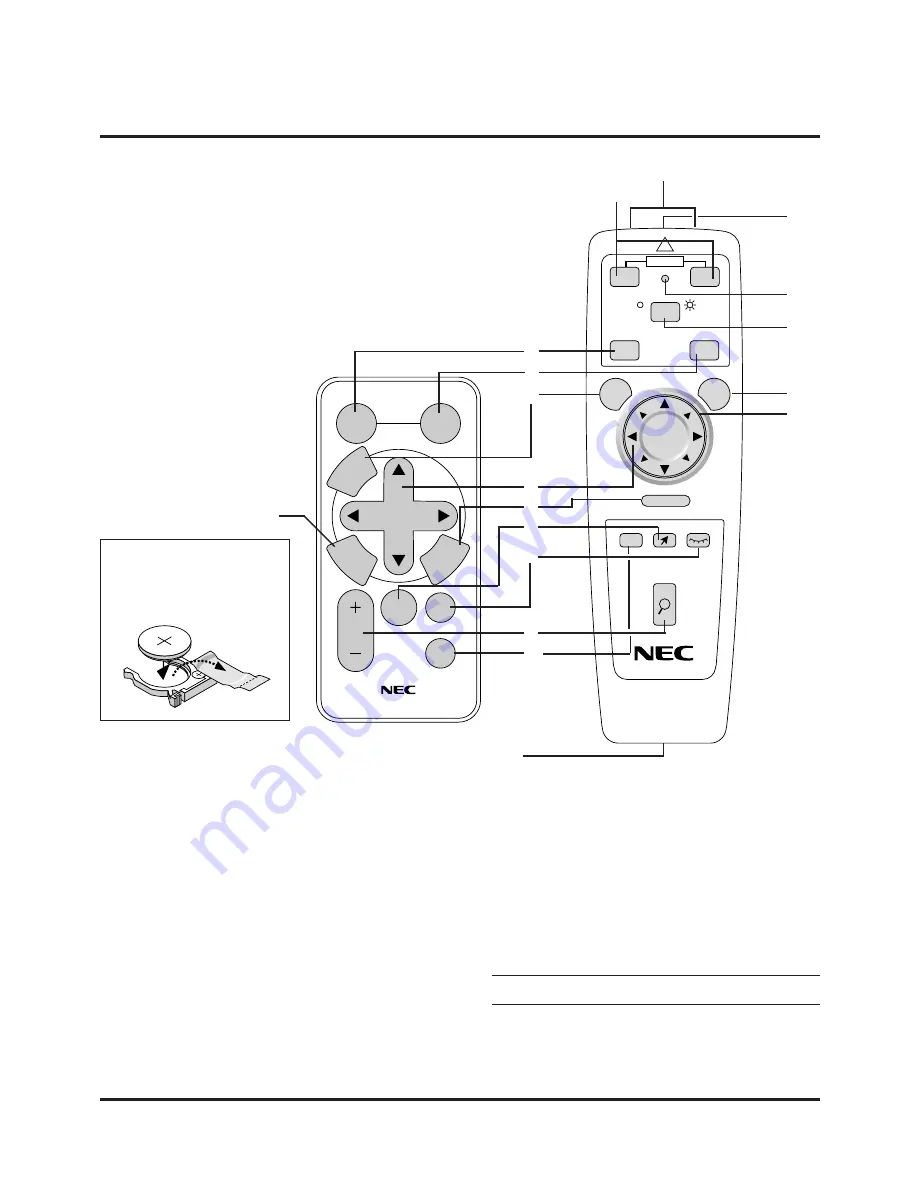
E–10
Wireless Card Remote Control
1 Source Button
Press to select a video source.
2 Auto Adjust Button
Use this button to adjust Position-H/V and Pixel Clock/Phase for
an optimal picture. Some signals may not be displayed correctly,
or in some cases it may take some time for a source to be switched
to another.
3 Menu Button
Displays the main menu for operation.
Remote Control Features
SELECT
POINTER
HELP
RD-361E
PIC.
MUTE
MAGNIFY
SOURCE
AUTO
ADJ.
M
EN
U
E
N
TE
R
CA
N
C
E
L
R-CLICK
HELP
PIC-MUTE
POINTER
MAGNIFY
SOURCE
AUTO ADJ.
COMPUTER
PROJECTOR
POWER
+
-
+
-
MENU
PJ
S
A
?
OFF
ON
LASER
CANCEL
1
2
3
4
8
9
7
10
6
11
17
16
12
13
14
5
4 Select (
▲▼
§ ©
) / Mouse / (+) (–) Buttons
▲▼
:
Use these buttons to select the menu of the item you wish
to adjust.
§ ©
: Use these buttons to change the level of a selected menu
item.
A press of the
©
button executes the selection. When no menus
appear, these
§ ©
buttons work as a volume control.
When the pointer is displayed, these
§ ©
▲▼
buttons move the
pointer. The Mouse button is available on the full function remote
control only.
NOTE: The Mouse Output port is not available on the card re-
mote control because mouse codes are not output.
5 Cancel/ Right Click Button
Press this button to exit “Menus”. Press this button to return the
adjustments to the last condition while you are in the adjustment
or setting menu. The Right-Click button is available on the full
Wireless Card Remote Control
(supplied)
Full Function Remote Control
LT40RT (optional)
18
Remote Jack
Not available on LT84/LT140
NOTE: For the supplied card re-
mote control, remove the transpar-
ent insulation tape by pulling it
before use. See page E-34 for bat-
tery installation.
M
n
O
2
-
L
iCELL
3
VO
LT
S
JA
PA
NH
CR2025
Содержание MultiSync LT140
Страница 1: ...Ultra Portable Projector MultiSync LT84 LT140 User s Manual...
Страница 44: ...Printed in Japan 78410871...











































