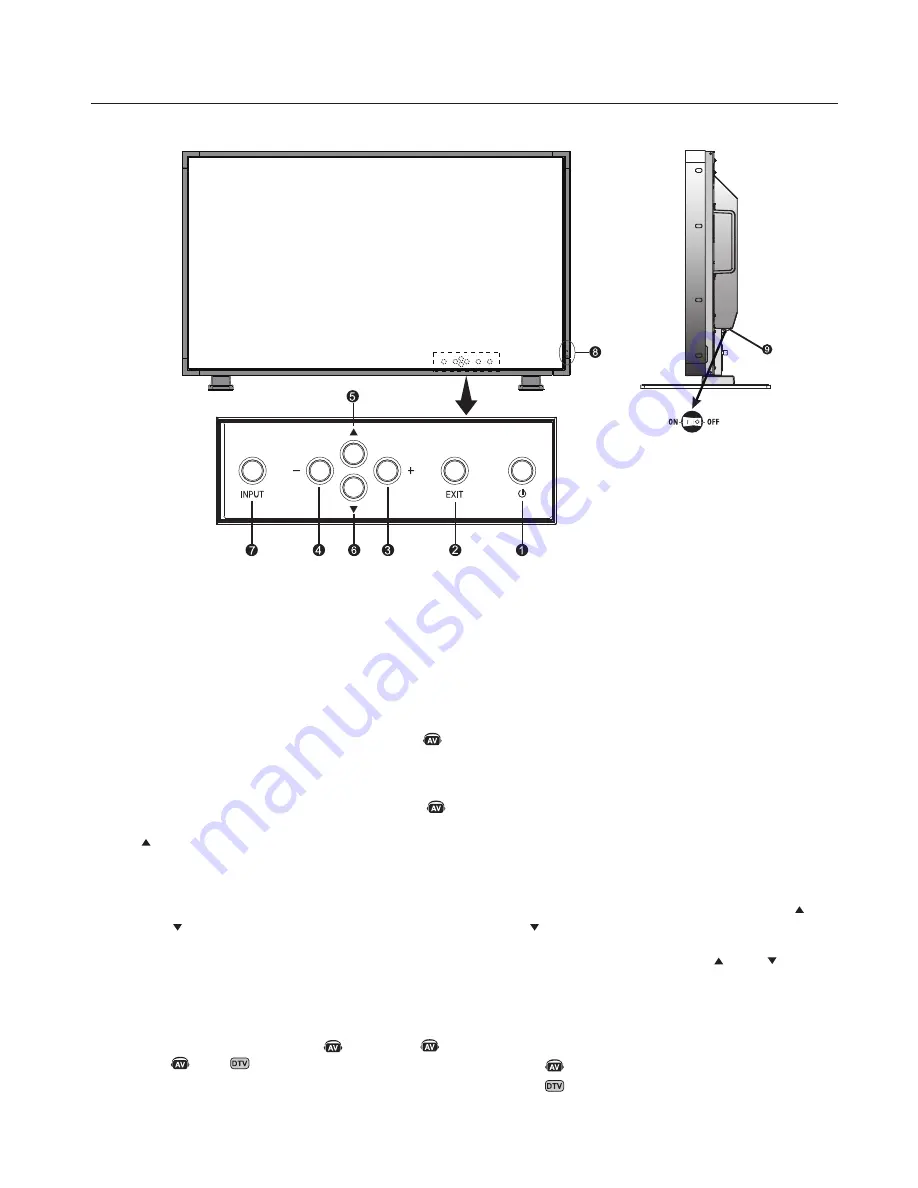
English-10
Control Panel
1) POWER
Switches the power on/off.
(See page 24)
2) EXIT
Activates the OSD menu when the OSD menu is off.
Exits from the current menu being displayed to the
previous menu within the OSD.
3) PLUS(+)
Increases the setting adjustment within OSD menu.
Increases the audio output level when the OSD is off.
4) MINUS(-)
Decreases the setting adjustment within OSD menu.
Decreases the audio output level when the OSD is off.
5) UP( )
Activates the OSD menu when the OSD menu is off.
Moves the highlighted area up to select which setting to be
adjust within OSD menu.
6) DOWN( )
Activates the OSD menu when the OSD menu is off.
Moves the highlighted area down to select which setting
to be adjust within OSD menu.
7) INPUT
Selects which signal connected to the display is shown.
([DVI], [VGA], [RGB/HV], [HDMI] , [DVD/HD] ,
[VIDEO] , [TV] )
Acts as SET button within the OSD menu.
8) Remote control sensor and Power indicator
Receives the signal when using the wireless remote control.
(
See page 14
)
Glows green when the LCD monitor is in active mode*. Glows
red when the LCD is in POWER OFF (ECO standby) mode.
Glows amber when the LCD is in POWER OFF (standby)
mode. Blinks amber when the monitor is in Power Save
Mode. Green and amber blink alternately while in Power
Standby with the “SCHEDULE SETTINGS” function enabled.
When a component failure is detected within the monitor, the
indicator will blink red.
"*If "OFF" is selected in POWER INDICATOR(
See page 30),
the LED will not light when the LCD monitor is active mode".
9) Main Power Switch
Seesaw Switch to turn the the main power on/off.
Control Key Lock Mode
This function completely locks out access to all Control
Key functions.
To enable the Control Key Lock Mode, press both “ ”
and “ ” simultaneously and hold down for three (3)
seconds.
To go back to user mode, press both “ ” and “ ”
simultaneously and hold down for three (3) seconds.
Part Names and Functions
Denotes AV unit function. All AV functions are enabled with the AV
unit is installed. Not all models have the AV unit installed.
Denotes Digital Tuner function. All DTV and AV functions are
enabled when the DTV unit is installed. Not all models will have
the digital tuner installed.
Содержание MultiSync LCD4020
Страница 1: ...MultiSync LCD4020 LCD4620 User s Manual ...
Страница 2: ......
Страница 3: ...English Français Español English Français Español ...
Страница 4: ......
















































