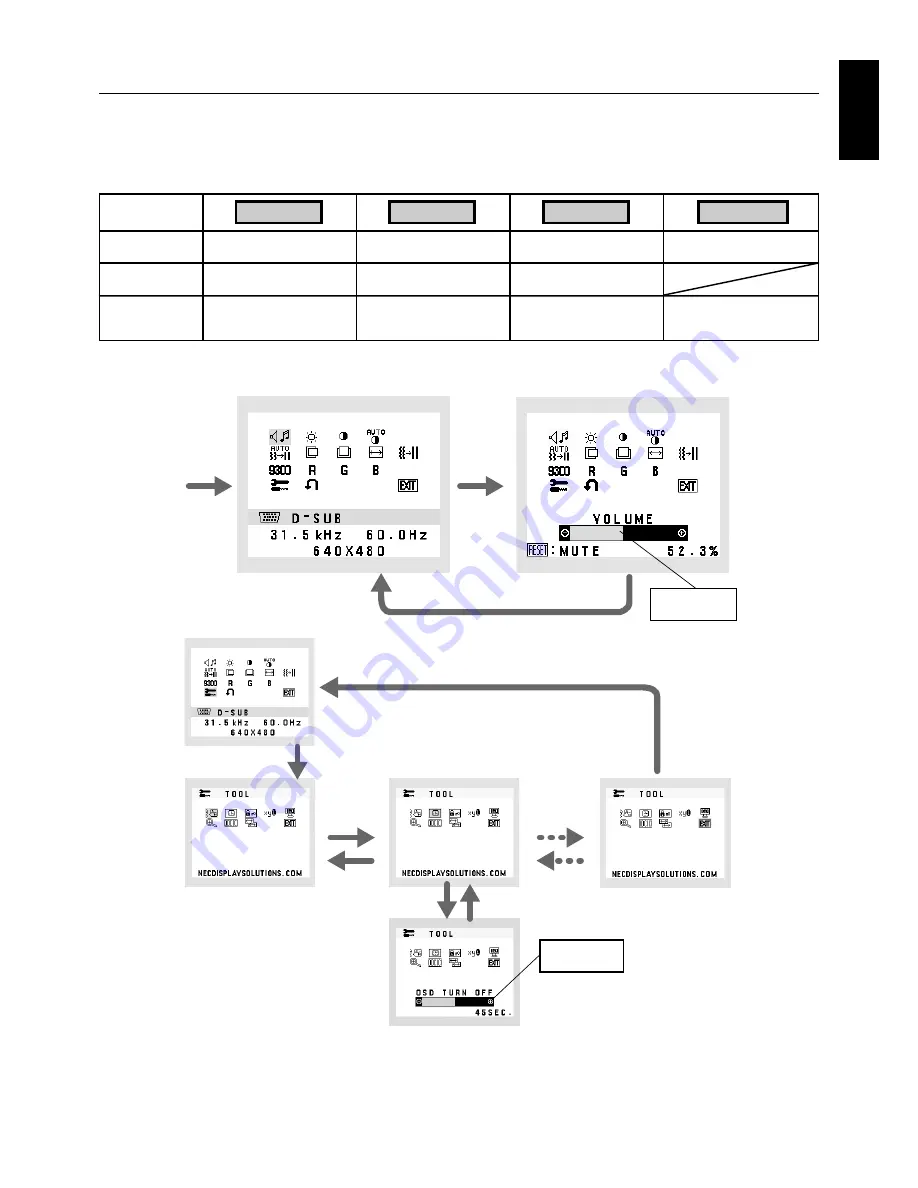
English
English-7
Controls
OSD (On-Screen-Display) control buttons on the front of the monitor
function as follows:
1. Basic function at pressing each key
2. OSD structure
Showing OSD.
Shortcut to Brightness
adjust Menu.
Button
At No OSD
showing
Shortcut to Volume adjust
Menu.
Input signal select.
At OSD showing
(Icon selection stage)
Go to Adjustment stage.
Cursor goes to left.
Cursor goes to right.
At OSD showing
(Adjustment stage)
Go to Icon selection stage.
Adjust value decrease or
Cursor for adjust goes to left.
Adjust value increase or
Cursor for adjust goes to
right.
Reset operation.
Mute off/on switch on Volume
adjustment Menu.
SELECT
–
+
1<->2 / RESET
Main Menu (Icon Select, Analog Input)
Sub Menu (Icon Select)
Press
“SELECT”
key
Press
“SELECT”
key
Press
“–” or “+”
Main Menu (Adjust)
Sub Menu (Adjust)
Press “SELECT” key
Press
“SELECT” key
Adjust by using
“–” or “+”
Adjust by using
“–” or “+”
Press
“–” or “+”
Example Tool:
Press “SELECT” key
Press
“SELECT” key



















