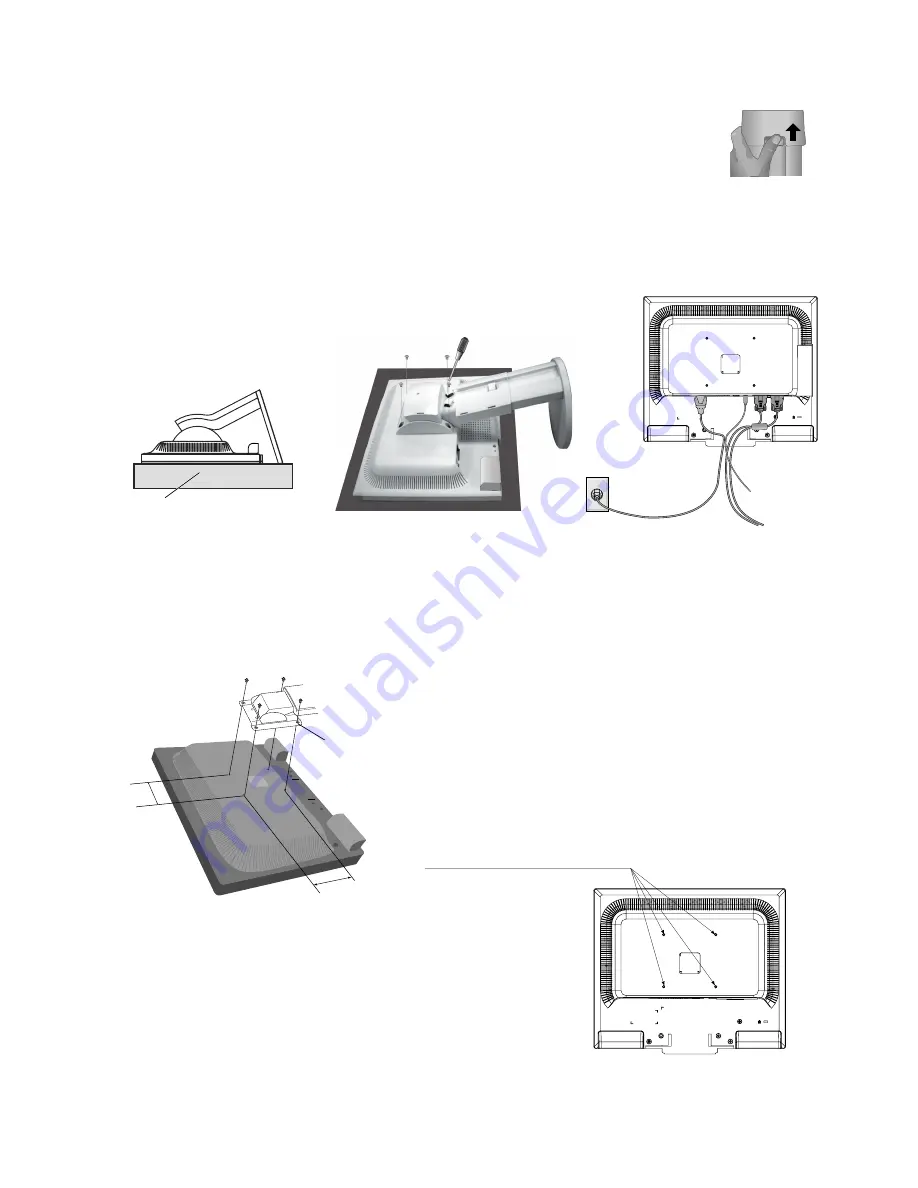
English-6
Figure R.2
Non-abrasive surface
Figure R.3
Figure R.4
Connecting a Flexible Arm
This LCD monitor is designed for use with a flexible arm.
Please use the attached screws (4pcs) as shown in the picture when installing. To meet the safety requirements, the monitor
must be mounted to an arm which guaranties the necessary stability under consideration of the weight of the monitor.
The LCD monitor shall only be used with an approved arm (e.g. GS mark).
Tighten all screws
100 mm
100 mm
Thickness of Bracket
(Arm) 2.0 ~ 3.2 mm
4-SCREWS (M4)
MAX depth: 8.5 mm
If use other screw,
check lenght of screw.
Specifications
Remove Monitor Stand for Mounting
To prepare the monitor for alternate mounting purposes:
1. Place hands on each side of the monitor and lift up to the highest position. Remove the cable cover.
NOTE:
If you have difficulty removing the cable cover, please push the lower opening upward to remove it,
as shown in the figure beside.
2. Disconnect all cables.
3. Place monitor face down on a non-abrasive surface (
Figure R.2
).
4. Remove the 4 screws connecting the monitor to the stand and remove the stand (
Figure R.3
).
The monitor is now ready for mounting in an alternative manner.
5. Connect all cables to the back of the monitor (
Figure R.4
).
6. Reverse this process to re-attach stand.
NOTE:
Use only VESA-compatible alternative mounting method.
NOTE:
Handle with care in order to avoid damage or dropping the stand.
Weight of LCD assembly: 5.9 kg (MAX) (LCD205WNXM)
6.3 kg (MAX) (LCD225WNXM/
LCD225WNX)





































