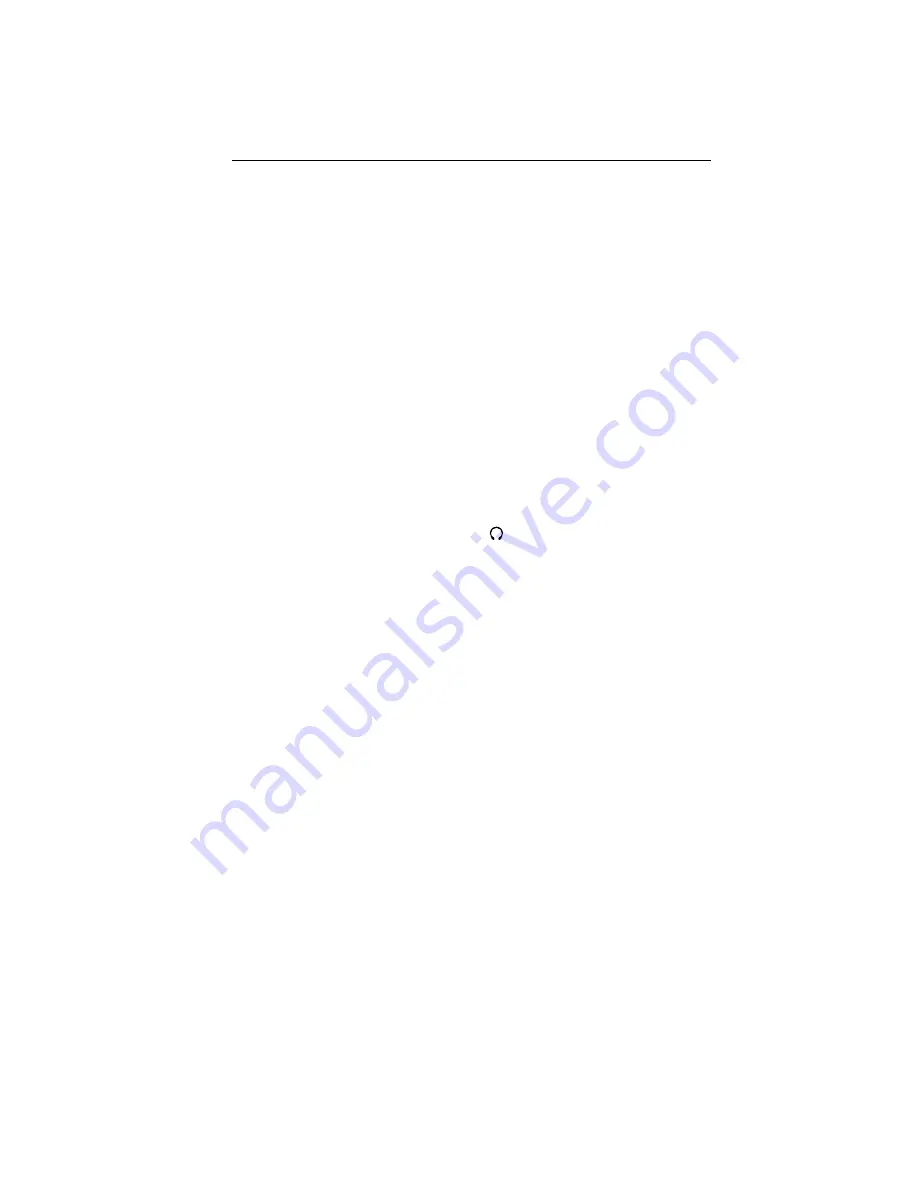
1-7
English-6
Quick Start
To attach the MultiSync LCD monitor to your system, follow these
instructions:
1. Turn off the power to your computer.
2. Remove connector cover and cable cover. Connect the audio cable to
“AUDIO INPUT” on the back of the monitor and the other end to the
“Audio out” terminal of the computer. Place the Audio cable under
Clip B (
Figure A.1
).
3.
For PC:
Connect the 15-pin mini D-SUB of the appropriate
signal cable to the connector for the display card in your system
(
Figure B.1
). Tighten all screws.
For Mac:
Connect the MultiSync LCD1550ME Macintosh cable
adapter to the computer (
Figure C.1
). Attach the 15-pin mini D-SUB
end of the appropriate signal cable to the MultiSync LCD1550ME
Macintosh cable adapter (
Figure C.1
). Tighten all screws.
4. Connect the 15-pin mini D-SUB of the video signal cable to the
appropriate connector on the back of the monitor (
Figure D.1
). Place
the Video Signal Cable under Clip B.
5. Headphones may be connected to the “Headphones” output on the
front of the monitor’s bezel marked “
” (
Figure E.1
). While the
headphones are connected, the sound from the speakers will be
disabled. Headphones can be purchased from your local electronics
store.
6. Connect one end of the power cord to the MultiSync LCD Series
monitor and the other end to the power outlet. Place the video signal
cable and AC power cord under the clips (
Figure D.1
). Replace
connector cover and cable cover.
NOTE:
Adjust the position of the cable under the clips to avoid damage
for cable or monitor.
NOTE:
Please refer to Caution section of this manual for proper
selection of AC power cord.
7. The Vacation Switch on the left side of the monitor must be turned on
(
Figure F.1
). Turn on the monitor with the Power Button and the
computer.

























