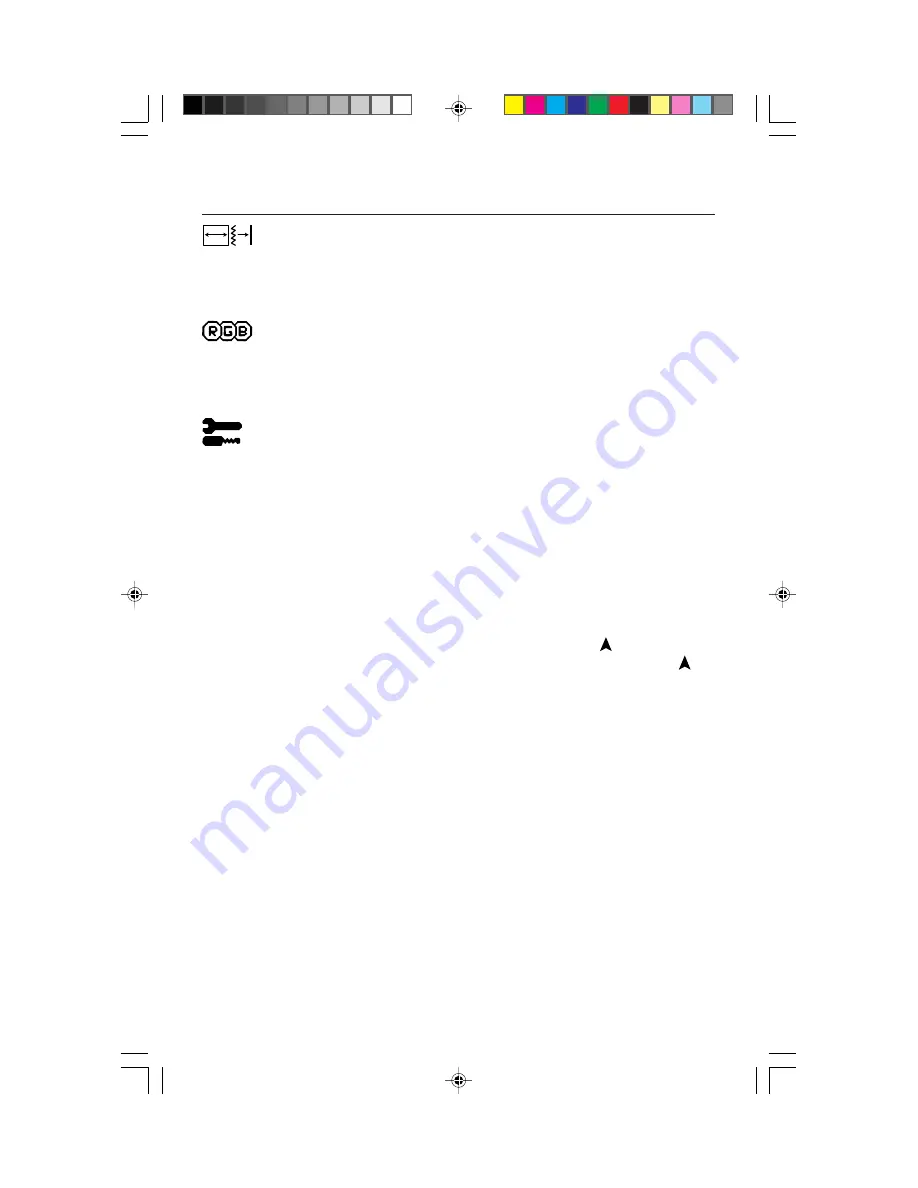
10
Controls cont.
Image Adjust
(Analog Input Only)
H.SIZE:
Adjusts the horizontal size by increasing or decreasing this setting.
FINE:
Improves focus, clarity and image stability by increasing or decreasing the
Fine setting.
AUTO ADJUST:
Automatically adjusts H. Size or Fine settings.
AccuColor
®
Control Systems
Color presets 1 trough 5. Five color presets select the desired color setting. If a
setting is adjusted, the name of the setting will change to Custom.
Color Gain (Red, Green, Blue):
Increases or decreases Red, Green or Blue color
depending upon which is selected. The change in color will appear on screen
and the direction (increase or decrease) will be shown by the color bars.
Tool
LANGUAGE:
OSM
™
control menus are available in seven languages.
OSM POSITION:
You can choose where you would like the OSM control
image to appear on your screen. Selecting OSM Location allows you to
manually adjust the position of the OSM control menu left, right, up or down.
OSM TURN OFF:
The OSM control menu will stay on as long as it is use. In the
OSM Turn Off submenu, you can select how long the monitor waits after the last
touch of a button to shut off the OSM control menu. The preset chocies are 10,
20, 30, 60 and 120 seconds.
OSM LOCK OUT:
This control completely locks out access to all OSM control
functions. When attempting to activate OSM controls while in the Lock Out
mode, a screen will appear indicating the OSM controls are locked out. To
activate the OSM Lock Out function, press PROCEED, then and hold down
simultaneously. To de-activate the OSM Lock Out, press PROCEED, then
and hold down simultaneously.
VIDEO DETECT:
Selects the method of video detection when more than one
computer is connected.
NONE:
The Monitor will not search the other video input port unless the
monitor is turned on.
FIRST DETECT:
The video input has to be switched to “FIRST DETECT” mode.
When current video input signal is not present, then the monitor searches for a
video signal from the other video input port. If the video signal is present in the
other port, then the monitor switches the video source input port to the new found
video source automatically. The monitor will not look for other video signals while
the current video source is present.
LAST DETECT:
The video input has to be switched to the “LAST DETECT” mode.
When the monitor is displaying a signal from the current source and a new
secondary source is supplied to the monitor, then the monitor will automatically
switch to the new video source. When current video input signal is not present,
then the monitor searches for a video signal from the other video input port. If the
video signal is present in the other port, then the monitor switches the video
source input port to the new found video source automatically. The monitor will
not look for other video signals while the current video
source is present.
1525X.wpc
11/5/99, 12:56 PM
12












































