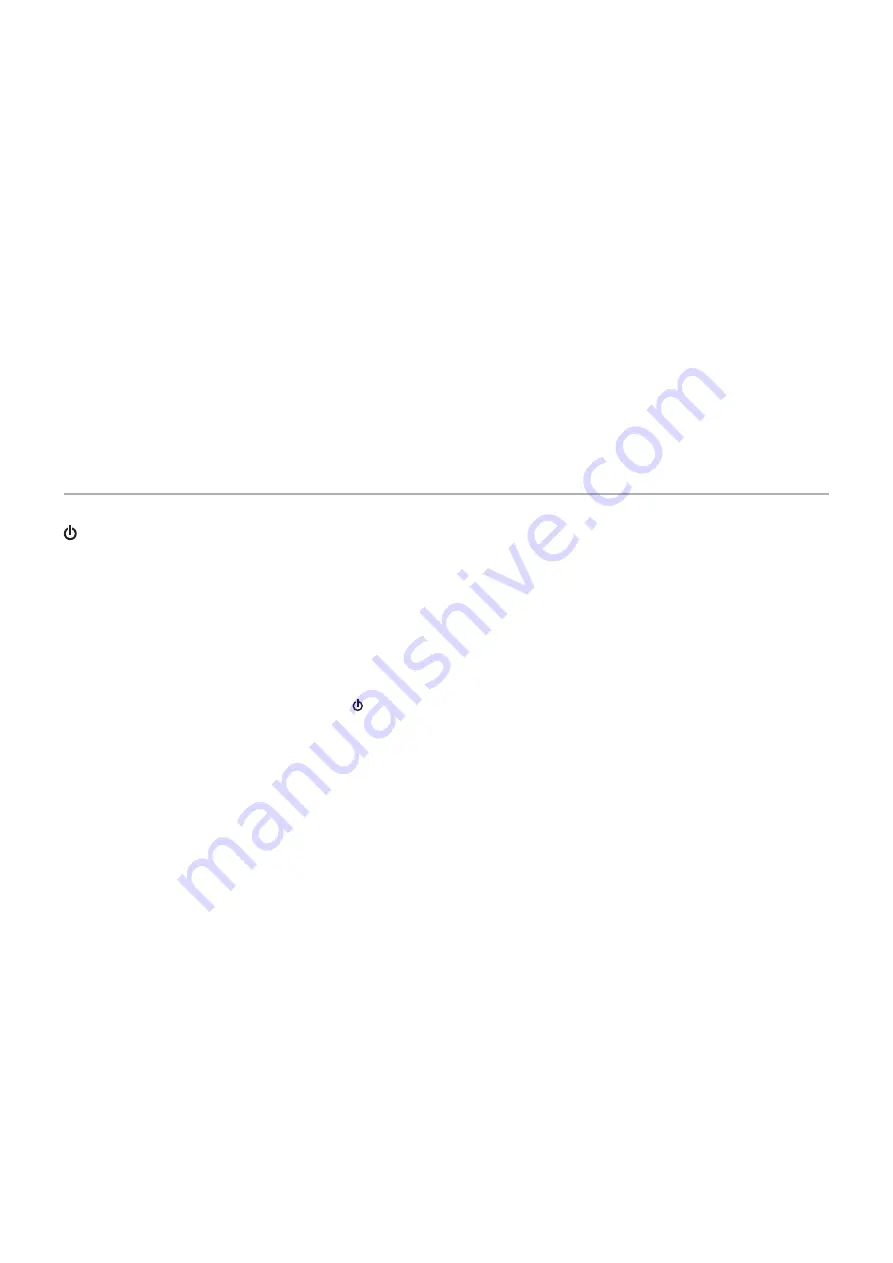
English−30
Brightness variations over time
• Change [AUTO BRINHTNESS] to [OFF] and then adjust the [BRINHTNESS].
• Change [DV MODE] to [STANDARD] and then adjust the [BRINHTNESS].
NOTE:
When [AUTO BRINHTNESS] is set to [ON], the monitor automatically adjusts brightness based on the environment.
When the brightness of surrounding environment changes, the monitor will also change.
When [DV MODE] is set to [DYNAMIC], the monitor automatically adjusts brightness based on the video signal.
Displayed OSD menu is rotated
• Make sure of the [OSD ROTATION] setting.
No picture in multiple monitor connection
• Check to make sure that the resolution is lower than the recommended resolution setting.
• Check to make sure that the display card supports MST (multi-stream transport).
• The number of monitors daisy chained through SST (single-stream transport) depends on HDCP contents limitation.
• Monitors should be connected by the included DisplayPort cable.
Hardware Issues
Key does not respond
• Unplug the power cord of the monitor from the AC outlet to turn off and reset the monitor.
LED on monitor is not lit (no blue or amber color can be seen)
• Make sure the power cord is properly connected to the monitor and the wall, and make sure the monitor’s power switch is on.
• Increase the [LED BRINHTNESS] adjustment.
No Video
• If no video is present on the screen, turn the key off and on again.
• Make sure the computer is not in a power-saving mode by touching the connected keyboard or the connected mouse.
• When using DisplayPort, some display cards do not output video signal under low resolution modes when the monitor is
turned OFF/ON or disconnected/connected from the AC power cord.
• When using an HDMI input, please change [OVER SCAN].
• Make sure [VIDEO DETECT] is set to [NONE].
• Make sure [USB FUNCTIONALITY] is set to [ON] or [AUTO].
No Sound
• Check to see if the speaker cable is properly connected.
• Check to see if [MUTE] is activated.
• Check to see if [VOLUME] is set to a minimum.
• Check to see if the computer supports an audio signal through DisplayPort, HDMI or USB-C.
• Check selected [SOUND INPUT] when DisplayPort, HDMI or USB-C is in use.
















































