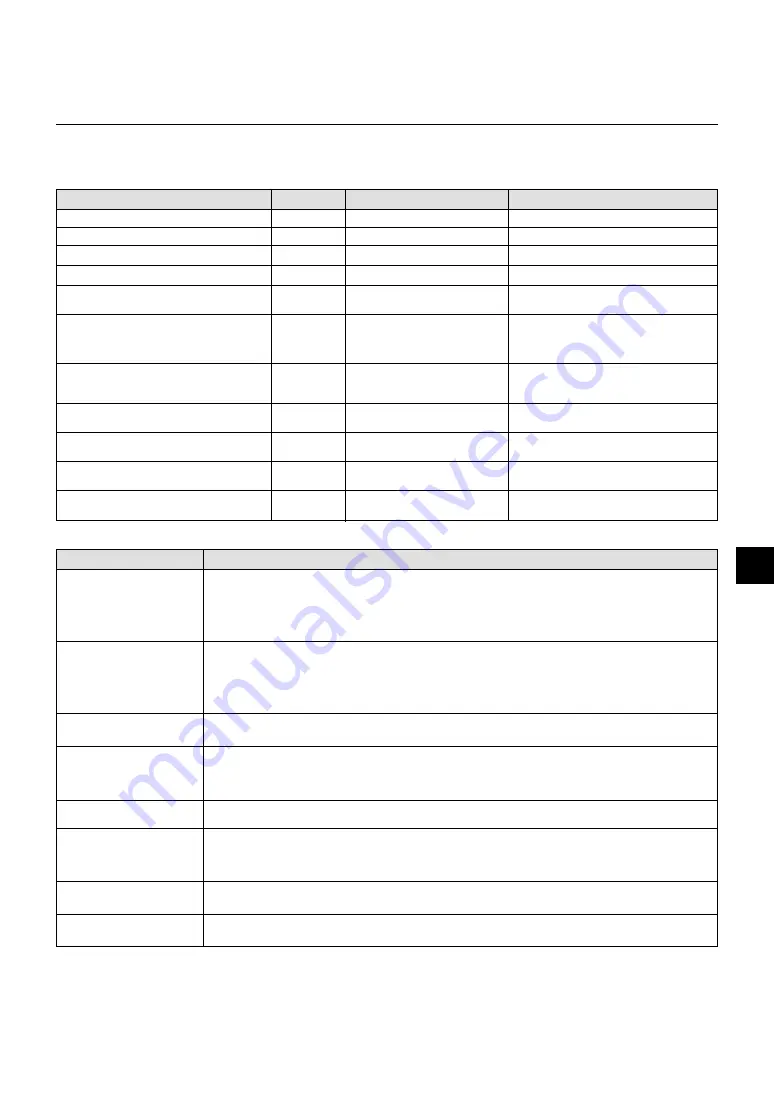
E – 49
5. TROUBLESHOOTING
This section helps you resolve problems you may encounter while setting up or using the projector.
Standby
Cooling down
Lamp in Normal mode
Lamp in Eco mode
3 minutes after lamp is turned on in
Eco mode
Lamp has reached its end of life
(Normal: 1500 hours or over)
(Eco: 2500 hours or over)
Lamp life has reached its end of life
(Normal: 1600 hours or over)
(Eco: 2600 hours or over)
Lamp or filter cover error (3 locations)
Temperature error
Fan error
Lamp error
Power/ Status Light Messages
Common Problems & Solutions
Condition
Does not turn on
No picture
Image isn’t square to the
screen
Picture is blurred
Image is scrolling vertically,
horizontally or both
Remote control does not
work
Status indicator is lit or blink-
ing
Cross color in RGB mode
• Check that the power cable is plugged in and that the power button on the projector cabinet or the remote
control is on.
• Ensure that the lamp cover is installed correctly. See page E-47.
• Check to see if the projector has overheated or the lamp usage exceeds 1600 hours (up to 2600 hours in Eco
mode). If there is insufficient ventilation around the projector or if the room where you’re presenting is particu-
larly warm, move the projector to a cooler location.
• Use the menu to select your source (Video, S-Video, RGB1, RGB2 or PC Card Viewer). See page E-32.
• Ensure your cables are connected properly.
• Use menus to adjust the brightness and contrast. See page E-32.
• Remove the lens cap.
• Reset the settings or adjustments to factory preset levels using the Factory Default on the Image Options
Menu in Advanced menu. See page E-34.
• Reposition the projector to improve its angle to the screen. See page E-14.
• Use the Keystone to correct the trapezoid distortion. See page E-28 or 33.
• Adjust the focus. See page E-25.
• Reposition the projector to improve its angle to the screen. See page E-14.
• Ensure that the distance between the projector and screen is within the adjustment range of the lens. See
page E-17.
• Use menus or a source button on the remote control or the cabinet to select the source you want to input.
• Install new batteries. See page E-12.
• Make sure there are no obstacles between you and the projector.
• Stand within 22 feet (7 m) of the projector. See page E-12.
• Make sure that you are in the Projector mode or the PJ button lights in red. If not, press the PJ button.
• See the Power/ Status Light messages above.
• If Auto Adjust is off, turn it on. If Auto Adjust is on, turn it off and balance the image with the Position and Clock
Adjust on the Image Options Menu. See page E-33.
Problem
Check These Items
Steady orange
Blinking green
Steady green
Steady green
Steady green
Steady green
Steady orange
Steady orange
Steady orange
Steady orange
Steady orange
–
–
–
Steady green
Blinking green
Steady red (Normal mode)/
Steady orange (Eco mode)
Steady red
Blinking red (1 sec interval)
Blinking red (4 sec interval)
Blinking red (8 sec interval)
Blinking red (12 sec interval)
–
Blinks green for 60 seconds
–
–
Fixed at Normal mode. Lamp mode can be
changed on the menu
Message appears on screen during 1500 –1600
hours (2500 – 2600 hours: Eco mode) of lamp
usage. The projector reaches its end of life.
Please replace the lamp as soon as possible.
The projector is in standby mode and can-
not be turned on.
The projector is in standby mode and can-
not be turned on.
The projector is in standby mode and can-
not be turned on.
The projector is in standby mode and can-
not be turned on.
The projector is in standby mode and can-
not be turned on.
Power Indicator Status Indicator
Note







































