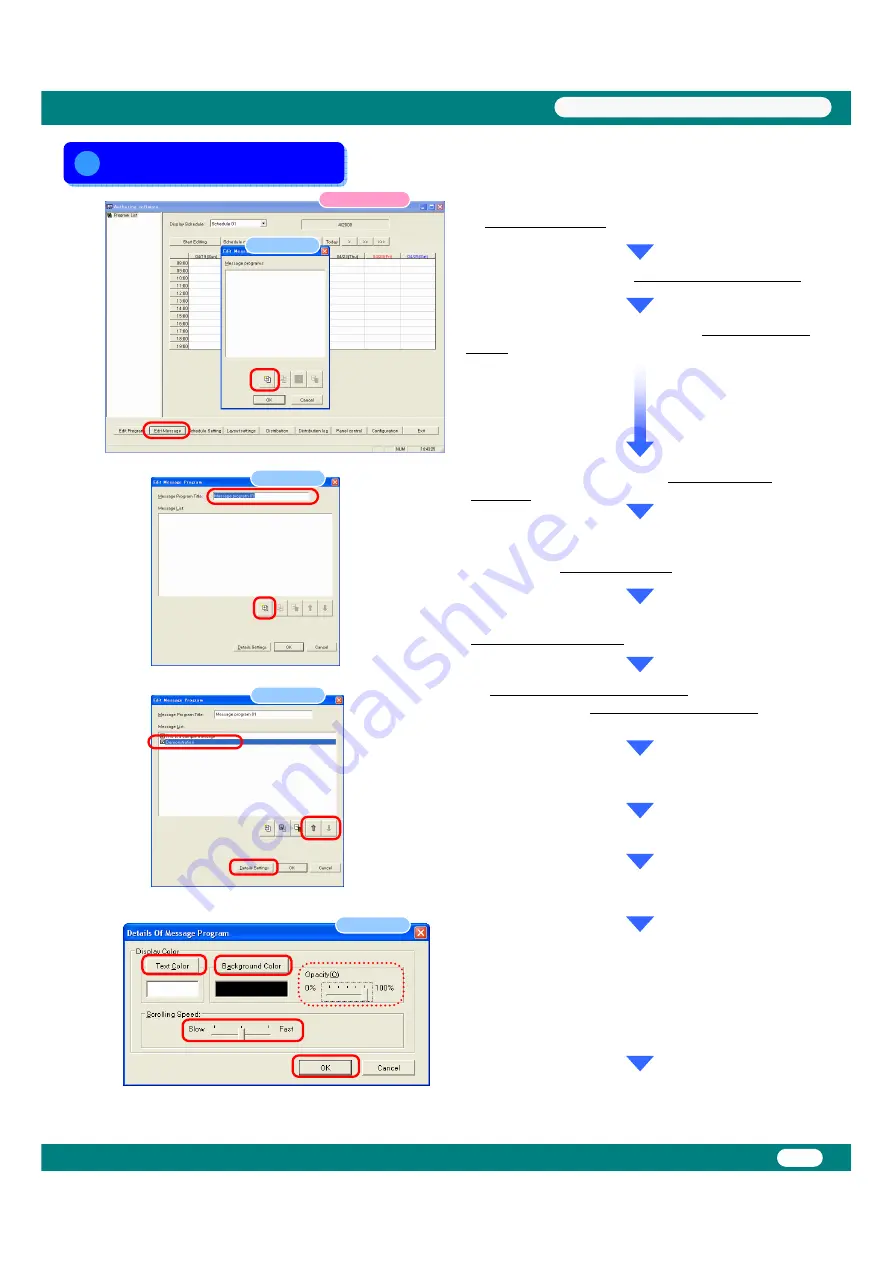
Editing Messages
Editing Messages
◆
Click [Edit Message] in the main window.
◆
The <Edit Message List> dialog box will be displayed.
◆
Since we will create a new program, click the [+ (Add)]
button.
(1)
Dialog box
Main window
◆
The <Edit Message Program> dialog box will be
displayed.
◆
Change the "Message Program Title" for Message
program 01 to "Sample Message".
◆
Since we are creating a new message program here,
click the [+ (Add)] button.
Dialog box
◆
Enter "This is a sample message".
You should also try clicking the [+ (Add)] button again to
create multiple messages.
◆
The message display order can be changed with the up
and down arrow buttons.
◆
Click [Details Settings].
Dialog box
◆
The <Message Program Details> dialog box will be
displayed.
◆
The [Text Color] and [Background Color] buttons in the
"Display Settings" dialog box allow these colors to be set to
any color.
(The message background can be made transparent by selecting slide bar
(100% : no transparent / 0% : transparent) “Opacity")
The "scrolling speed" can also be set to one of three levels.
◆
Exit from message editing by clicking [OK] and then
clicking [OK] again.
*: The message and details settings will not be saved unless you click [OK].
Dialog box
7
USB Memory Procedures
(1)
(2)
(2)
(2)
(1)
(3)
(1)
(2)
(3)
(4)
























