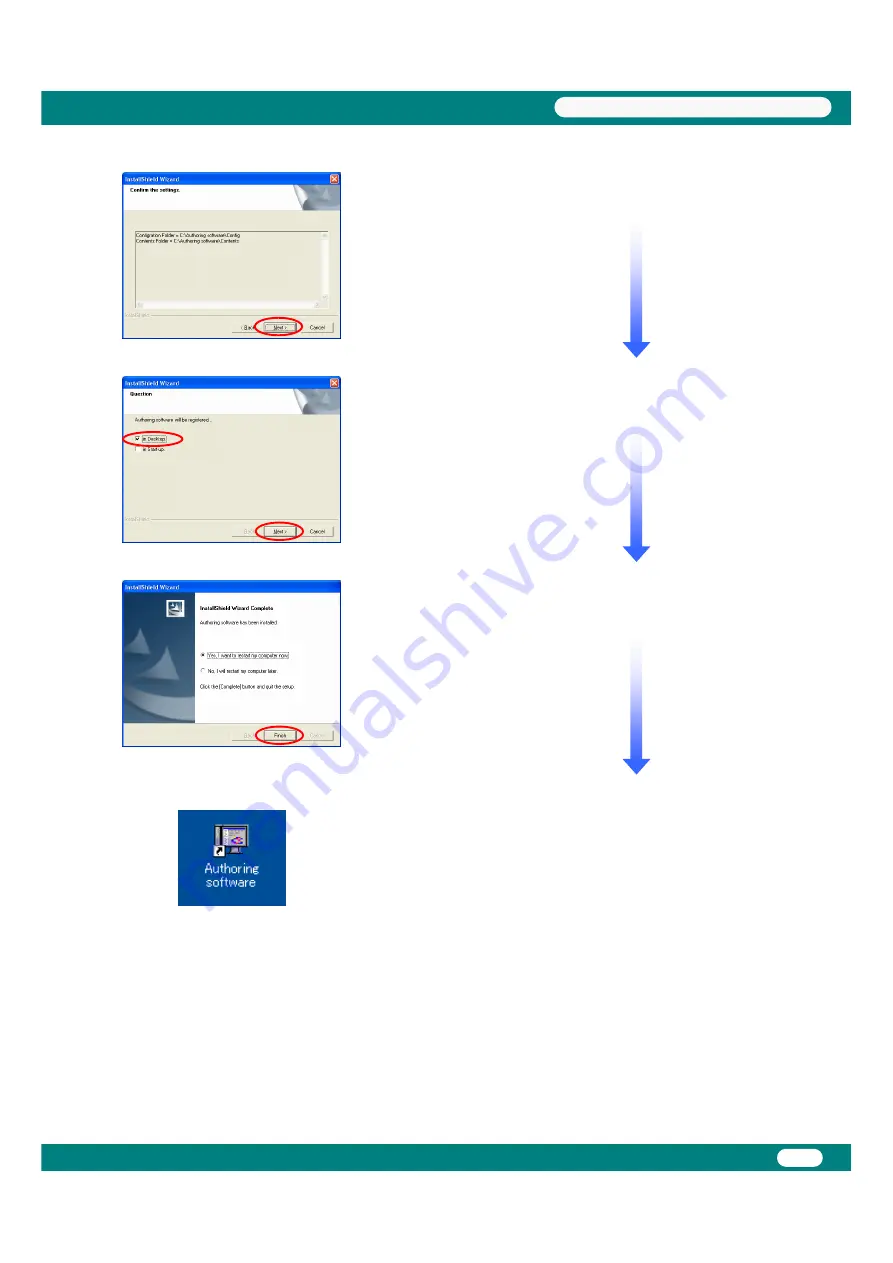
4
USB Memory Procedures
◆
Select the "In Desktop" check box and click "Next".
◆
This completes installation of the Authoring software.
*: Reboot the PC.
◆
Follow the directions displayed and click "Next".
◆
After the PC has rebooted, verify that the "Authoring
software" icon shown at the left has been created on the
desktop.





















