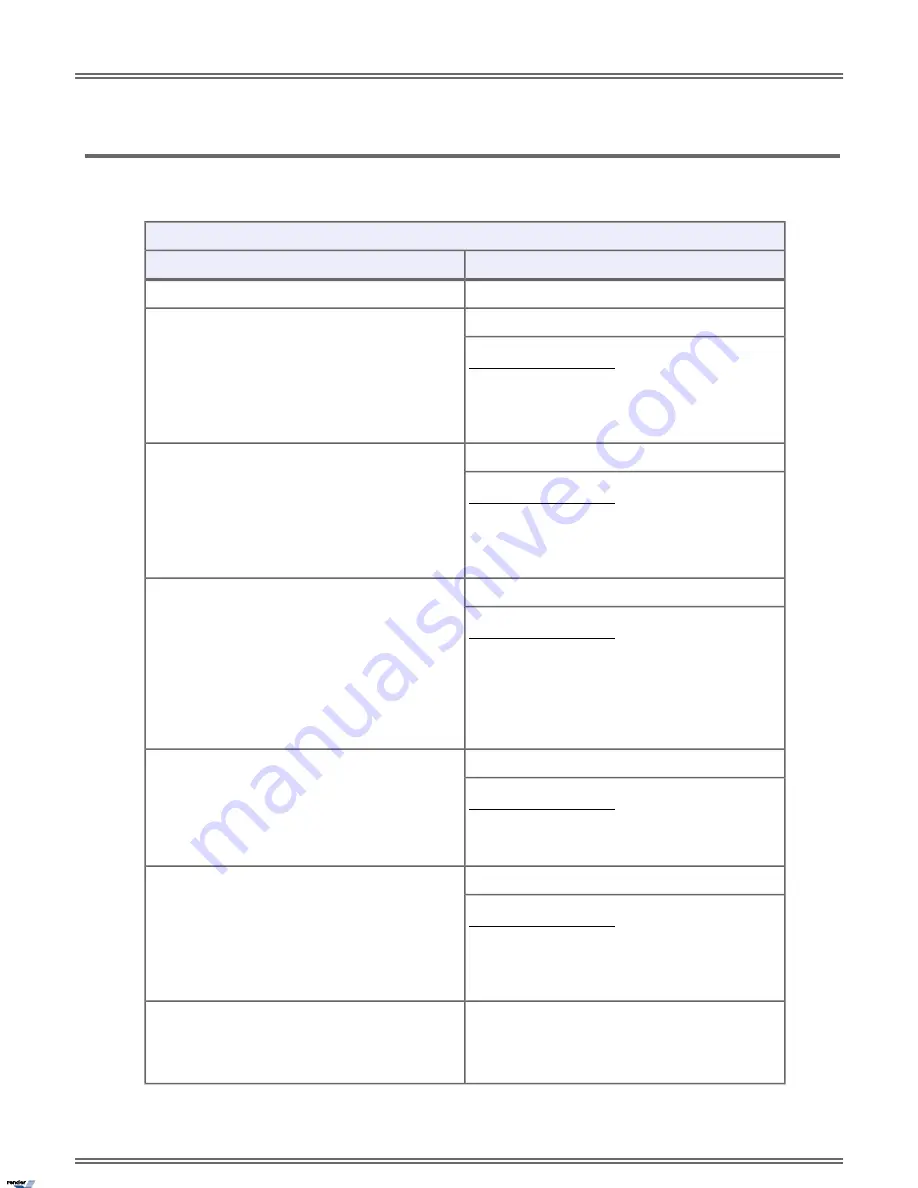
ML440 Feature Key Assignments
ML440 Key Assignments Chart
ML440 Feature Key Reference
Description
Key Type
The key is unused and has no function.
Undefined
Press the key to place or answer call.
Loop Key (Switched)
Busy Lamp Field (BLF)
Off: Loop key idle.
On: You are busy on a loop key call.
Slow Flash: Line is ringing.
Press the key to place or answer call.
Loop Key (Fixed)
Busy Lamp Field (BLF)
Off: Loop key idle.
On: You are busy on a loop key call.
Slow Flash: Line is ringing.
Press the key to place or answer call.
Line
Busy Lamp Field (BLF)
Off: Line is idle or not installed.
On: Line is busy or a co-worker has placed it on
Exclusive Hold.
Slow Flash: Line is ringing.
Fast Flash: Line on System Hold.
Press key to Park or retrieve parked call.
Park Orbit
Busy Lamp Field (BLF)
Off: Orbit is idle.
Fast Flash: Orbit is holding a parked call.
Press key to call Hotline partner.
Hotline
Busy Lamp Field (BLF)
Off: Partner extension is idle.
On: Partner extension is busy or ringing.
Fast Flash: Partner extension is in DND.
Press key to call covered extension or pick up ringing
call. There are three types of Call Coverage keys:
Call Coverage
Immediate Ring, Delayed Ring, and Lamp Only (no
ring).
14 | DSX |
ML440 Wireless IP DECT Quick Reference Guide
XML to PDF by RenderX XEP XSL-FO Formatter, visit us at
http://www.renderx.com/
Содержание ML440
Страница 5: ...ML440 Wireless IP DECT Quick Reference Guide ...
Страница 13: ...ML440 Handset ML440 Handset Key Layout DSX ML440 Wireless IP DECT Quick Reference Guide 13 ...
Страница 53: ......















































