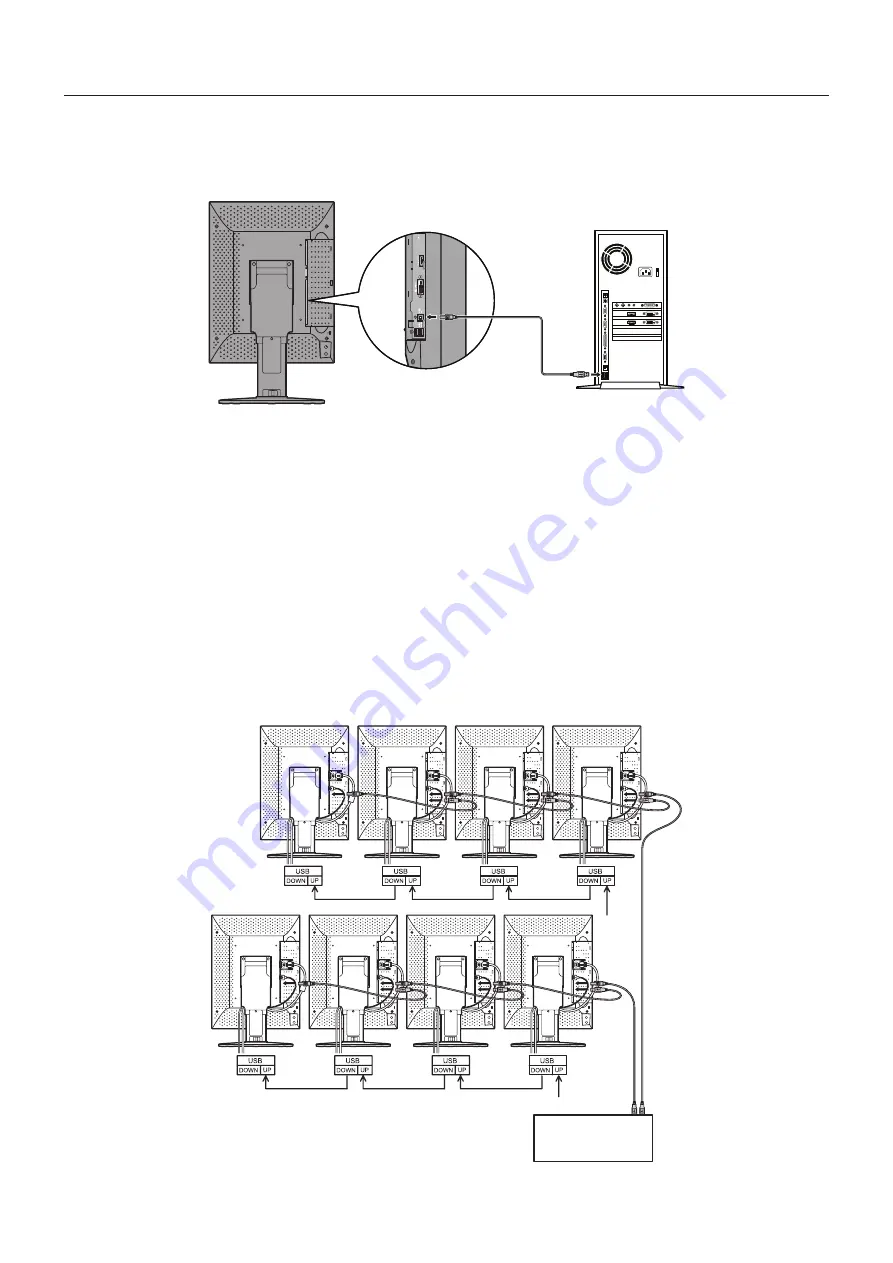
English-10
When using a USB hub...
This display has a USB 2.0 compliant hub. By connecting the supplied USB cable to a USB 2.0 port of the computer or another
USB 2.0 hub, USB devices can be connected to the display directly.
With the computer and the display turned on, connect the supplied USB cable between the display’s USB upstream port and the
computer’s USB 2.0 downstream port.
AC IN
Back of the display
Computer
IMPORTANT:
Proper operation of all USB devices is not guaranteed. Depending on the computer, operating system, and/or
peripheral devices used, the device may not work properly.
The supplied USB cable can also be used for the followings:
•
To calibrate the display.
•
To calibrate multiple displays in succession.
To calibrate the display
Connect the supplied USB cable between one of the display’s USB upstream port and the computer’s USB 2.0 downstream
port. Regarding display calibration, please refer to the GammaCompMD QA user manual.
To calibrate multiple displays in succession
Up to 8 displays can be connected one after another in a daisy chain using USB cables.
1. Connect the supplied USB cable between the fi rst display’s USB upstream port and the computer’s USB 2.0 port.
2. Connect a USB cable between the fi rst display’s USB downstream port and the second display’s USB upstream port.
3. Repeat step 2 until all displays are connected one after another.
Computer
NOTE:
Up to 5 sub monitors may be daisy-chained.
Содержание MD211G5
Страница 1: ...MD212G3 MD211G5 ...
Страница 3: ...English ...













































