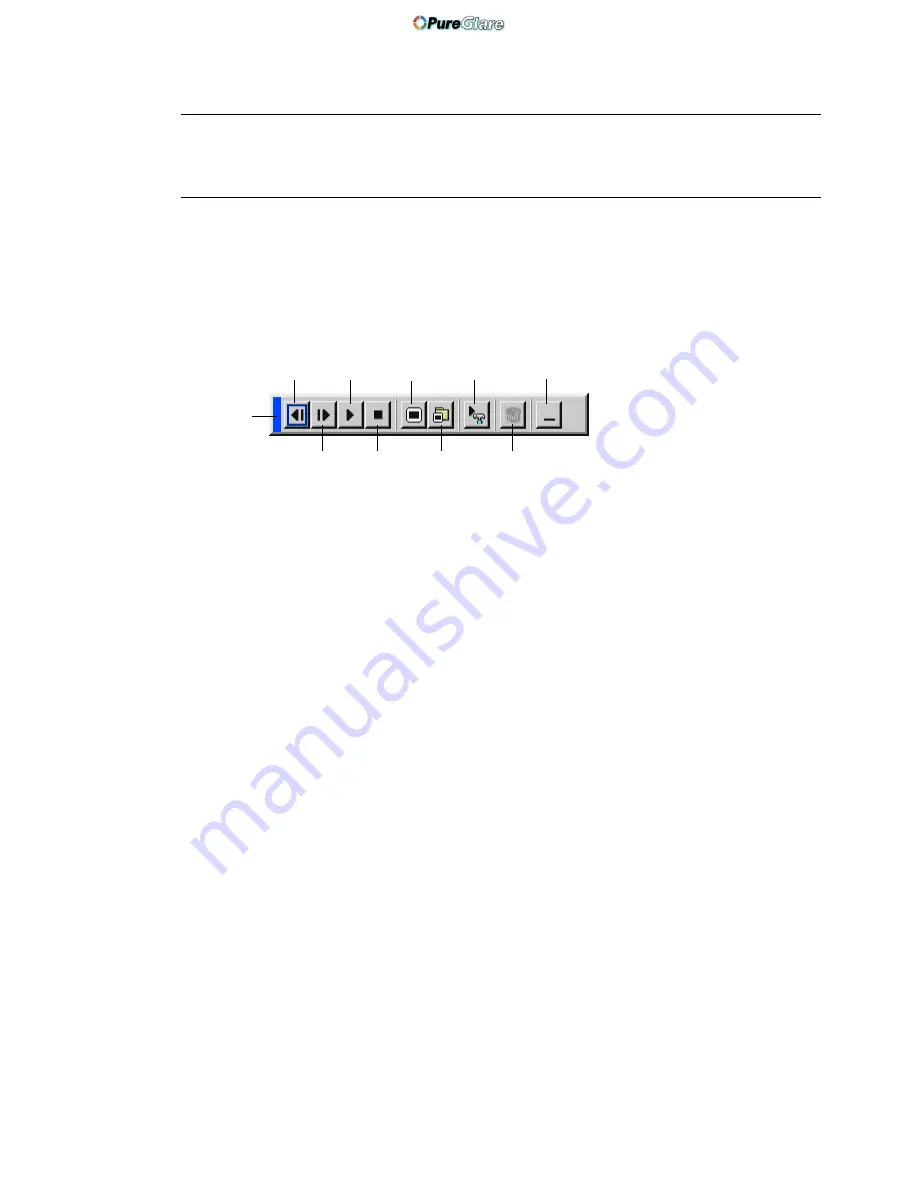
E-82
NOTE: Even if you switch the current Viewer source to another source, the cur-
rent slide is retained. When you return back to the Viewer, you will get the slide
that has been retained. A launcher will appear when you press the MENU button.
A press of the MENU button displays the toolbar; a press of the MENU
button again displays the Menu and hereafter each press of the MENU
button switches displaying between the Menu and the toolbar.
The launcher is a tool bar including the following buttons:
USING ON-SCREEN MENU
⬎
Menu Descriptions & Functions
Drag
Prev
Play
Jump
Setup
View
Next
Stop
Select
Delete
Drag ................ Drags to move the tool bar. (for USB mouse operation
only)
Prev ................. Returns to the previous slide or folder.
Next ................. Advances to the next slide or folder.
Play ................. Plays back automatically or manually depending on the
setting on Viewer Options of the menu. This allows you
to move on to the next slide when "Manual Play" is
selected.
Stop ................. Stops Auto Play while you are playing back and to re-
sume playing from the selected slide or folder when
"Auto Play" is selected.
Jump ............... Displays a list of slides while you are playing back.
Select .............. Displays a list of folders while you are playing back.
Setup ............... Displays the Viewer Options dialog box on Page 2 of
the Setup dialog box.
Delete .............. Deletes a captured slide(s) or all the captured slides in
the selected folder.
View ................ Hides the tool bar while you are playing back. Clicking
with the right button of a mouse shows it again.
Provides access to controls for your image. Use the
SELECT button on the projector cabinet or the remote
control to highlight the menu for the item you want to
adjust.
http://www.pureglare.com.au






























