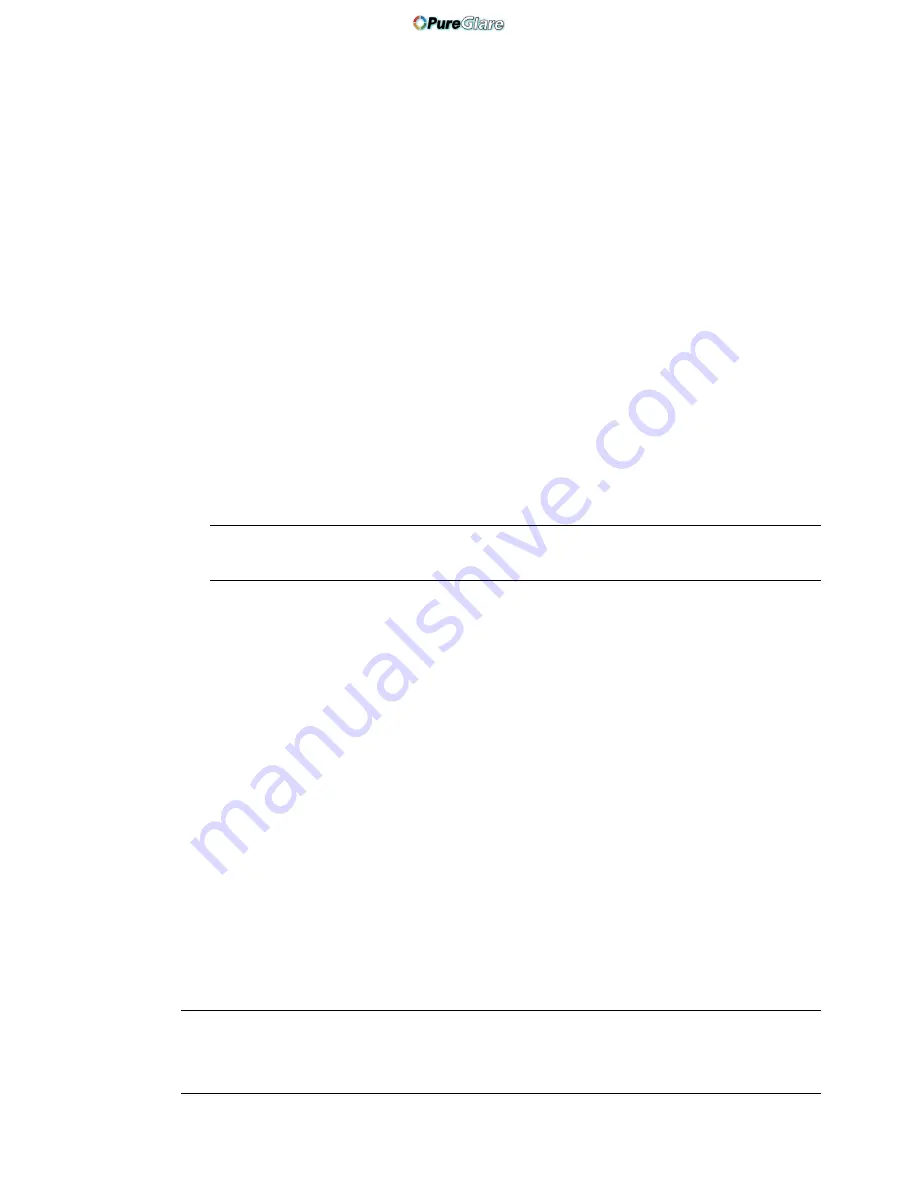
E-74
USING ON-SCREEN MENU
⬎
Basic Menu Operation
Customizing the Menu
The Custom menu can be customized to meet your requirements. Select-
ing a menu item from the "Custom Menu Edit" list, allows you to custom
tailor the menu items to your needs.
1. Select "Custom Menu Edit" to display the "Custom Menu Edit" screen.
2. Use the SELECT
or
buttons to highlight your selection and press the
Enter button to place a check mark next to an option.
This action enables that feature. Press the Enter button again to clear the
check box.
If you select an item with a solid triangle
and press the Enter button on
the remote control or the projector cabinet, you can enable all the items
within that submenu. Also you can turn on an item within the submenu
without placing a check mark on the main menu item.
NOTE: Up to 12 main menu items (within Custom Menu Edit, not including
submenu items) can be selected.
3. In order for the changes to take effect, use the SELECT
or
button on
the remote control or the projector cabinet to highlight "OK", then press
the Enter button. To cancel the changes, use the SELECT
or
buttons
to highlight "Cancel" and press the ENTER button.
To return to the factory default, select "Reset" then press the ENTER
button.
The default Custom Menu items are:
Source Select (RGB 1/2, Video, S-Video, Viewer and LAN), Picture, Vol-
ume, Image Options (Aspect Ratio), Picture Management, Projector Op-
tions (3D Reform, Menu, Setup, Screen and LAN Mode), Tools (Sleep
Timer, Capture, PC Card Files and ChalkBoard) and Help (Contents and
Information).
NOTE: Once you have selected OK on the Custom Menu Edit screen, you cannot
cancel the changes on the Menu screen. However, you can reedit the menu items
over again as described in the steps above.
http://www.pureglare.com.au






























