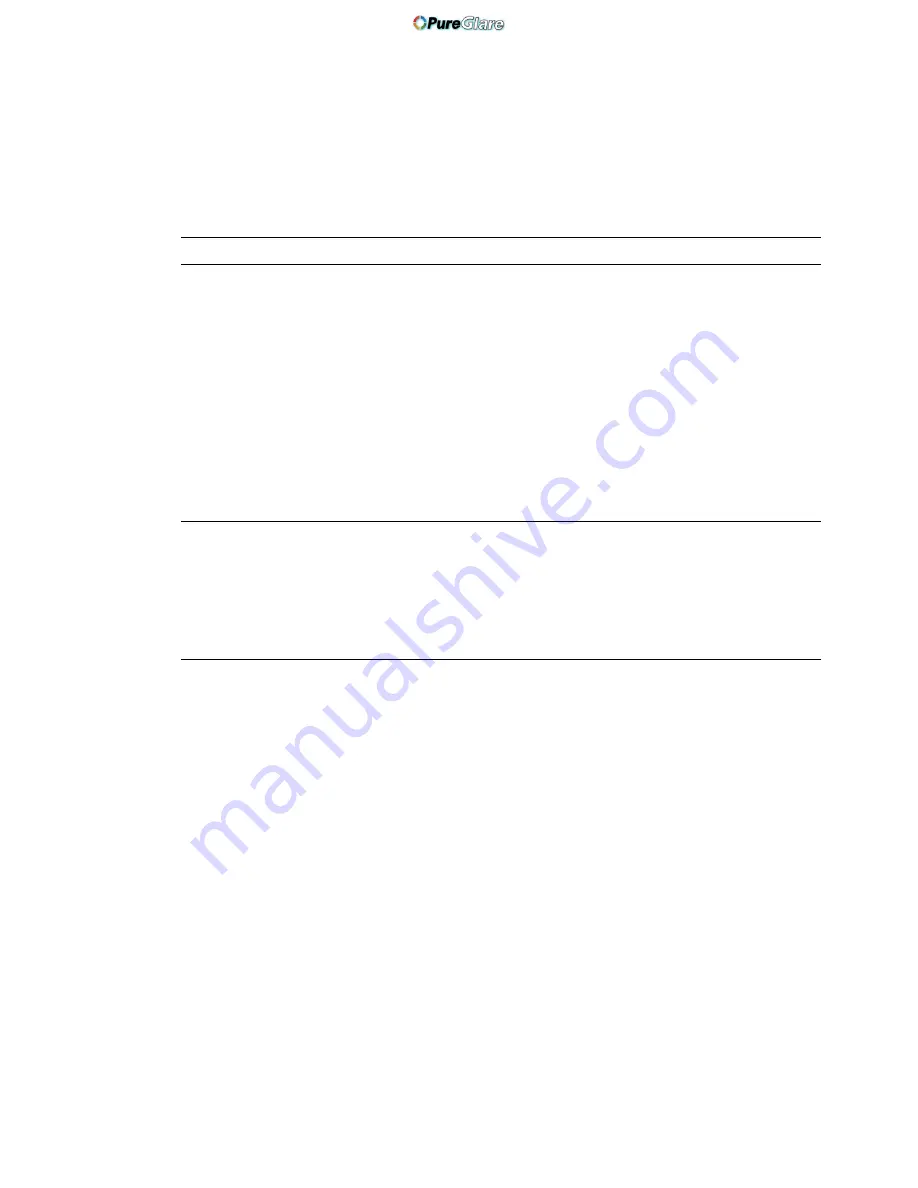
E-115
USING ON-SCREEN MENU
⬎
Menu Descriptions & Functions
Tools
Provides tools for setting sleep timer, capturing images, displaying files or
changing your background logo in a PC Card and drawing.
NOTE: The "Capture" and "PC Card Files" features are required for a PC card.
Using Sleep Timer
1. Select your desired time between 30 minutes and 16 hours: Off, 0:30, 1:00,
2:00, 4:00, 8:00, 12:00, 16:00.
2. Select “Set” and press the ENTER button on the remote control.
3. The remaining time starts counting down.
4. The projector will turn off after the countdown is complete.
NOTE:
•
To cancel the preset time, set "Off" for the preset time or turn off the power.
•
When the remaining time reaches 3 minutes before the projector is turned off,
the "Projector will turn off in 3 minutes" message will be displayed on the
bottom of the screen.
Using Capture
Allows you to capture an image from a source that is currently being dis-
played. The image is saved as JPEG in the PC card. When you select
Capture from the menu, you will get a tool bar. You can capture an image
directly using the tool bar when the menu is not displayed.
See page E-69.
Using PC Card Files
The PC Card Files feature allows you to display a list of all the files stored
in the PC card so that you can select a file you want to display. You can
also sort files by file name or date, or display the file. See page E-59.
http://www.pureglare.com.au






























