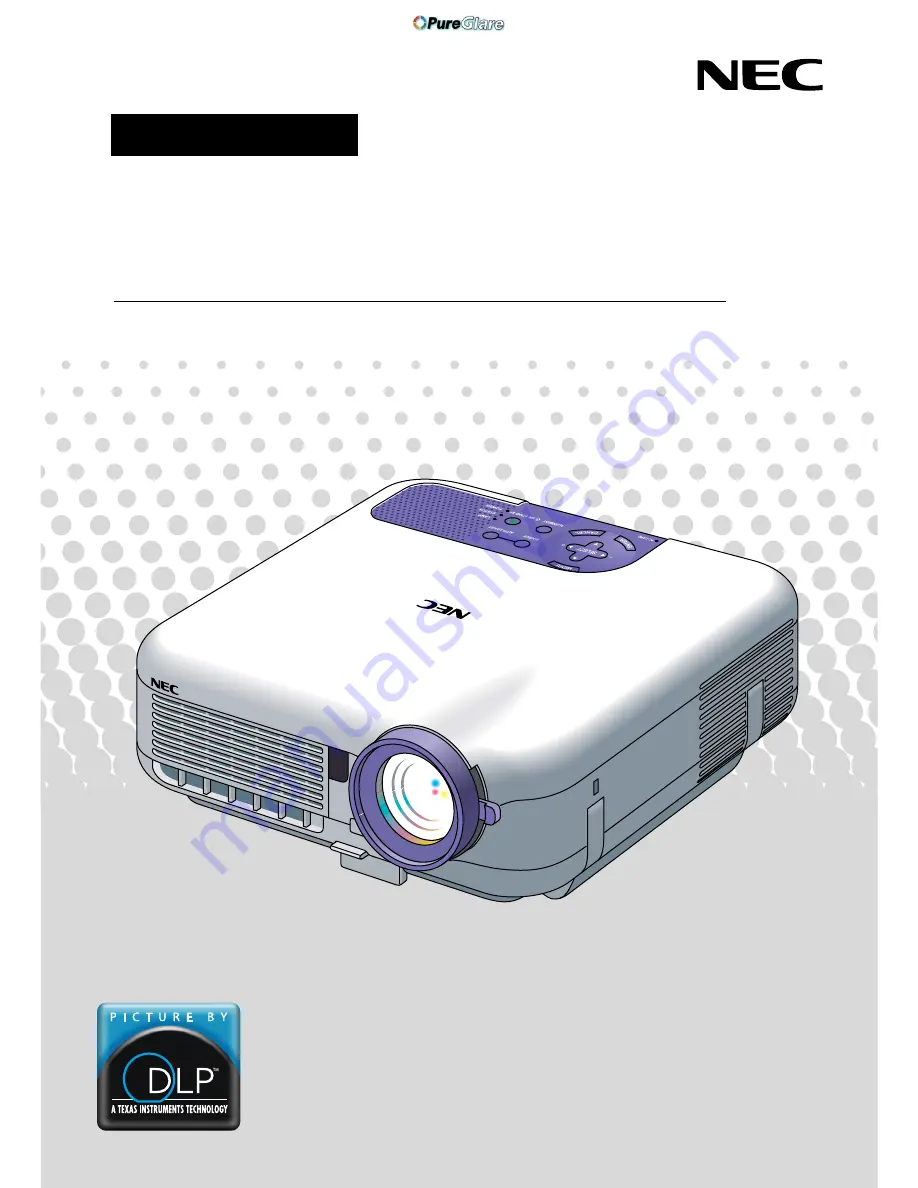
Portable Projector
LT260/LT240/LT220
User’s Manual
About this user's manual
The fastest way to get started is to take your time and do every-
thing right the first time. Take a few minutes now to review the
user's manual. This may save you time later on. At the begin-
ning of each section of the manual you'll find an overview. If the
section doesn't apply, you can skip it.
CD-ROM version
http://www.pureglare.com.au
















