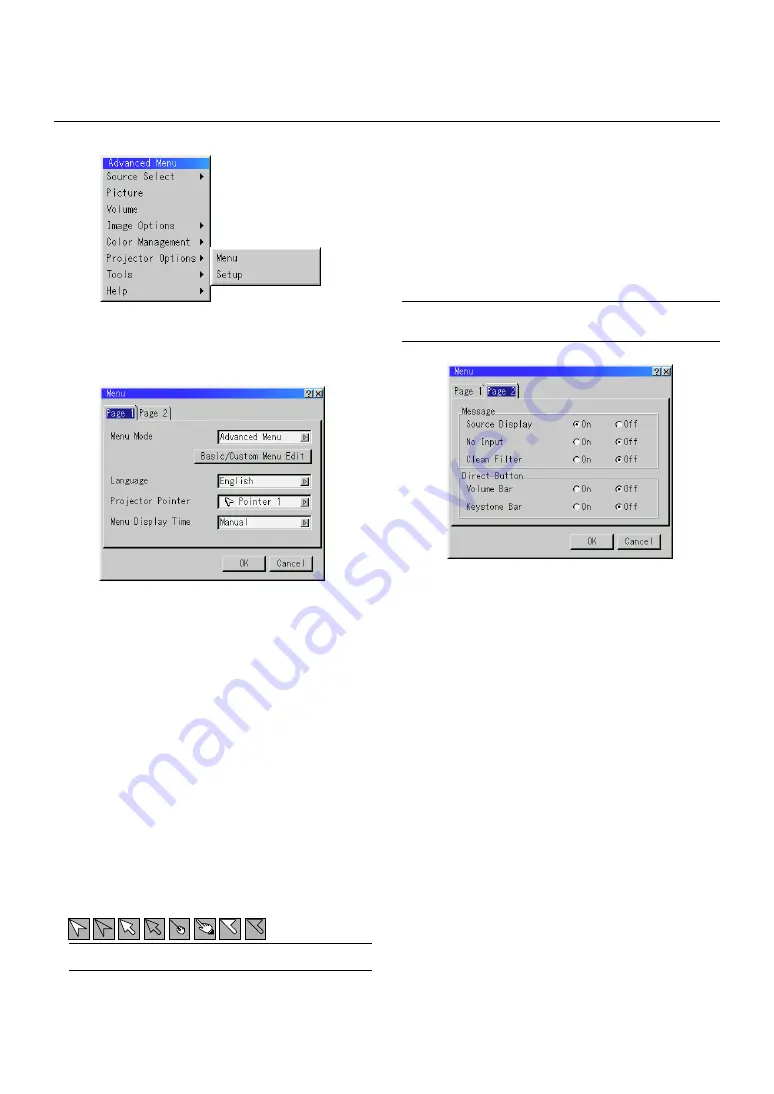
E – 36
Menu
Allows you to set preferences for the on-screen menu.
Press “OK” to save your changes for all the features of Page1 and
Page2.
[Page1]
Projector Options
Menu Display Time :
This option allows you to select how long the projector waits after
the last touch of a button to turn off the menu.
The preset choices are "Manual", "Auto 5 sec", "Auto 15 sec", and
"Auto 45 sec". The "Auto 45 sec" is the factory preset.
Manual ......... The menu can be turned off manually.
Auto 5 sec .... The menu will automatically be turned off in 5 seconds if no
buttons are pressed within 5 seconds.
Auto 15 sec .. The menu will automatically be turned off in 15 seconds if no
buttons are pressed within 15 seconds.
Auto 45 sec .. The menu will automatically be turned off in 45 seconds if no
buttons are pressed within 45 seconds.
NOTE:
If no buttons on the remote control are pressed within 10 seconds, the PJ button’s
light goes out to indicate that you are in the Computer mode. To enable the projector
menu operation again, press the PJ button again to light red.
Menu Mode:
This feature allows you to select two menu modes: Advanced Menu
and Basic/Custom Menu.
Advanced Menu .......... This is the menu that contains all the available menus
and commands.
Basic/Custom Menu .... This is the menu that you can customize using the
Basic/Custom Menu Edit to fit your needs.
The factory default Basic/Custom menu includes:
Source Select (RGB [DVI (DIGITAL) / DVI (ANALOG) on LT158], Video, S-
Video and PC Card Viewer), Picture, Volume, Image Options (Keystone),
Projector Options (Menu and Setup), Tools (Capture, PC Card Files and
ChalkBoad) and Help (Contents and Information). See page E-29 for in-
structions about how to customize the Basic/Custom Menu.
Language:
You can choose one of seven languages for on-screen instructions.
The options are: English, German, French, Italian, Spanish, Swed-
ish and Japanese.
Projector Pointer:
This enables you to select from eight different Pointer icons for the
"Pointer" button on your remote control.
After moving your Pointer icon to the area you want on the screen,
press the Magnify button on the remote control to enlarge the se-
lected area on the screen. See page E-28 for more details.
NOTE:
There may be cases where the Pointer function is not available (ex. a
non-interlace signal at 15kHz such as video game.)
Message:
You can choose the desired information to be displayed on the screen.
On ................ The message will be displayed.
Off ................ The message will not be displayed.
Source Display:
You can turn on and off the information for input
name such as VIDEO and RGB.
When this option is on, the current input will be displayed each time
you switch sources or turn on the projector.
No Input:
This option turns on or off the "No Input" message to be
displayed in the top right corner on the screen.
Clean Filter:
This option turns on or off the "Please clean the fil-
ters" message each time you turn on the projector if the projector
has been used in excess of 100 hours of use.
To reset the filter usage, see page E-38.
Direct Button:
Volume Bar:
This option turns on or off the volume bar when you adjust
the sound volume using /– button on the remote control.
On ................ You can increase or decrease the sound volume with the vol-
ume bar on screen.
Off ................ You can increase or decrease the sound volume without hav-
ing to use the volume bar.
Keystone Bar:
This option turns on or off the keystone bar when you ad-
just the keystone using KE/– button on the remote control.
On ................ You can increase or decrease the level with the keystone bar
on screen.
Off ................ You can increase or decrease the level without having to use
the keystone bar.
[Page2]
Содержание LT157 - XGA LCD Projector
Страница 1: ...LCD Projector LT158 LT157 User s Manual ...
Страница 61: ...Printed in Japan 7N8P1211 ...
















































