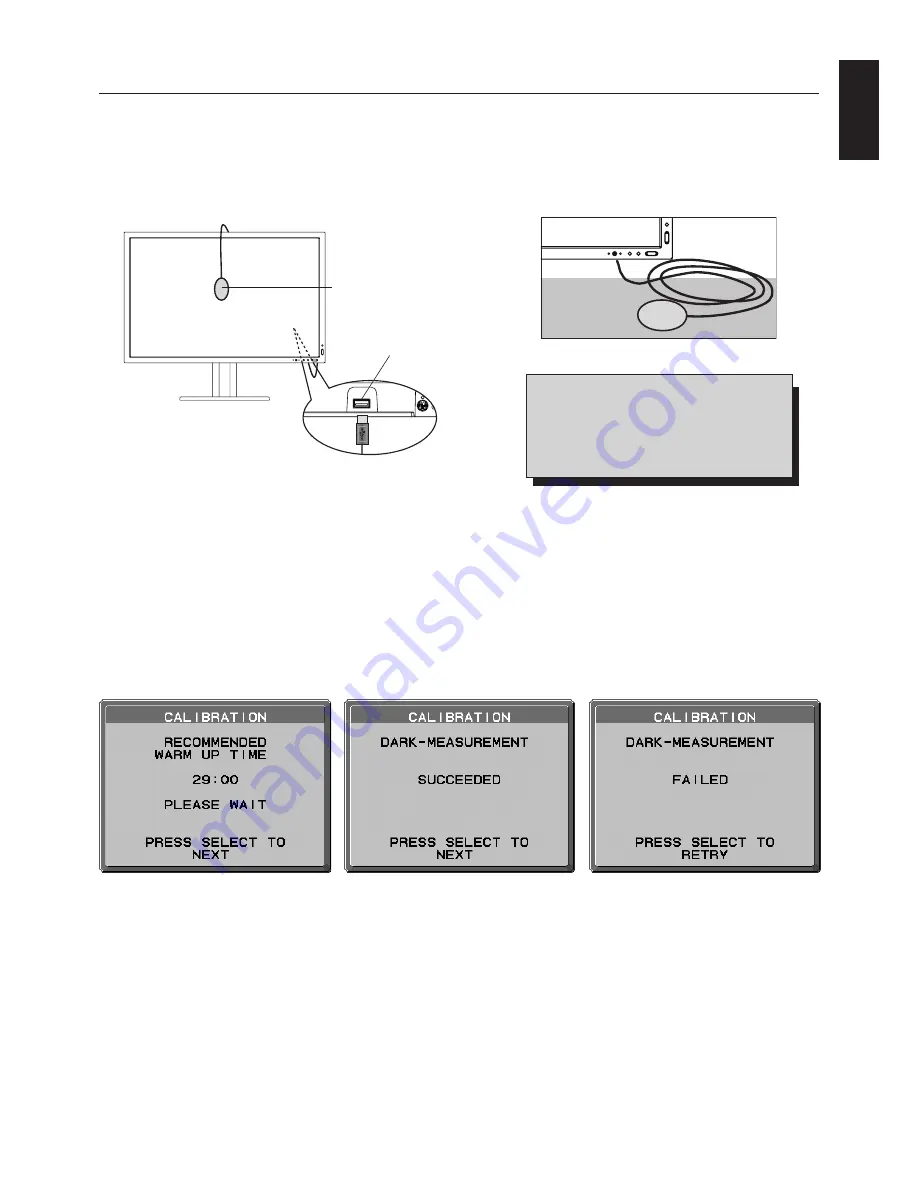
English
English-25
Figure S.4
Figure S.5
Figure S.3
Sensor Port
USB Sensor
Sensor port is located at
the back of the monitor.
Self Calibration
Simply connect the external USB sensor, and the brightness, white tint and gamma levels are calibrated without the need of a
computer. This feature works for displays requiring RGB calibration and graphical calibration.
Before proper self calibration can be performed, display should warm-up for a minimum 30 minutes. If the USB sensor is
plugged in before the monitor is warmed up, a warning will appear on-screen
(Figure S.3)
.
NOTE:
Stand-alone calibration can only be performed using the X-Rite i1 Display Sensor.
Refer to the KEY MAP
(Figure A)
when changing settings during the calibration.
Figure S.1
Figure A
Figure S.2
1. Plug-in the USB sensor to the sensor port (
Figure S.1
).
NOTE:
Sensor port can only be used for the sensor connection.
2. The calibration menu will open automatically and the sensor will begin to initialize. After initializing, the DARK-
MEASUREMENT message is displayed. If the DARK-MEASUREMENT message is not displayed,
please proceed to step 5.
3. Place the USB sensor face down on a non-reflective, opaque surface (i.e. desk or a mouse pad) to measure the black
level (
Figure S.2
). Press “SELECT”.
4. After the DARK-MEASUREMENT has succeeded (
Figure S.4
), press “SELECT” to continue. If DARK-MEASUREMENT
fails (
Figure S.5
), restart the calibration procedure.
5. Use “LEFT” or “RIGHT” to select SELF in the MODE selection (
Figure S.6
). Press “UP” or “DOWN” to move to the next
selection.
Use “LEFT” or “RIGHT” to select Color mode in the Color Control System selection (
Figure S.6
). Press “UP” or “DONW” to
move the next selection.
6. Select the target GAMMA: NO CORRECTION, 2.2, OPTION, PROGRAMMABLE, CUSTOM, and SKIP (
Figure S.6
).
NOTE:
If CUSTOM is selected, the Gamma Value can be manually changed in intervals of 0.1 at 0.5-4.0. If SKIP is
selected, the GAMMA calibration is bypassed reducing calibration time.
KEY MAP
UP/DOWN:
Changes from setting to setting
LEFT/RIGHT:
Changes the setting selection
(ie...SELF or COPY)
SELECT:
Moves to the next step of calibration
EXIT:
Moves back one step of calibration
Содержание LCD3090WQXI-BK - MultiSync - 29.8" LCD Monitor
Страница 1: ...MultiSync LCD3090WQXi User s Manual ...








































