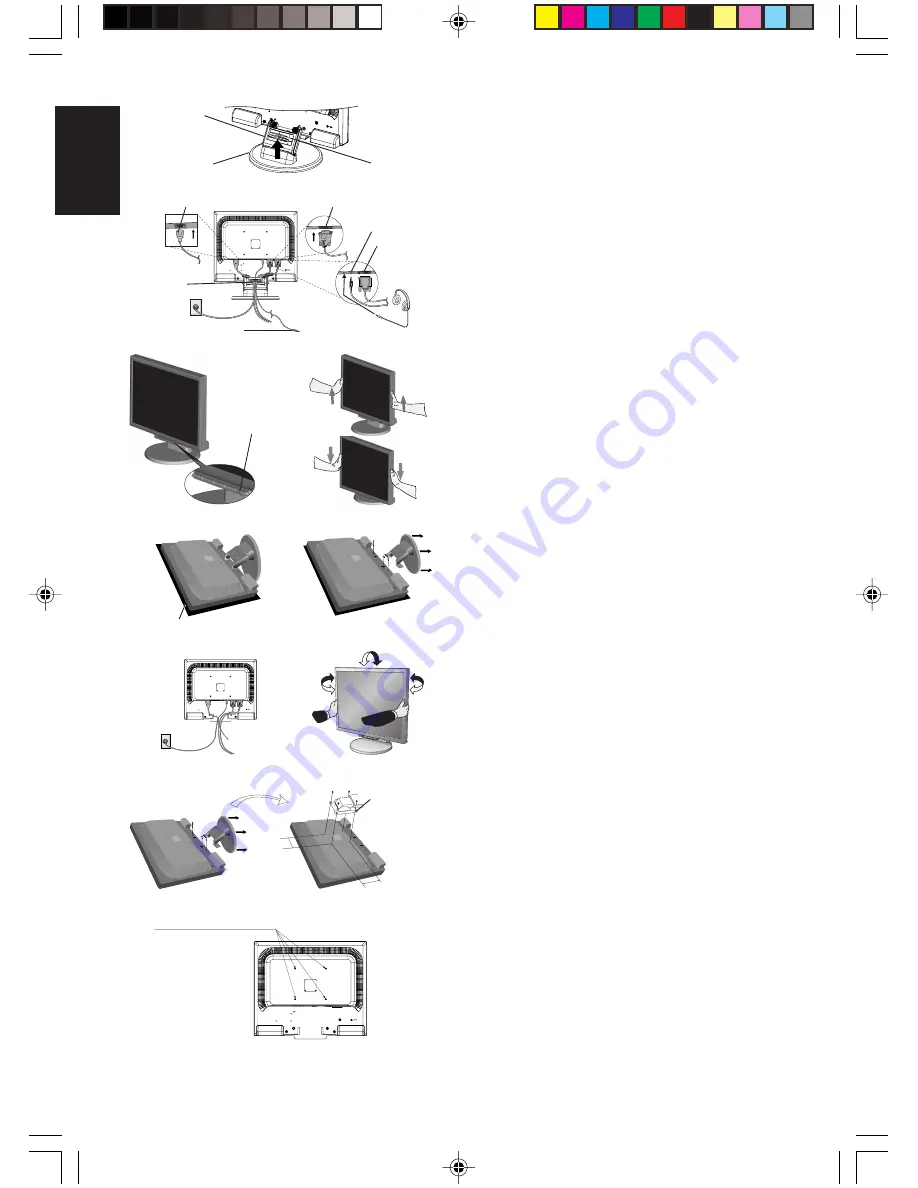
English-2
English
Figure C.1
Power Button
Figure TS.1
Figure R.1
Non-abrasive surface
Figure R.2
Figure R.3
4-SCREWS (M4)
MAX depth: 8.5mm
If use other screw,
check length of screw.
Weight of LCD assembly: 6.0 kg (MAX) (LCD205WXM)
6.3 kg (MAX) (LCD225WXM)
Specifications
Replace screws
Tighten all
screws
100 mm
Thickness
of Bracket (Arm)
2.0 ~ 3.2 mm
3. Remove the Cable management cover (
Figure A.4
).
4. Connect all cables to the appropriate connector on the back of the
monitor (
Figure B.1
). Connect Headphones
(not included) to the appropriate connector at the rear side of the
monitor, if desired (
Figure B.1
).
5. Connect one end of the power cord to the monitor and the other
end to the power outlet. Position the Video Signal Cable, Audio
cable and power cord between the holes on the Stand.
6. To attach the Cable management cover, insert the tabs of the
Cable management cover into the holes on the Stand and slide
the Cable management cover downward into place (
Figure B.1
)
making sure that the tabs are completely secure.
NOTE:
Adjust the position of the cables that are placed under the
Cable management cover to avoid damaging the cable or
monitor.
NOTE:
Please refer to the Caution section of this manual for proper
selection of power cord.
7. Turn on the monitor with the front power button and the computer
(
Figure C.1
).
8. No-touch Auto Adjust automatically adjusts the monitor to optimal
settings upon initial setup for most timings (Analog input only).
For further adjustments, use the following OSD controls:
•
Auto Contrast
•
Auto Adjust
Refer to the
Controls
section of this User’s Manual for a full
description of these OSD controls.
NOTE:
If you have any problem, please refer to the
Troubleshooting
section (CD-ROM).
Raise and Lower Monitor Screen
The monitor may be raised or lowered. To raise or lower screen, place
hands on each side of the monitor and lift or lower to the desired
height (
Figure RL.1
).
NOTE:
Handle with care when raising or lowering the monitor
screen.
Tilt and Swivel
Grasp both sides of the monitor screen with your hands and adjust
the tilt and swivel as desired (
Figure TS.1
).
NOTE:
Handle with care when tilting and swivelling the monitor screen.
Remove Monitor Stand for Mounting
To prepare the monitor for alternative mounting purposes:
1. Disconnect all cables.
2. Place monitor face down on a non-abrasive surface (
Figure R.1
).
3. Remove the 4 screws connecting the monitor to the stand and
remove the stand as indicated (
Figure R.2
). The monitor is now
ready for mounting in an alternative manner.
4. Connect all cables to the back of the monitor (
Figure R.3
).
5. Reverse this process to re-attach stand.
NOTE:
Use only VESA-compatible alternative mounting method.
NOTE:
Handle with care when removing monitor stand.
Connecting a Flexible Arm
This LCD monitor is designed for use with a flexible arm.
Please use the attached screws (4pcs) as shown in the picture when
installing. To meet the safety requirements, the monitor must be
mounted to an arm which guaranties the necessary stability under
consideration of the weight of the monitor. The LCD monitor shall only
be used with an approved arm (e.g. GS mark).
100 mm
Figure RL.1
Base
Stand
Cable management cover
Figure A.4
Power Cable
Cable
management
cover
Connect to Computer
audio output
Figure B.1
Input (VGA)
Input (Audio)
Input (DVI)
Headphone
01_English
6/6/07, 8:36 AM
2







































