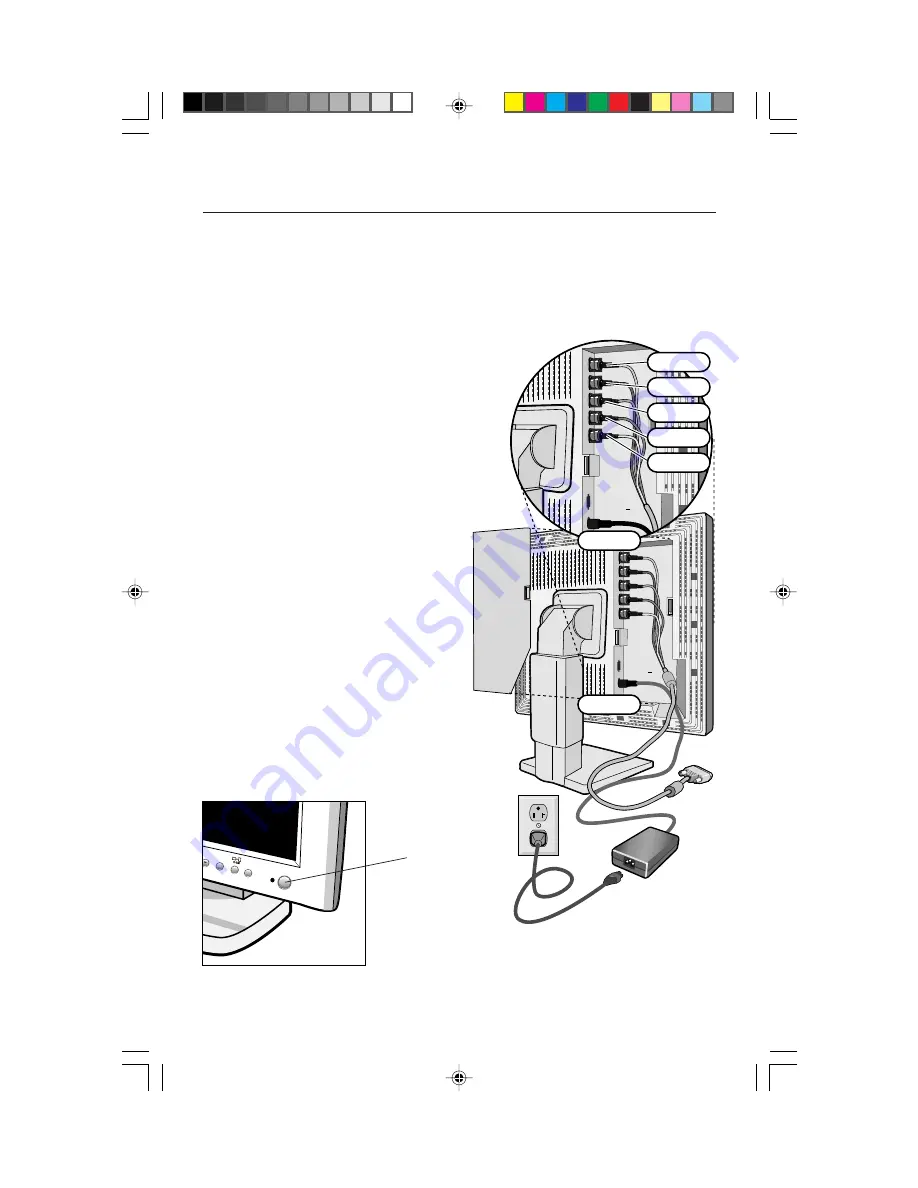
3. Connect the BNC cable to the appropriate connectors on the back of the monitor.
Connect the red BNC cable to the BNC connector on the monitor labeled R, the green
BNC cable to the BNC connector labeled G (/SYNC), the blue BNC cable to the BNC
connector labeled B. If you require a fourth BNC connector (Composite Sync),
connect it to the BNC connector on the monitor labeled HS/CS. If you require a fifth
BNC connector (Vertical Sync), connect it to the BNC connector on the monitor
labeled VS
(Figure C.1).
Connect the other end to the computer. For a PC refer to
(
Figure A.2
). For a Macintosh refer to (
Figure B.2
).
NOTE: Incorrect cable connections may result in irregular
operation or damage display components.
4. Connect the AC Adapter cord to the monitor
(
Figure D.1
).
5. Connect one end of the power cord to the AC
adapter and the other end to the power outlet
(Figure E.1)
.
6. Turn on the monitor
(Figure F.1)
and the computer.
7. To complete the setup of your MultiSync
®
LCD monitor:
A. Set the resolution to 1280 x 1024 @ 60 Hz.
NOTE: For download information on the Windows
®
95/98 INF file for your MultiSync LCD
monitor, refer to the References section
of this User’s Manual.
B. Use the following OSM
™
controls:
• Auto Adjust Contrast
• Auto Adjust
NOTE: Manual adjustment of the H/V Position and
Image Adjust H. Size/Fine controls may be
required to complete setup of your
MultiSync monitor. For a full description of
these OSM controls, refer to the Controls
section of this User’s Manual.
8. Refer to User’s Manual in the NEC LCD Setup
Software CD case for installation and operation
of this software.
NOTE: If you have any problems, please refer to the
Troubleshooting section of the User’s Manual.
Quick Start cont.
5
Figure F.1
Power
Button
Figure C.1
Figure D.1
G(/SYNC)
R
B
HS/CS
VS
Figure E.1
78133813.wpc
10/28/99, 3:21 PM
7






















