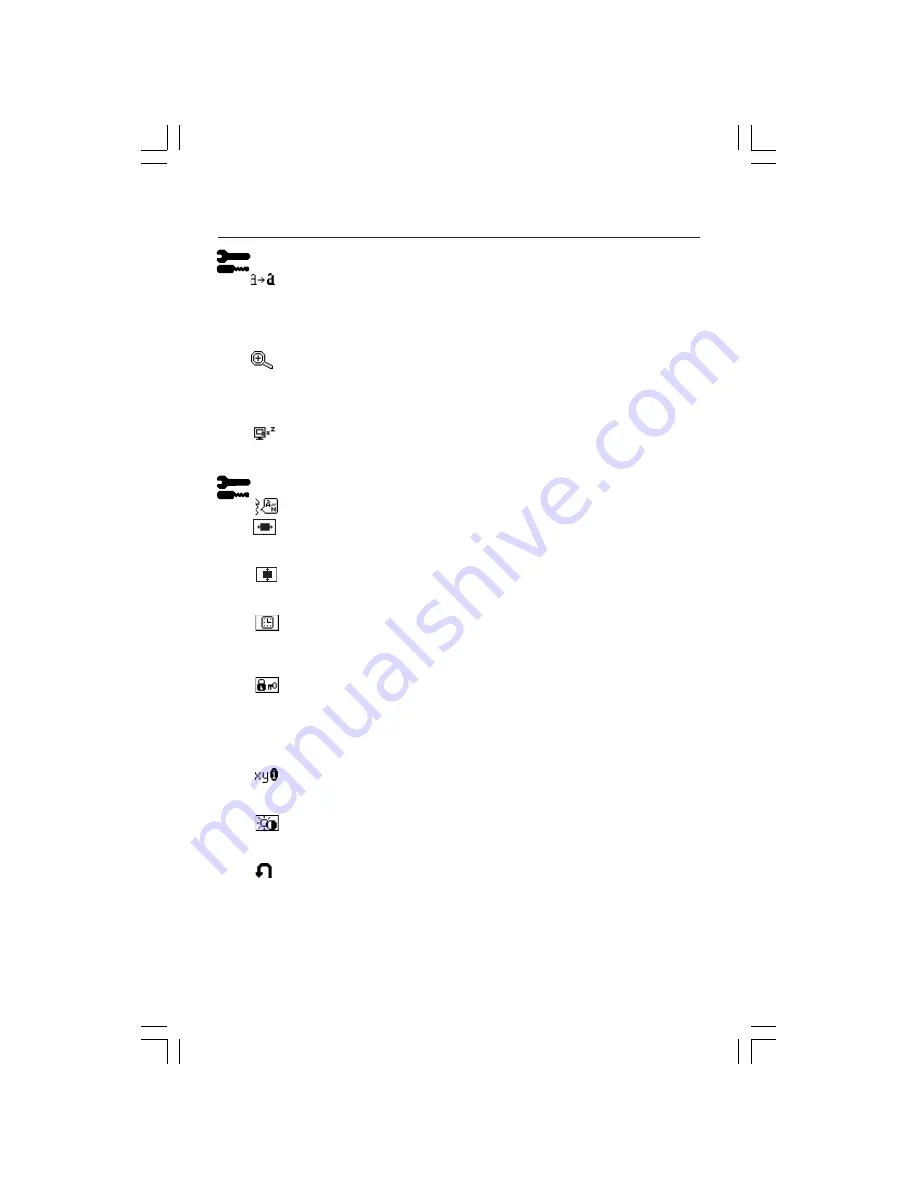
9
Controls
Tools 1
SHARPNESS:
This function is digitally capable to keep crisp image at any timings.
It is continuously adjustable to get distinct image or soft one as you prefer, and set
independently by different timings.
The number of adjustment steps is different depending on whether EXPANSION
Mode is OFF, FULL or ASPECT (1600 x 1200 is OFF Mode).
EXPANSION MODE:
Sets the zoom method.
FULL:
The image is expanded to 1600 x 1200, regardless of the resolution.
ASPECT:
The image is expanded without changing the aspect ratio.
OFF:
The image is not expanded.
OFF TIMER:
Monitor will automatically power-down when the end user has
selected a pre-determined amount of time.
Tools 2
LANGUAGE:
OSM control menus are available in seven languages.
OSM LEFT/RIGHT:
You can choose where you would like the OSM control
image to appear on your screen. Selecting OSM Location allows you to
manually adjust the position of the OSM control menu left or right.
OSM DOWN/UP:
You can choose where you would like the OSM control
image to appear on your screen. Selecting OSM Location allows you to
manually adjust the position of the OSM control menu down or up.
OSM TURN OFF:
The OSM control menu will stay on as long as it is in use. In
the OSM Turn Off submenu, you can select how long the monitor waits after
the last touch of a button to shut off the OSM control menu. The preset choices
are 10-120 seconds by 5 second increments.
OSM LOCK OUT:
This control completely locks out access to all OSM control
functions without Brightness and Contrast. When attempting to activate
OSM controls while in the Lock Out mode, a screen will appear indicating
the OSM controls are locked out. To activate the OSM Lock Out function,
press SELECT, then “+” key and hold down simultaneously. To de-activate the
OSM Lock Out, press SELECT, then “+” key and hold down simultaneously.
RESOLUTION NOTIFIER:
This optimal resolution is 1600 x 1200. If ON is
selected, a message will appear on the screen after 30 seconds, notifying you
that the resolution is not at 1600 x 1200.
HOT KEY:
You can adjust the brightness and contrast directly. When this
function is set to ON, you can adjust the brightness with < or >, contrast with +
or - key, while the OSM menu is off.
FACTORY PRESET:
Selecting Factory Preset allows you to reset all OSM control
settings back to the factory settings. The RESET button will need to be held
down for several seconds to take effect. Individual settings can be reset by
highlighting the control to be reset and pressing the RESET button.
LCD2060NXManual021104.p65
2/11/04, 7:40 AM
9
Содержание L203FQ
Страница 1: ...MultiSync LCD2060NX TM ...












































