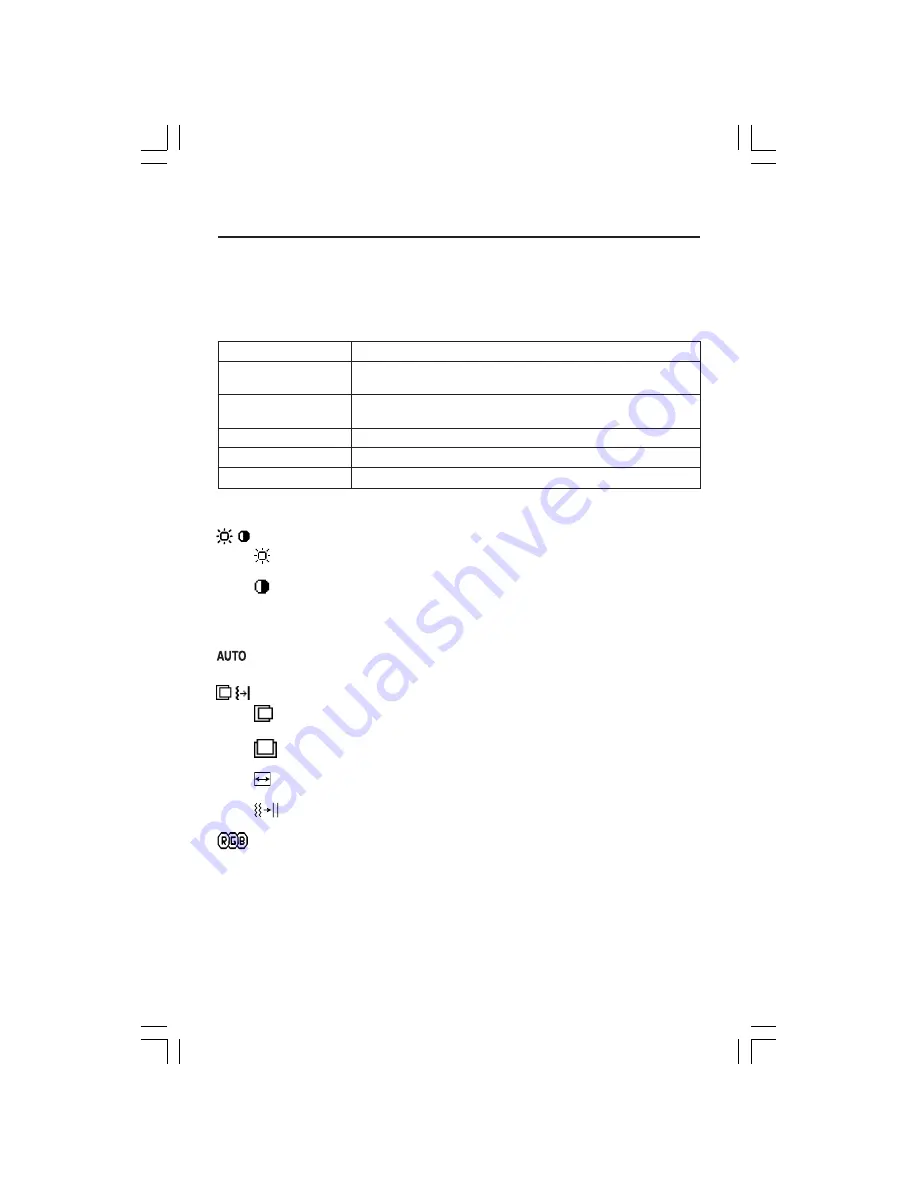
8
NOTE: When
RESET
is pressed in the main and sub-menu, a warning window will appear
allowing you to cancel the
RESET
function by pressing the EXIT button.
Brightness/Contrast Controls
BRIGHTNESS
Adjusts the overall image and background screen brightness.
CONTRAST
Adjusts the image brightness in relation to the background.
AUTO
AUTO (Analog input only)
Adjusts the image displayed for non-standard video inputs.
Auto Adjust
(Analog input only)
Automatically adjusts the Image Position and H. Size settings and Fine settings.
Image Controls
(Analog input only)
LEFT / RIGHT
Controls Horizontal Image Position within the display area of the LCD.
DOWN / UP
Controls Vertical Image Position within the display area of the LCD.
H.SIZE
Adjusts the horizontal size by increasing or decreasing this setting.
FINE
Improves focus, clarity and image stability by increasing or decreasing this setting.
AccuColor
®
Control Systems
Six color presets select the desired color setting (sRGB and NATIVE color presets are
standard and cannot be changed).
R,G,B:
Increases or decreases Red, Green or
Blue color depending upon which is selected. The change in color will appear on
screen and the direction (increase or decrease) will be shown by the bars.
NATIVE:
Original color presented by the LCD panel that is unadjustable.
sRGB:
sRGB mode
dramatically improves the color fidelity in the desktop environment by a single
standard RGB color space. With this color supported environment, the operator
could easily and confidently communicate color without further color management
overhead in the most common situations.
Controls
OSM
®
(On-Screen Manager) control buttons on the front of the
monitor function as follows:
To access OSM menu, press any of the control buttons ( <, >,
–
,
+
,
EXIT
).
To change signal input, press the SELECT button.
NOTE: OSM must be closed in order to change signal input.
Menu
EXIT
Exits the OSM controls.
Exits to the OSM main menu.
<
/
>
Moves the highlighted area left/right to select control menus.
Moves the highlighted area up/down to select one of the controls.
–
/
+
Moves the bar left/right to increase or decrease the adjustment.
SELECT
Active Auto Adjust function. Enter the OSM controls. Enter the OSM sub menu.
RESET
Resets the highlighted control menu to the factory setting.
LCD2060NXManual021104.p65
2/11/04, 7:40 AM
8
Содержание L203FQ
Страница 1: ...MultiSync LCD2060NX TM ...











































