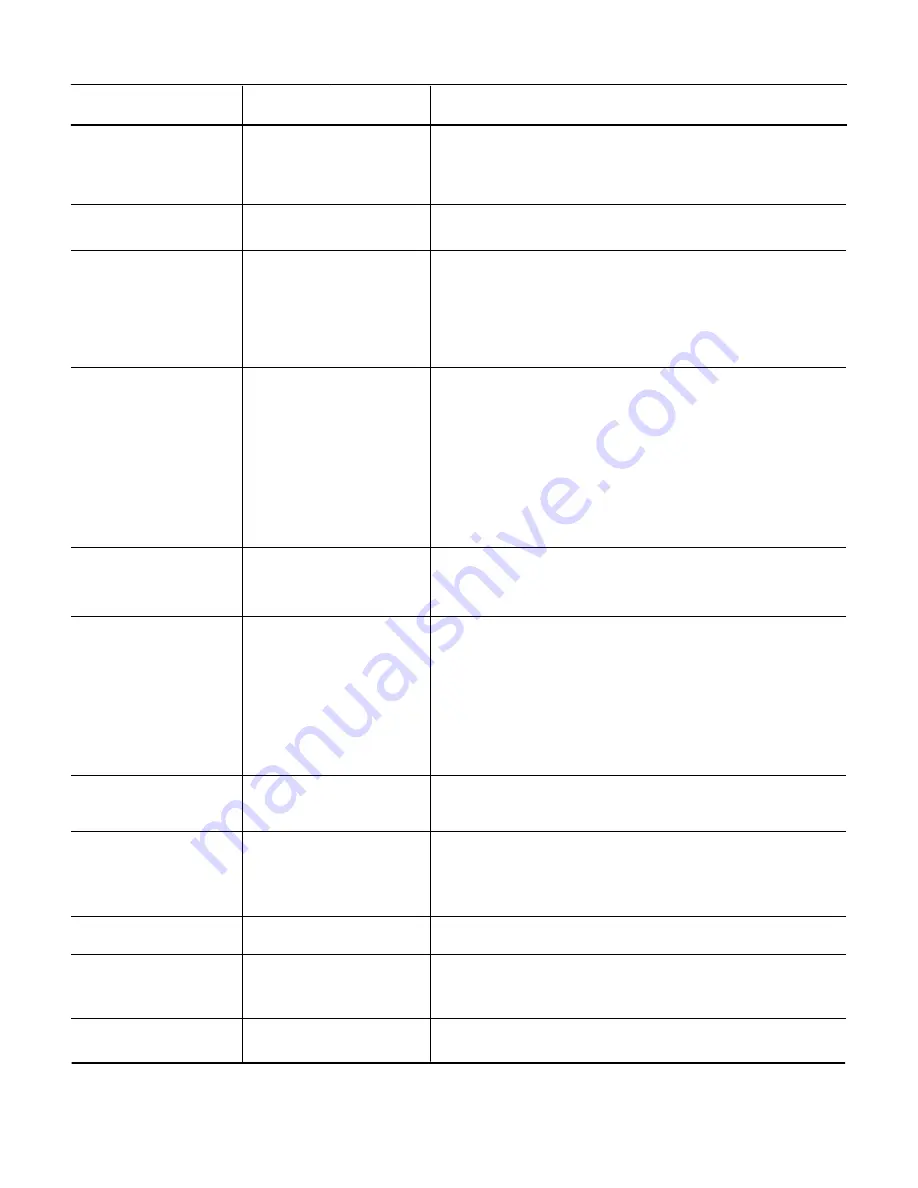
Reference
Number
Feat
ure
Feature
Description
2
LCD
3
Exit key
4
Softkeys
5
Programmable keys
6
Menu key
The LCD (Liquid Crystal Display) provides call status
activity information plus date, time and softkey
operation.
This key allows you to exit from the Menu or Help
mode and go back to the telephone main screen.
7
8
Mic key
9
10
11
12
The softkeys show the available features for your
current activity. Any feature shown at the bottom of
the LCD is available. The appropriate key is
displayed on the screen according to the call
handling process.
The first programmable key is reserved as the Line
Key. Line Keys allow the user to select which line to
operate on.
5
Any programmable keys not used as Line Keys can
be programmed as Speed Dial Keys by the user or
system administrator. Numbers up to 24 digits can
be assigned to Speed Dial Keys. The numbers may
be a telephone number or star/hash codes.
Press this key to access the features and settings
provided on the local telephone menu, such as Call
History, Personal Directory or User Settings.
Press key to mute the microphone. The LED on this
key flashes when the microphone is muted. Press
the key again to un-mute the microphone.
•
This button displays a red light when the phone
is idle.
•
The light does not display when the
microphone is in use during a call.
Headset key
Speaker key
Press the Headset key to enable the use of a
supported headset.
Controls the built-in speaker which can be used for
Hands Free dialing and conversations.
•
The LED on this key lights when the speaker is
active.
Press this key to place a call on hold.
Use this key to navigate to various features.
•
The up and down keys on the cursor pad can
be used to adjust the volume of the phone.
Press this key to scroll to the next page of
Programmable Keys.
Hold key
Cursor pad
Scroll key
Содержание ITK-6DGS-1
Страница 1: ...Quick Start Guide UNIVERGE BLUE CONNECT NEC ITK 6DGS 1...
Страница 2: ...WELCOME TO UNIVERGE BLUE CONNECT...
Страница 3: ...What s in the box NEC ITK 6DGS 1 A ITK 6DGS 1 Base Handset A T42G 1...
Страница 19: ...http kb univerge blue main We are here to help NEC ITK6DGS1 QS 001 NEC Corporation 1994 2020...





































