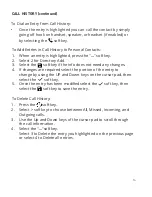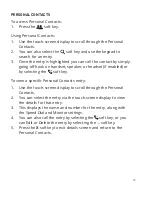Содержание ITK-32TCGS-1
Страница 1: ...Quick Start Guide UNIVERGE BLUE CONNECT NEC ITK 32TCGS 1 ...
Страница 2: ...WELCOME TO UNIVERGE BLUE CONNECT ...
Страница 3: ...What s in the box NEC ITK 32TCGS 1 A ITK 32TCGS 1 Base Handset A T42G 1 ...
Страница 19: ...NEC ITK32TCGS1 QS 001 NEC Corporation 1994 2020 http kb univerge blue main We are here to help ...