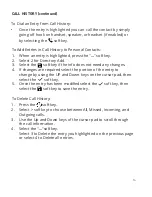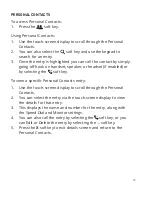10
•
From any phone, dial *95 and the extension number of the
ringing station you would like to answer or select the Call Pickup
“from specific extension” (programmed previously via Control
Panel)
.
To Pickup a Call from a Group that you are a member of (Group Call
Pickup):
•
From any phone, dial *97, or select the Call Pickup “from any
Pickup Group” (programmed previously via Control Panel)
.
To Pickup a Call from any Group (Group Call Pickup):
•
From any phone, dial *97 and the Group number that the call is
ringing, or select the Call Pickup “from specific Pickup
Group” (programmed previously via Control Panel
.
To Pickup a Call from any Station (Any Call Pickup):
•
From any phone, dial *96, to answer a call of any ringing station,
or select the Call Pickup “Any company call” (programmed
previously via Control Panel)
.
CALLFLIP
To Transfer a Call to Your Other Devices:
•
While on a call, select the "Transfer" soft key, "Blind" soft key,
Dial your own extension number, then Hangup.
Advanced Features
CALL PICKUP
To Pickup a Call from an Extension (Directed Call Pickup):
Содержание ITK-32TCGS-1
Страница 1: ...Quick Start Guide UNIVERGE BLUE CONNECT NEC ITK 32TCGS 1 ...
Страница 2: ...WELCOME TO UNIVERGE BLUE CONNECT ...
Страница 3: ...What s in the box NEC ITK 32TCGS 1 A ITK 32TCGS 1 Base Handset A T42G 1 ...
Страница 19: ...NEC ITK32TCGS1 QS 001 NEC Corporation 1994 2020 http kb univerge blue main We are here to help ...