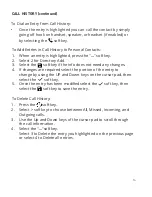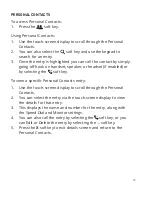CALL PARK
To
Place a Call on Park:
1.
While on a call, press the Call Park line key
(programmed previously via Control Panel) or dial *7
.
2.
You will hear an announcement telling you which extension your
call is parked on and the call will be disconnected.
To
Retrieve
a Call
from
Park:
1.
From any phone, dial the extension the call was parked on or
select the Monitor Park Slot Line Key (programmed previously
via
Control Panel).
2.
The Monitor Park slot line key enables a user to add the Park
Extensions to line keys for accessing the parked call as well
as a
visual indication of the parked call
CALL OR TRANSFER DIRECT TO AN EXTENSION'S VM BOX
To Leave a VM message by calling and extension's VM Box Direct:
T
o Transfer a Caller to Leave a VM message in the extension's VM
Box Direct (Quick Transfer to VM):
•
Dial * and the extension number you want to leave the
VM for.
•
While on a call, select the "Transfer" soft key then Dial *
and the extension number the caller want to leave the
VM for and hang up.
1
1
INTERCOM
To Pickup a Call from an Extension (Directed Call Pickup):
•
Dial *90 and extension number of the user you want to
intercom.
Содержание ITK-32TCGS-1
Страница 1: ...Quick Start Guide UNIVERGE BLUE CONNECT NEC ITK 32TCGS 1 ...
Страница 2: ...WELCOME TO UNIVERGE BLUE CONNECT ...
Страница 3: ...What s in the box NEC ITK 32TCGS 1 A ITK 32TCGS 1 Base Handset A T42G 1 ...
Страница 19: ...NEC ITK32TCGS1 QS 001 NEC Corporation 1994 2020 http kb univerge blue main We are here to help ...