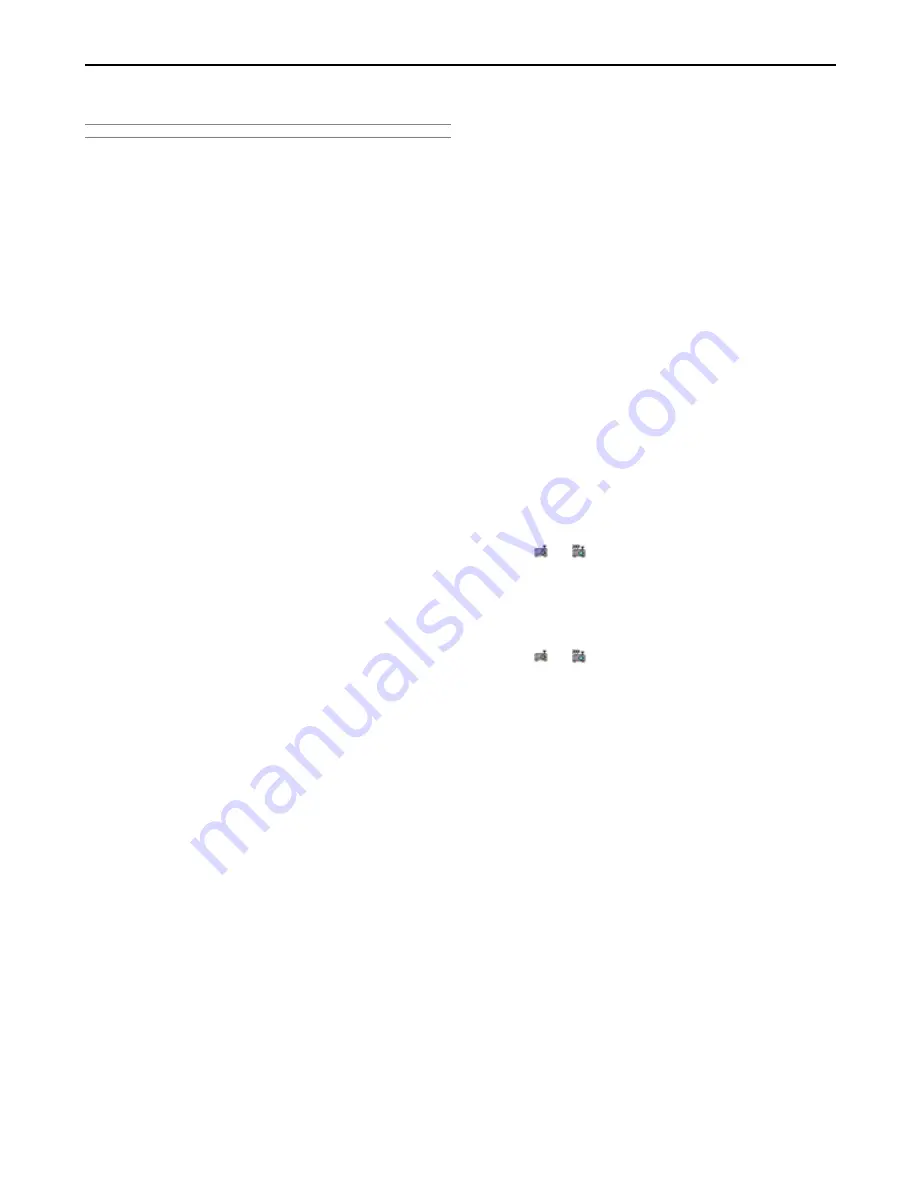
6-7
n
Starting/Exiting the Software
NOTE: Windows XP operations will be described in examples given here.
Dynamic Image Utility 2.0
Start the Software
Preparation:
Install the software on the personal computer from the supplied
CD-ROM. (Page 6-6)
The software cannot be started from the supplied CD-ROM.
From the [Start] menu click [All Programs]
→
[NEC Projector User
Supportware]
→
[Dynamic Image Utility 2.0].
Dynamic Image Utility 2.0 will start.
Reference
• By selecting a PowerPoint file with Dynamic Image Utility 2.0 and click-
ing [Tools]
→
[Converting PowerPoint file], the function equivalent to
Viewer PPT Converter 2.0 can be executed.
• Image Express Utility 1.0 can be started by clicking [Tools]
→
[Image
Express Utility 1.0 Start] of Dynamic Image Utility 2.0.
Display Help
Preparation:
Please start Dynamic Image Utility 2.0.
1. Click [Help].
The [Help] menu will appear.
2. Click [Help].
The [Help] screen will appear.
Exit the Software
1. Click [File].
The [File] menu will appear.
2. Click [Exit].
Dynamic Image Utility 2.0 will close.
Viewer PPT Converter 2.0
Start the Software
Preparation:
(1) Check that Microsoft PowerPoint has been installed. Viewer PPT Con-
verter 2.0 cannot be used unless PowerPoint has been installed.
(2) Install the software on the personal computer from the supplied CD-
ROM. (Page 6-6)
The software cannot be started from the supplied CD-ROM.
1. From the [Start] menu click [All Programs]
→
[NEC Projector User
Supportware]
→
[Viewer PPT Converter 2.0].
Dynamic Image Utility 2.0 will start.
Reference
•
A function equivalent to Viewer PPT Converter 2.0 can also be
executed from the Dynamic Image Utility 2.0 [Tools]
→
[Converting
PowerPoint file] menu.
•
Viewer PPT Converter 2.0 can also be started from the Microsoft
PowerPoint 2000/2002 [Tools]
→
[NEC Projector User Supportware]
→
[Output Viewer] menu.
Display Help
Preparation:
Please start Viewer PPT Converter 2.0.
1. Click [Help].
The [Help] menu will appear.
Exit the Software
1. Click [Exit].
Viewer PPT Converter 2.0 will close.
Image Express Utility 1.0
Start the Software
Preparation:
Install the software on the personal computer from the supplied
CD-ROM. (Page 6-6)
The software cannot be started from the supplied CD-ROM.
1. From the [Start] menu click [All Programs]
→
[NEC Projector User
Supportware]
→
[Image Express Utility 1.0].
Image Express Utility 1.0 will start.
Reference
•
Image Express Utility 1.0 can also be started from the [Tools]
→
[Image Express Utility 1.0 Start] menu of Dynamic Image Utility
2.0.
Display Help
Preparation:
Please start Image Express Utility 1.0.
1. Click the [
] or [
] icon of the Windows screen task tray.
The main menu of Image Express Utility 1.0 will appear.
2. Click [Help] .
The Help screen will appear.
Exit the Software
1. Click the [
] or [
] icon of the Windows screen task tray.
The main menu of Image Express Utility 1.0 will appear.
2. Click [Exit].
Image Express Utility 1.0 will close.
6. Using the Projector in a Network
Содержание GT5000 Series
Страница 1: ...GT6000 GT5000 LCD Projector User s Manual ...
















































