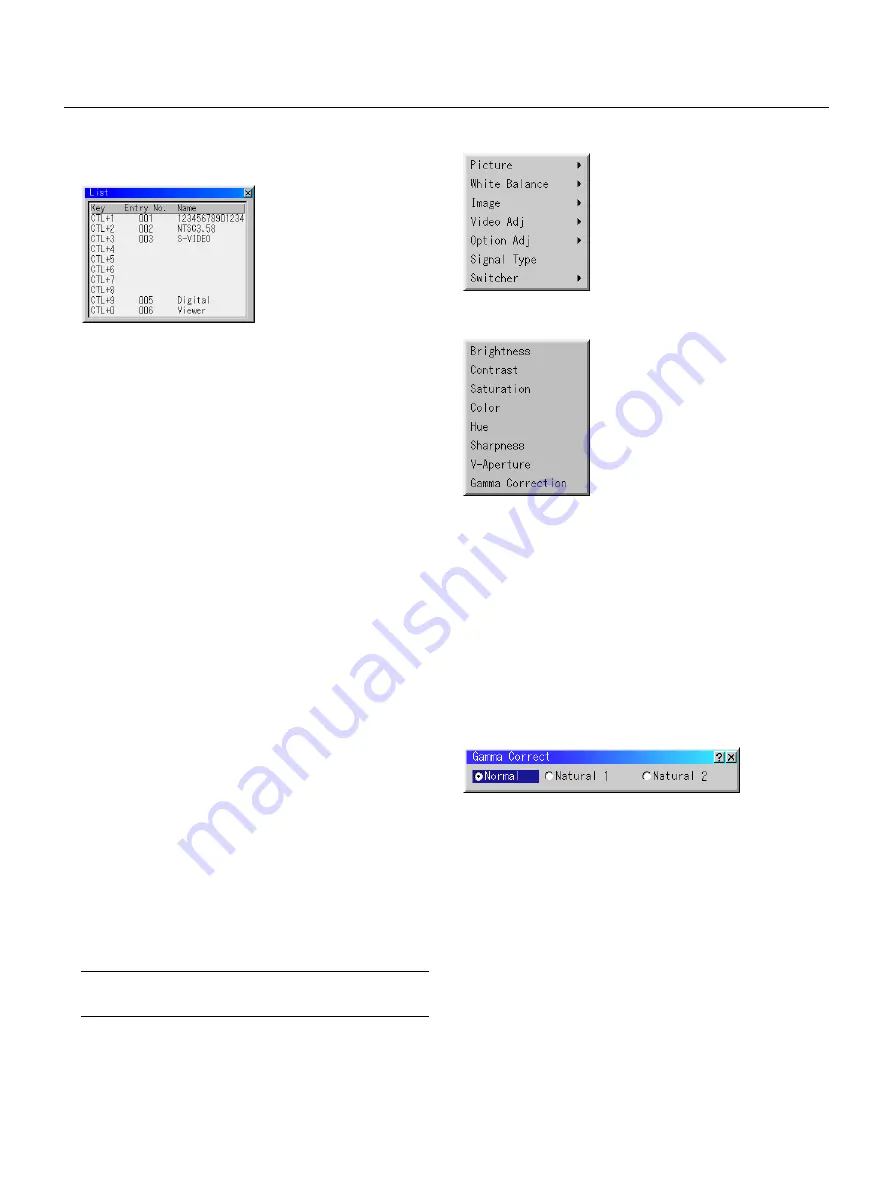
E – 42
Use the
䊴
or
䊳
button to choose "Normal" when in a lighted room and
"Natural 1&2" when in a darkened room. "Natural 1" for better flesh
tone; "Natural 2" for true reproduction of middle tones.
Each mode is recommended for :
Normal ......... For the regular picture
Natural 1 ...... For true color reproduction of natural tones
Natural 2 ...... For dark portions of a picture
Picture
Select "List" and press ENTER to display the direct Key assign-
ment list.
Select "OK" and press ENTER to close the window.
To close the List window, press CANCEL on the remote.
Adjust (Source)
Brightness
Adjusts the brightness level or the back ras-
ter intensity.
Contrast
Adjusts the intensity of the image according
to the incoming signal.
Saturation
Adjust saturation at the white peak.
Color
Increases or decreases the color saturation level (not available for RGB).
Hue
Varies the color level from +/- green to +/-blue. The red level is used as
reference. This adjustment is only valid for Video and Component in-
puts (not available for RGB).
Sharpness
Controls the detail of the image for Video (not available for RGB and
Component).
V-Aperture
Adjusts edge enhancement in the vertical direction. (not available for
RGB)
Gamma Correction
Selecting a new signal that is close to one of
the listed signals in horizontal and vertical fre-
quency
Selecting a new signal that is close to one of the listed signals in hori-
zontal and vertical frequency may not display the image correctly be-
cause the new signal is considered as one of the registered signals
listed in the Entry List. (In this case the Auto Adjust feature may not
work correctly.)
To use both signals, use different input terminal (RGB 1 or RGB 2)
respectively, or assign specific remote keys for signals.
1. Cut an existing signal from the Entry List.
1) Select another signal other than the one currently projected because the
currently projected signal cannot be cut.
2) Press the ENTRY LIST button on the supplied remote control.
3) After selecting the existing signal, press and hold down the CTL button
and then the ENTER button simultaneously on the remote control. The
Entry Edit Command window will appear. Select "Cut" and press the EN-
TER button.
The selected signal will be deleted from the Entry List. (The signal data is
stored in the clipboard.)
2. Select the new signal and enter it in the Entry List.
Press and hold down the CTL button and then press the ENTRY
LIST button simultaneously on the supplied remote control to enter
the signal in the Entry List.
3. Paste the signal data that was cut and placed in the clipboard in
Step 1.
1) Select a vacant line in the Entry List.
2) Press and hold down the CTL and then ENTER buttons simultaneously to
display the Entry Edit Command window.
3) Select "Paste" and press the ENTER button on the remote control to add
the signal to the Entry List.
4. Assign the listed signals for direct keys respectively.
1) Select the one signal in the Entry List, and press and hold down the CTL
and the ENTER buttons simultaneously on the remote control to display
the Entry Edit Command window.
2) Select "Edit" and then press the ENTER button to display the Entry Edit
screen
3) Select "Direct Key" and press the ENTER button to display the Direct Key
screen.
4) Assign the signals for direct keys.
NOTE: Be sure not to disconnect the power cable while you are performing
step 1 to 3. Failure to do so will delete the signal data stored in the clip-
board. See also pages E-41 for Entry List.
Содержание GT2150 Series
Страница 1: ...LCD Projector GT2150 User s Manual ...
Страница 74: ...Printed in Japan 7N8P0631 ...






























