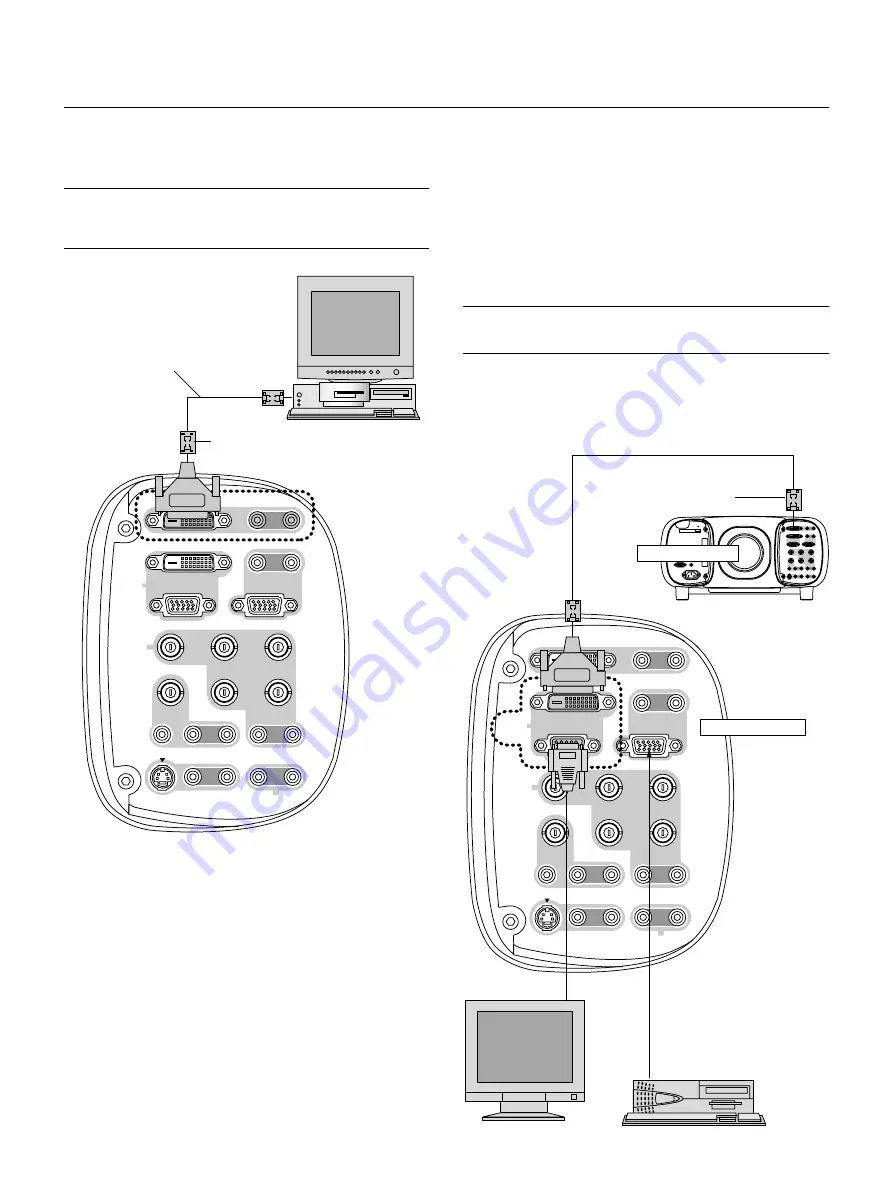
E – 26
Using OUTPUT Connectors
You can connect a separate, external monitor to your GT2150 projec-
tor to simultaneously view on a monitor the RGB analog, or compo-
nent image you're projecting. To do so:
1. Turn off the power to your projector, monitor and computer.
2. Use a 15-pin cable to connect your monitor to the ANALOG OUT-
PUT (Mini D-Sub 15 pin) connector on your projector.
3. Turn on the projector, monitor and the computer.
NOTE: The ANALOG OUTPUT connector outputs RGB signal during standby.
When the projector goes into standby, the image on an external monitor disap-
pears for a moment.
The DVI DIGITAL OUTPUT connector outputs all input signals.
The DVI DIGITAL OUTPUT connector is designed for Link mode only.
Do not connect the other equipment than another projector to this con-
nector.
L/MONO
L/MONO
RGB 2
RGB 1
VIDEO 1
VIDEO 2
S-VIDEO
AUDIO OUT
R/Cr
G/Y
B/Cb
V
H/HV
R
L/MONO
R
L/MONO
R
L/MONO
R
R
L/MONO
R
OUTPUT
ANALOG
DVI DIGITAL
DVI DIGITAL
L/MONO
L/MONO
RGB 2
RGB 1
VIDEO 1
VIDEO 2
S-VIDEO
AUDIO OUT
R/Cr
G/Y
B/Cb
V
H/HV
R
L/MONO
R
L/MONO
R
L/MONO
R
R
L/MONO
R
OUTPUT
ANALOG
DVI DIGITAL
DVI DIGITAL
To DVI digital
Connecting a PC with DVI output
The DVI (digital) input accepts up to the SXGA@60Hz signal.
SXGA signals with 110 MHz or over of pixel clock cannot be supported.
NOTE: The Auto Adjust feature does not work for DVI digital signal. When DVI
signal is selected and the image position is not corrected, adjust the horizontal
and vertical position using the Position/Clock screen. See
page E-43
for more
details.
DVI cable (not supplied)
DVI DIGITAL Input
Slave projector
Master projector
Supplied ferrite clamp core
Supplied ferrite clamp core
Содержание GT2150 Series
Страница 1: ...LCD Projector GT2150 User s Manual ...
Страница 74: ...Printed in Japan 7N8P0631 ...
















































